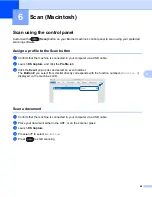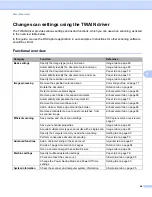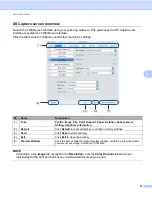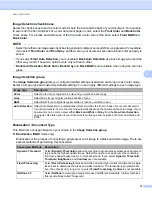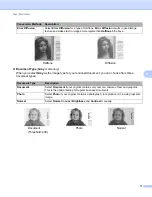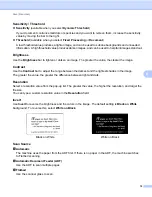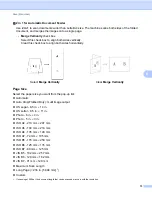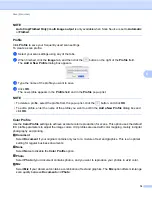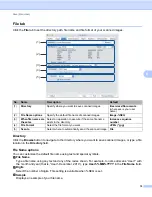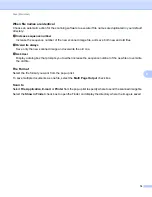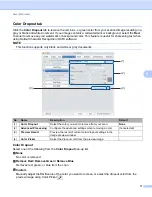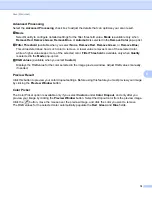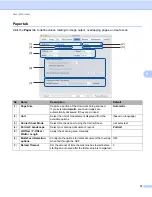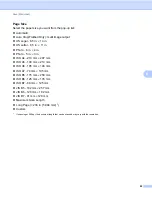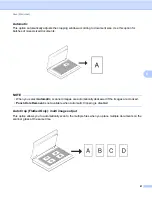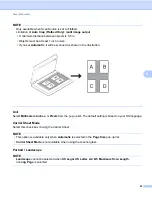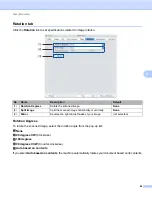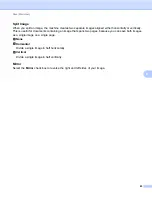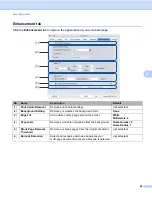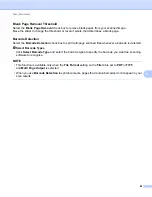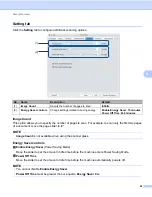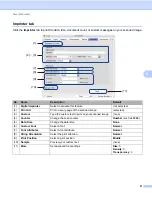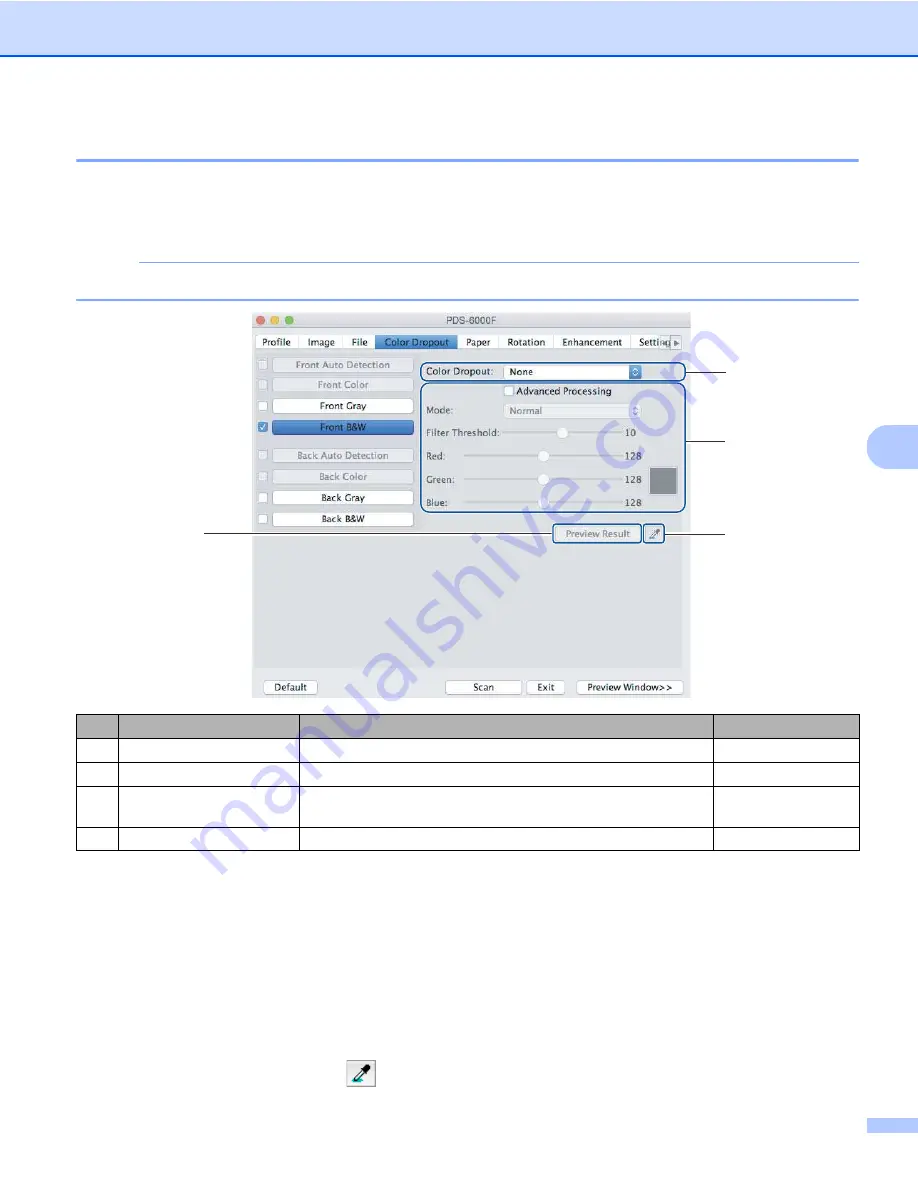
Scan (Macintosh)
77
6
Color Dropout tab
Click the
Color Dropout
tab to remove the red, blue, or green color from your scanned image resulting in a
gray or black and white document. If your image contains a red watermark or background, select the
Red
channel to remove any red watermark or background color. This feature is useful for sharpening text when
using Optical Character Recognition (OCR) software.
NOTE
This function supports only black and white or gray documents.
Color Dropout
Select one of the following from the
Color Dropout
pop-up list:
None
No color is removed.
Remove Red / Remove Green / Remove Blue
Removes red, green, or blue from the scan.
Custom
Manually adjust the RGB value of the color you want to remove, or select the dropout color from the
preview image using Color Picker
.
No.
Name
Description
Default
(1)
Color Dropout
Select the color you want to remove from your scan.
None
(2)
Advanced Processing
Configure the advanced settings when removing a color.
(not selected)
(3)
Preview Result
Preview the result of current color dropout settings in the
image preview window.
-
(4)
Color Picker
Select the dropout color from the preview image.
-
(3)
(1)
(2)
(4)