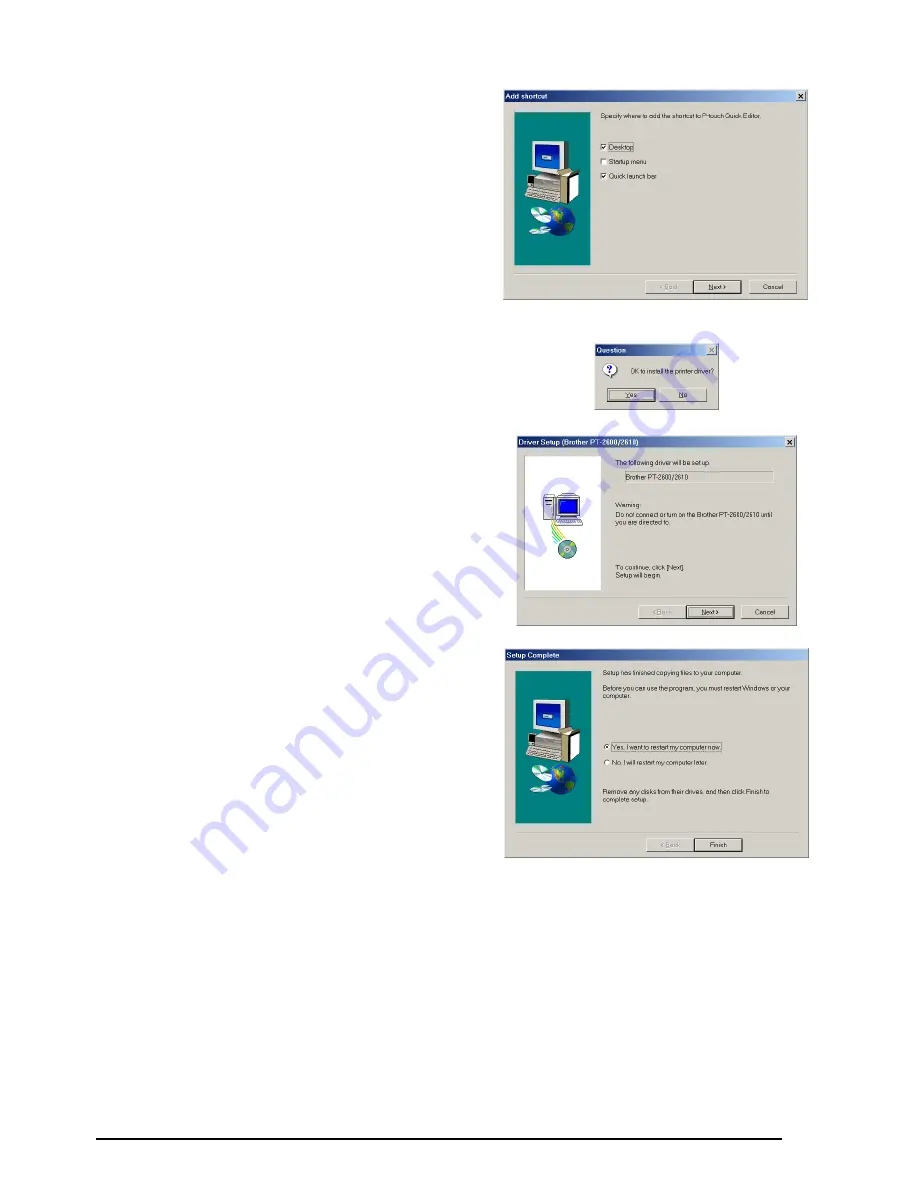
13
6
Click the Next button to begin installation.
☞
To change the location where P-touch
Quick Editor will be installed, click the
Browse button, and then select the
installation folder in the Choose Folder
dialog box that appears. Then, click
the OK button.
After P-touch Quick Editor is installed, a dia-
log box appears, allowing you to select
where shortcuts to P-touch Quick Editor will
be added.
7
Select the desired locations for the shortcuts,
and then click the Next button. A dialog box
appears, allowing you to select whether or
not to install the printer driver.
To install the printer driver, click the Yes but-
ton. The first Driver Setup dialog box
appears, informing you that the PT-2600/
2610 printer driver will be installed.
Continue with the procedure in
INSTALLING
THE PRINTER DRIVER
on page 13.
☞
If the printer driver is already installed,
click the No button. A dialog box
appears explaining that installation is
finished. Select “Yes, I want to restart
my computer now.”, click the Finish
button to restart the computer, and
then remove the CD-ROM from the
CD-ROM drive.
INSTALLING THE PRINTER DRIVER
With Plug-and-Play, new devices connected to the system are detected, and their drivers are
automatically installed. If the P-touch 2600/2610 is to be connected through the USB port, its
driver will be installed with Plug-and-Play. Be sure to read the installation instructions
described below before installing the printer driver supplied on the CD-ROM.
☞
Do not connect the P-touch 2600/2610 to the computer until you are instructed to do
so, otherwise the PT-2600/2610 printer driver may not be installed correctly.
















































