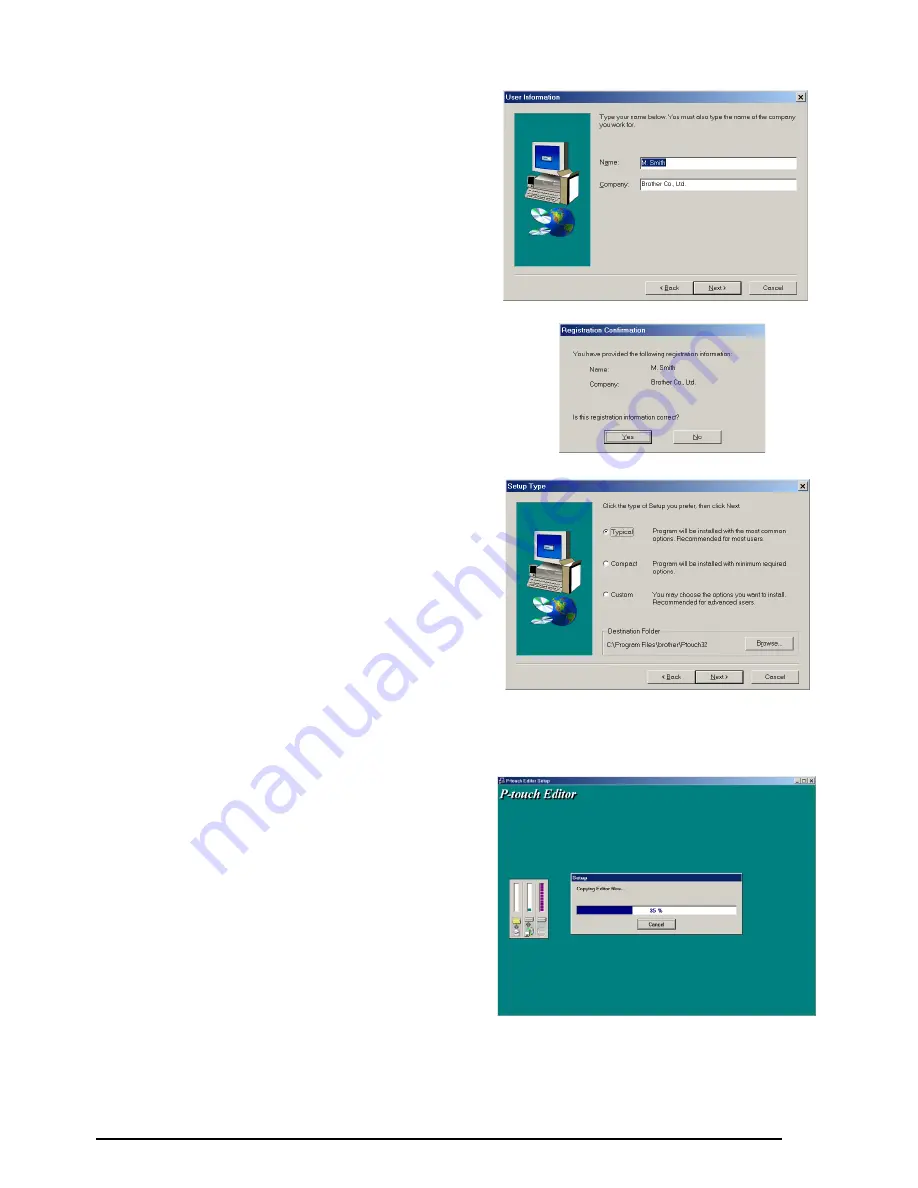
9
3
Carefully read the contents of the Welcome
dialog box, and then click the Next button to
continue. The User Information dialog box
appears.
4
Type the necessary information into the
appropriate boxes (If the information has
already been registered in Windows
®
, it will
automatically appear.), and then click the
Next button. A dialog box appears, asking for
confirmation of the entered information.
5
Click the Yes button to register the entered
information.
☞
To change the registration information,
click the No button, and then return to
step
4
.
The Setup Type dialog box appears.
6
Select the installation method, and then click the Next button.
•For a Typical or Compact installation
Selecting “Typical” or “Compact”, then
clicking the Next button immediately starts
installation.
Typical:
All of the basic options (P-touch
Editor 3.2, Clip art, Auto Format templates,
Help and fonts) are installed.
Compact:
Only P-touch Editor 3.2 is
installed.
















































