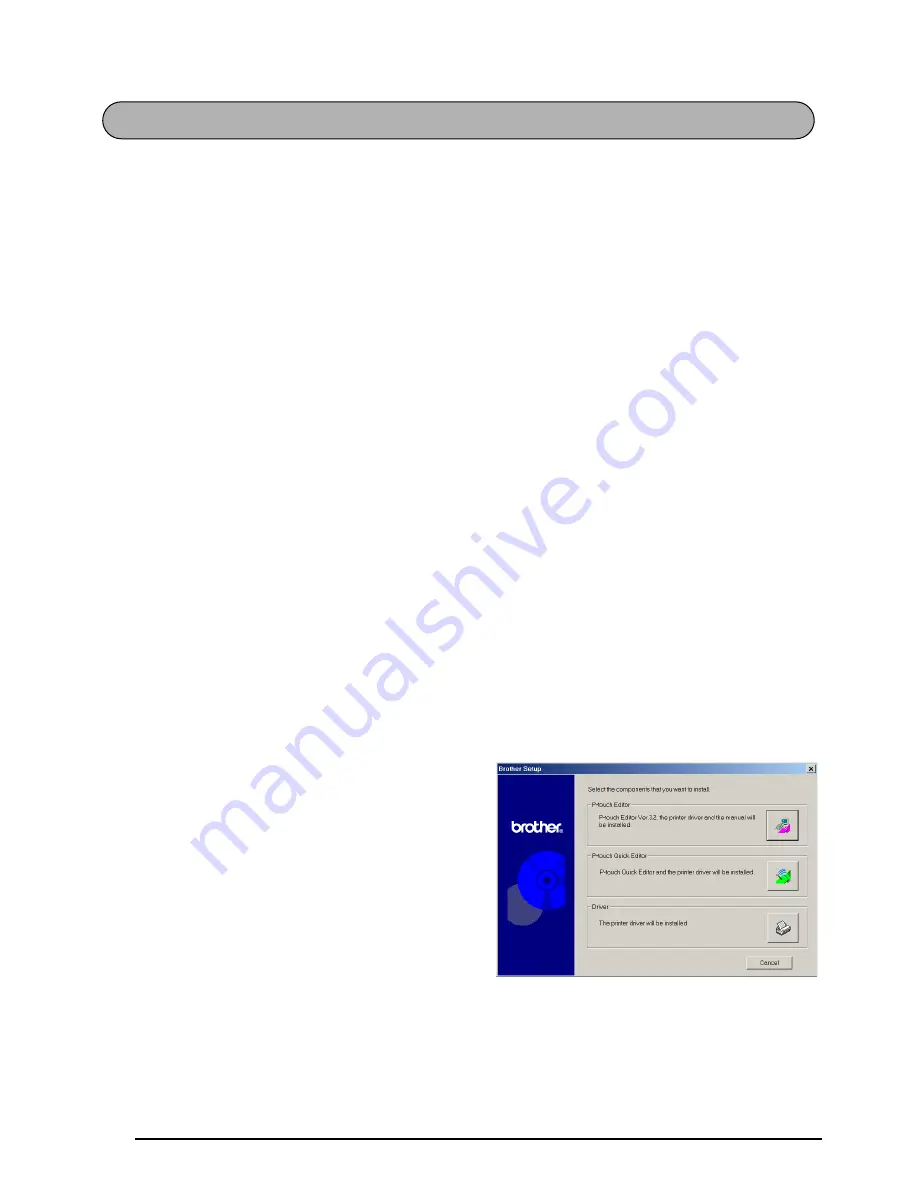
38
On an IBM PC-Compatible Computer
UNINSTALLING THE SOFTWARE
Uninstall the P-touch Editor 3.2 or the P-touch Quick Editor software from a PC as described
below.
1
Start up Windows
®
98, 98 SE, Me, 2000 or XP.
2
Click the Start button in the taskbar, select “Settings”, and then click “Control Panel”.
With Windows
®
XP, click the Start button in the taskbar, and then click “Control Panel”.
3
In the Control Panel window, double-click “Add/Remove Programs” (“Add or Remove
Programs” in Windows
®
XP).
☞
The dialog box that appears may differ depending on the operating system being
used.
4
In the Add/Remove Programs Properties dialog box, select “P-touch Editor 3.2” (to delete
the P-touch Editor 3.2 software) or “P-touch Quick Editor” (to delete the P-touch Quick
Editor software), and then click the Add/Remove button (Change/Remove button in Win-
dows
®
XP).
5
A message appears, asking if you wish to delete the selected application. Click the Yes
button to delete the application.
☞
If you do not wish to delete the application, click the No button.
6
In the dialog box that appears, indicating that the application is deleted, click the OK but-
ton.
UNINSTALLING THE PRINTER DRIVER
Uninstall the PT-2600/2610 printer driver from a PC as described below.
1
Turn off the P-touch 2600/2610, and then disconnect it from the computer.
2
Insert the enclosed CD-ROM into the com-
puter’s CD-ROM drive. A dialog box auto-
matically appears, allowing you to select
what to install.
☞
If the dialog box does not automatically
appear, double-click “My Computer” on
the desktop, and then double-click the
CD-ROM drive containing the CD-ROM.
(For Windows
®
XP, click “My Computer”
in the Start menu, and then double-click
the CD-ROM drive containing the CD-
ROM.)
Next, double-click “Setup.exe” to
display the dialog box.
UNINSTALLING THE SOFTWARE & PRINTER DRIVER
















































