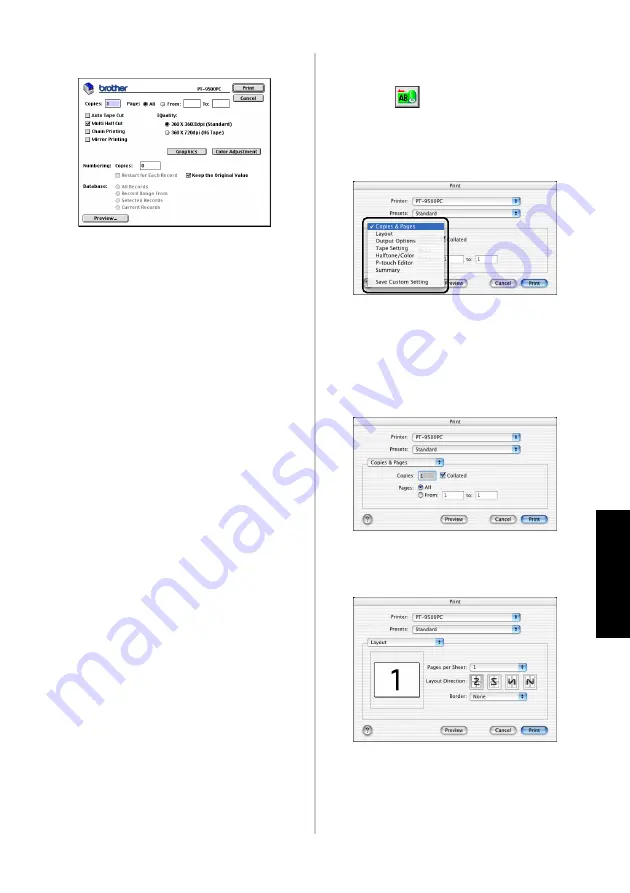
91
C
re
at
in
g la
b
els
:
M
aci
nt
os
h ver
si
on
2
Specify the printing options.
Pages
The printing range is specified by page.
Auto Tape Cut
The printed labels are cut and then
ejected.
Multi Half Cut
Only the label tape is cut without cutting
the backing, making it easier to remove the
label backing.
Chain Printing
The printed label will remain in the printer
without being ejected until the next label is
printed. Extra space is not inserted
between the labels. To discharge the label,
press the feed/cut button.
Mirror printing
A mirror image of the data is printed. This
is very convenient for affixing to the inner
surface of glass. Use clear tape.
360 × 360dpi (Standard)
The label is printed at high speed.
360 × 720dpi (HG tape)
Labels printed on HG tape is printed at
high resolution.
Numbering
When numbering (consecutive numbers) is
set for labels, the number that appears in
the label can be set to increase by a
specified amount on each successive label.
3
Click [Print].
→
The label will be printed.
■
Setting the printing options and label
printing (Mac OS X 10.1 or later)
1
Click .
→
The print dialog box appears.
2
Click “Copies & Pages”, and then select
the items to change.
3
Specify the printing options.
Copies & Pages
Copies:
Specify the number of copies of
the label to print.
Layout
Specify the label layout.
Содержание P-touch 9500PC
Страница 1: ...Referencia rápida Español Consulta rápida Português Quick Reference English ...
Страница 2: ...Referencia rápida Español ...
Страница 9: ...8 ...
Страница 85: ...84 ...
Страница 119: ...Consulta rápida Português ...
Страница 126: ...8 ...
Страница 202: ...84 ...
Страница 214: ...96 Depois de imprimir Para mais informações consulte Depois de imprimir P 82 em Criar etiquetas versão do Windows ...
Страница 236: ...Quick Reference English ...
Страница 243: ...8 ...
Страница 319: ...84 ...
Страница 331: ...96 After printing For details refer to After printing P 82 in Creating labels Windows version ...
Страница 353: ...Printed in China LN3621001 ...






























