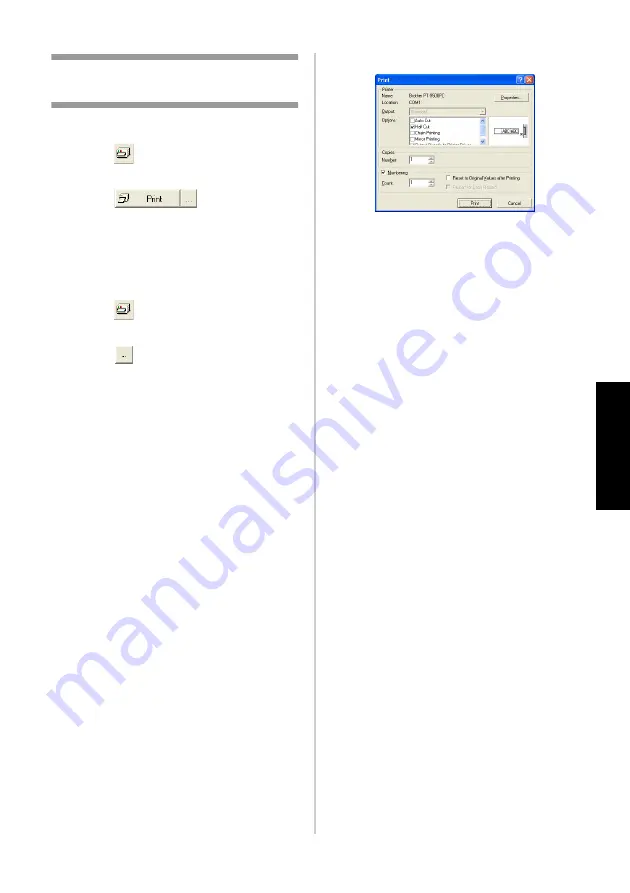
73
C
re
at
in
g l
ab
els
:
W
ind
ow
s ver
si
on
Printing the label you
created
■
Printing
1
Click .
→
The print properties box appears.
2
Click
in the print
properties box.
→
The label will be printed.
■
Setting the printing options and label
printing
1
Click .
→
The print properties box appears.
2
Click
in the print properties box.
→
The Print dialog box appears.
3
Specify the printing options.
Output
Standard:
Select for high-speed printing.
High Resolution (HG Only):
Select for
high-resolution printing on HG tape.
Options
Auto Cut:
The printed labels are cut and
then ejected.
Half Cut:
Only the label tape is cut without
cutting the backing, making it easier to
remove the label backing.
Chain Printing:
The printed label will
remain in the printer without being ejected
until the next label is printed. Extra space
is not inserted between the labels. To
discharge the label, press the feed/cut
button.
Mirror Printing:
A mirror image of the data
is printed. When using clear tape, this is
very convenient for affixing to the inner
glass surfaces.
Output Directly to Printer Driver:
The
time to send the output to the printer driver
is reduced. However, labels with intensive
graphics and complex designs may not
print correctly.
Numbering (consecutive numbers)
If “Numbering” is selected, several copies
of the same text can be printed while
increasing the selected characters with
each successive label.
4
Click [Print].
→
The label will be printed.
Содержание P-touch 9500PC
Страница 1: ...Referencia rápida Español Consulta rápida Português Quick Reference English ...
Страница 2: ...Referencia rápida Español ...
Страница 9: ...8 ...
Страница 85: ...84 ...
Страница 119: ...Consulta rápida Português ...
Страница 126: ...8 ...
Страница 202: ...84 ...
Страница 214: ...96 Depois de imprimir Para mais informações consulte Depois de imprimir P 82 em Criar etiquetas versão do Windows ...
Страница 236: ...Quick Reference English ...
Страница 243: ...8 ...
Страница 319: ...84 ...
Страница 331: ...96 After printing For details refer to After printing P 82 in Creating labels Windows version ...
Страница 353: ...Printed in China LN3621001 ...






























