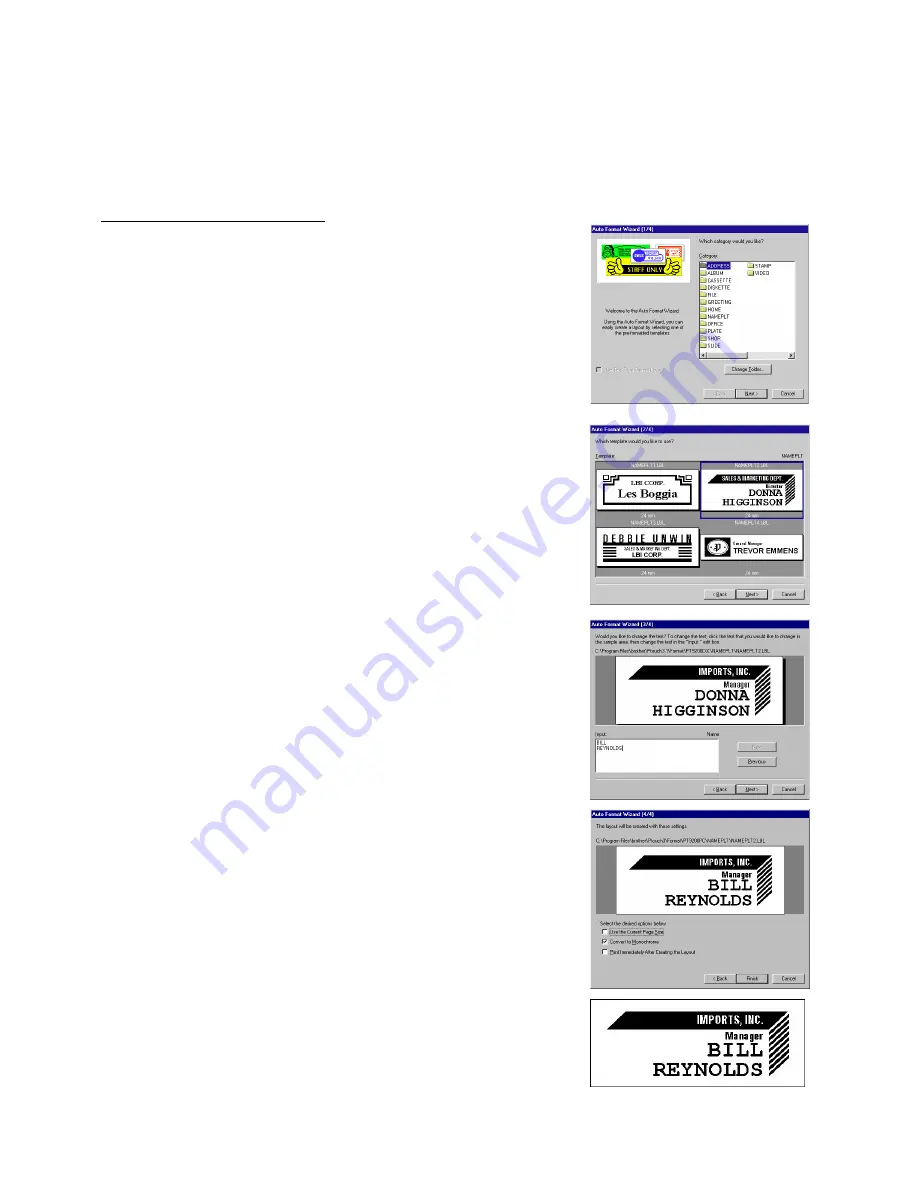
21
Designing a layout from an Auto Format template
In addition to allowing you to draw pictures and arrange text using any of the available fonts, sizes, and styles, P-touch
Editor comes with a variety of pre-formatted templates, which make creating label layouts quick and easy. Now let’s see
how simple it is to create a label layout with the [Auto Format] command.
On an IBM PC-compatible computer:
1
Select the [Auto Format] command in the [File] menu to start up the
Auto Format Wizard.
2
In the “Category:” box, select the category containing the Auto Format
template that you wish to use. As an example, let’s select “NAMEPLT”.
3
Click the Next button.
4
In the “Template:” list view, select the template that you wish to use.
Here, let’s select the one named NAMEPLT2.LBL.
5
Click the Next button.
6
Click the Next or the Previous buttons until the text that you wish to
change appears in the “Input:” edit box.
7
Change the text so that the desired text is entered.
8
Repeat steps
6
and
7
until all of the text is entered in the way that
you want, and then click the Next button. For this example, let’s
change the department name to “IMPORTS, INC.”, the title to “Man-
ager” and the name to “BILL REYNOLDS”.
9
Check that the layout contains the text that you want to use.
0
Click the Finish button. A new layout document containing the pre-
formatted text is created.
Содержание P-Touch 9200DX
Страница 2: ......
Страница 3: ...Quick Reference ENGLISH ...
Страница 40: ......
Страница 41: ...Guide de référence rapide FRANÇAIS ...
Страница 78: ......
Страница 79: ...Kurzanleitung DEUTSCH ...
Страница 116: ......
Страница 117: ...Beknopte bedieningsgids NEDERLANDS ...
Страница 154: ......
Страница 155: ...Guida di riferimento rapido ITALIANO ...
Страница 192: ......
Страница 193: ...Hurtigreferense NORSK ...
Страница 230: ......
Страница 231: ......
Страница 232: ...Printed in Japan LA3717001 B ...






























