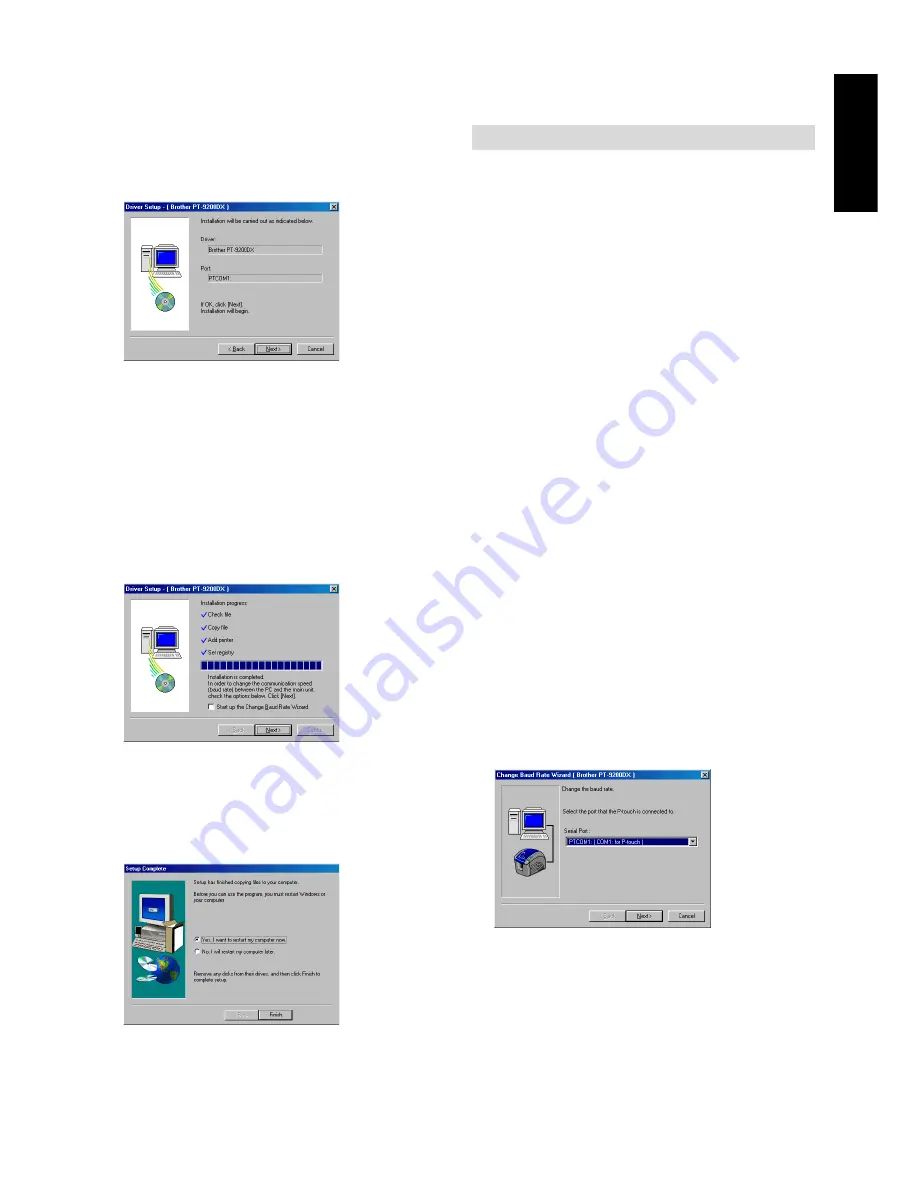
9
For Windows
®
5
Check that the installation will be carried out as
desired, and then click the Next button. A dialogue
box appears, showing that the printer driver has been
installed.
6
If the port where the PT-9200DX is connected
supports a baud rate of 115,200 bps, click the Next
button.
If the port where the PT-9200DX is connected does
not support a baud rate of 115,200 bps, or if you wish
to check the connection between the PT-9200DX and
the computer, select “Start up the Change Baud Rate
Wizard”, and then click the Next button to start up
the Change Baud Rate Wizard. After changing the
baud rate as described by steps 3 through 6 in the
section
Using the Change Baud Rate Wizard on page
9, continue with step 7 below.
7
A dialogue box appears, showing that installation is
finished.
Select “Yes, I want to restart my computer now.”,
click the Finish button to restart the computer, and
then remove the CD-ROM from the computer.
Using the Change Baud Rate Wizard
If the PT-9200DX is connected to a port that does not sup-
port a baud rate of 115,200 bps, or if you wish to check the
connection between the PT-9200DX and the computer, start
up the Change Baud Rate Wizard and select the desired
settings as described below.
1
From the Start menu, point to “Settings”, and then
click “Printers” to open the Printers folder.
(For Windows
®
XP, click “Printers and Faxes” in the
Start menu to open the Printers and Faxes folder.)
2
With Windows
®
95, 98, 98SE and Me:
Right-click the Brother PT-9200DX icon, and then
click “Properties” in the pop-up menu that appears.
On the Advanced tab of the dialog box that appears,
click the Baudrate button to start up the Change Baud
Rate Wizard.
With Windows
®
NT 4.0:
Right-click the Brother PT-9200DX icon, and then
click “Properties” in the pop-up menu that appears.
On the Device Settings tab of the dialog box that
appears, click “Baud Rate...” in the tree view to
display the Change ‘Baud Rate’ Setting section at the
bottom of the dialog box. Click the Baud Rate...
button to start up the Change Baud Rate Wizard.
With Windows
®
2000 and XP:
Right-click the Brother PT-9200DX icon, and then
click “Properties” in the pop-up menu that appears.
On the Device Settings tab of the dialog box that
appears, click “Baud Rate...” in the tree view, and
then click the Properties... button that appears on the
right side to start up the Change Baud Rate Wizard.
3
A dialogue box appears, allowing you to select the
serial port where the PT-9200DX is connected.
Select the appropriate serial port, and then click the
Next button. A dialogue box appears, allowing you to
select the desired baud rate.
Содержание P-Touch 9200DX
Страница 2: ......
Страница 3: ...Quick Reference ENGLISH ...
Страница 40: ......
Страница 41: ...Guide de référence rapide FRANÇAIS ...
Страница 78: ......
Страница 79: ...Kurzanleitung DEUTSCH ...
Страница 116: ......
Страница 117: ...Beknopte bedieningsgids NEDERLANDS ...
Страница 154: ......
Страница 155: ...Guida di riferimento rapido ITALIANO ...
Страница 192: ......
Страница 193: ...Hurtigreferense NORSK ...
Страница 230: ......
Страница 231: ......
Страница 232: ...Printed in Japan LA3717001 B ...




























