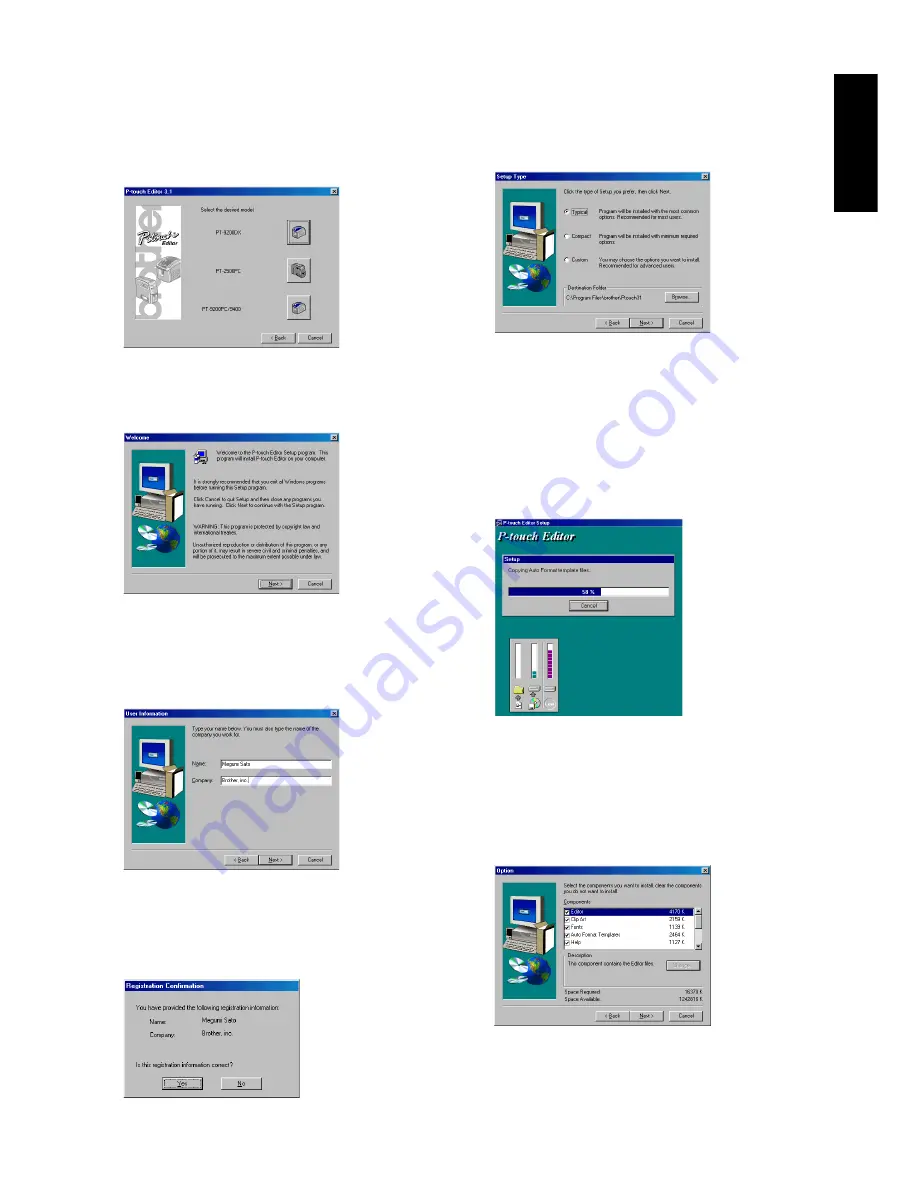
7
For Windows
®
4
Click the icon for the PT-9200DX. The InstallShield
®
Wizard for installing the P-touch Editor software starts
up, and then the Welcome dialogue box appears.
5
Carefully read the contents of the dialogue box, and
then click the Next button to continue. The User
Information dialogue box appears.
6
Type the necessary information into the appropriate
boxes (If the information has already been registered
in Windows
®
, it will automatically appear.), and then
click the Next button. A dialogue box appears, asking
for confirmation of the entered information.
7
Click the Yes button to register the entered informa-
tion. The Setup Type dialogue box appears.
To change the information, click the No button,
and then return to step 6.
8
Select the installation method, and then click the Next
button.
•
For a Typical or Compact installation
Selecting “Typical” or “Compact”, then clicking the
Next button immediately starts installation.
Typical:
All of the basic options (P-touch Editor
Version 3.1, Clip Art, Auto Format tem-
plates, Help, and 13 fonts) are installed.
Compact:
Only P-touch Editor Version 3.1 is in-
stalled.
•
For a Custom installation
Selecting “Custom”, then clicking the Next button
displays a dialogue box that allows you to select
which options to install. Only the options with a
check mark beside them will be installed. In addition
to the basic options listed for a Typical installation,
the User’s Guide can also be installed.
Содержание P-Touch 9200DX
Страница 2: ......
Страница 3: ...Quick Reference ENGLISH ...
Страница 40: ......
Страница 41: ...Guide de référence rapide FRANÇAIS ...
Страница 78: ......
Страница 79: ...Kurzanleitung DEUTSCH ...
Страница 116: ......
Страница 117: ...Beknopte bedieningsgids NEDERLANDS ...
Страница 154: ......
Страница 155: ...Guida di riferimento rapido ITALIANO ...
Страница 192: ......
Страница 193: ...Hurtigreferense NORSK ...
Страница 230: ......
Страница 231: ......
Страница 232: ...Printed in Japan LA3717001 B ...


























