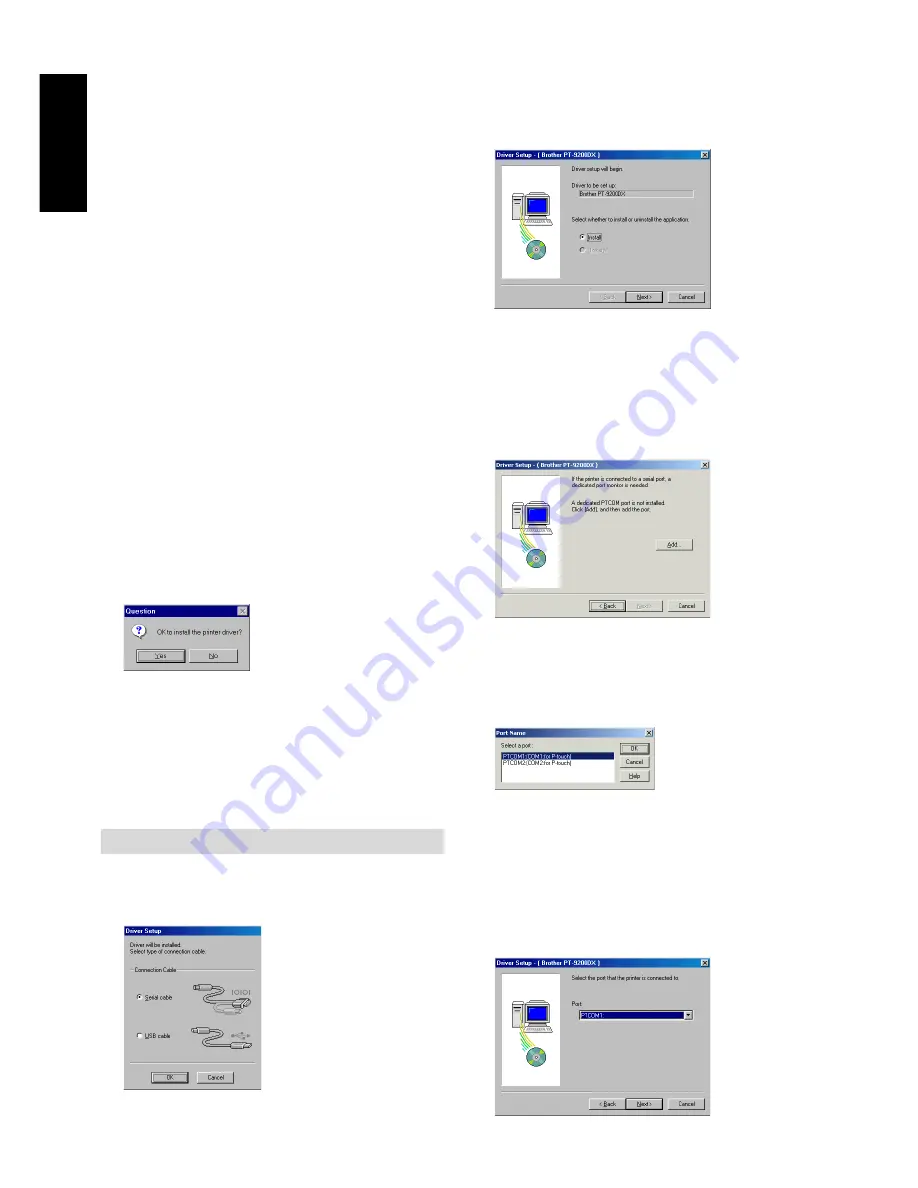
8
For Windows
®
1) Select which options to install.
Editor:
The P-touch Editor Version 3.1
software
Clip Art:
The illustrations for the P-touch
Editor Version 3.1 Clip Art
function
Fonts:
The 13 fonts
Auto Format
Templates:
The templates for the Auto Format
function
User’s Guide:
The User’s Guide (HTML) for the P-
touch Editor Version 3.1 (The User’s
Guide can also be viewed from the
CD-ROM.)
Help:
The help files for P-touch Editor
Version 3.1
If the Change button can be clicked while an option is
selected, sub-components can be selected. Click the Change
button to display the Select Sub-components dialogue box,
and then select the sub-components that you wish to install
by putting a check mark beside them. If certain options or
sub-components are not installed, some P-touch Editor
functions may not be available. After selecting the desired
sub-components, click the Continue button.
2) Click the Next button to begin installation.
9
After P-touch Editor is installed, a dialogue box
appears, allowing you to select whether or not to
install the printer driver.
To install the printer driver, click the Yes button. The
first Driver Setup dialogue box appears. Continue
with the section
Installing the printer driver.
If the printer driver is already installed, click the No
button, restart the computer, and then remove the
CD-ROM from the CD-ROM drive.
Installing the printer driver
For a serial connection
1
Select “Serial cable”, and then click the OK button. A
dialogue box appears, allowing you to select whether
to install or uninstall the printer driver.
2
Select “Install”, and then click the Next button.
3
For Windows
®
95/98/Me users:
Skip to step 4.
For Windows
®
NT 4.0/2000 Professional/XP users:
A
dialogue box appears, allowing you to add a P-touch
(PTCOM) port.
If a P-touch (PTCOM) port is already installed, click the
Next button and continue with step 4 below.
If a P-touch (PTCOM) port is not already installed, click
the Add button. The Port Name dialogue box appears.
From the list of PTCOM ports, select the port where
the PT-9200DX is connected (“PTCOM1:” if the PT-
9200DX is connected to the COM1 port, or
“PTCOM2:” if the PT-9200DX is connected to the
COM2 port), and then click the OK button. In the
Driver Setup dialogue box, click the Next button.
4
A dialogue box appears, allowing you to select the
PTCOM port where the PT-9200DX is connected.
Select “PTCOM1:” if the PT-9200DX is connected to the
COM1 port, or “PTCOM2:” if the PT-9200DX is
connected to the COM2 port, and then click the Next
button. (On Windows
®
NT 4.0/2000 Professional/XP,
select the port added in step 3.) A dialogue box appears,
asking for confirmation on how the installation will be
carried out.
Содержание P-Touch 9200DX
Страница 2: ......
Страница 3: ...Quick Reference ENGLISH ...
Страница 40: ......
Страница 41: ...Guide de référence rapide FRANÇAIS ...
Страница 78: ......
Страница 79: ...Kurzanleitung DEUTSCH ...
Страница 116: ......
Страница 117: ...Beknopte bedieningsgids NEDERLANDS ...
Страница 154: ......
Страница 155: ...Guida di riferimento rapido ITALIANO ...
Страница 192: ......
Страница 193: ...Hurtigreferense NORSK ...
Страница 230: ......
Страница 231: ......
Страница 232: ...Printed in Japan LA3717001 B ...













































