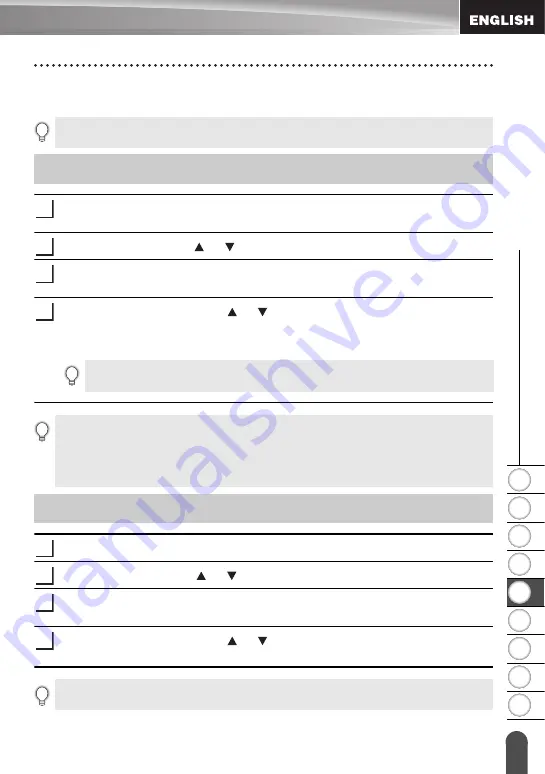
69
Storing a Label into Memory
1
2
3
4
5
6
7
8
9
z
U
S
IN
G TH
E F
ILE
ME
MOR
Y
USING THE FILE MEMORY
You can store up to 99 of your most frequently used labels in the file memory. Each label is
stored as a file, allowing you to quickly and easily recall your label when needed again.
After entering the text and formatting the label, press the
File
key to display the
File screen.
Select "Save" using the or key.
Press the
OK
or
Enter
key. A file number is displayed.
A label text is also displayed if a label is already stored in that file number.
Select a file number using the or key, and then press the
OK
or
Enter
key
to save the label under the selected file number.
The file is saved and the screen returns to the text entry screen.
Press the
File
key to display the File screen.
Select "Open" using the or key.
Press the
OK
or
Enter
key. The file number of a stored label is displayed.
The label text is also displayed to identify the label.
Select a file number using the or key, and then press the
OK
or
Enter
key
to open the selected file. The file is opened and displayed on the text entry screen.
• When the file memory is full, each time you save a file you will need to overwrite one of your
stored files.
Storing a Label into Memory
1
2
3
4
When there is already a stored file in the selected number, the data will be overwritten by
the file you try to save.
• Press the
Escape
key to return to the previous step.
• A maximum of 280 characters can be saved in each file. However, this number may depend
upon the characters or symbols used. Up to 99 files can be saved.
• To store a label created by using the Auto-Format Layouts, refer to “Using Auto-Format
Opening a Stored Label File
1
2
3
4
Press the
Escape
key to return to the previous step.
Содержание P-Touch 2730
Страница 84: ...Printed in China LW6576001A ...












































