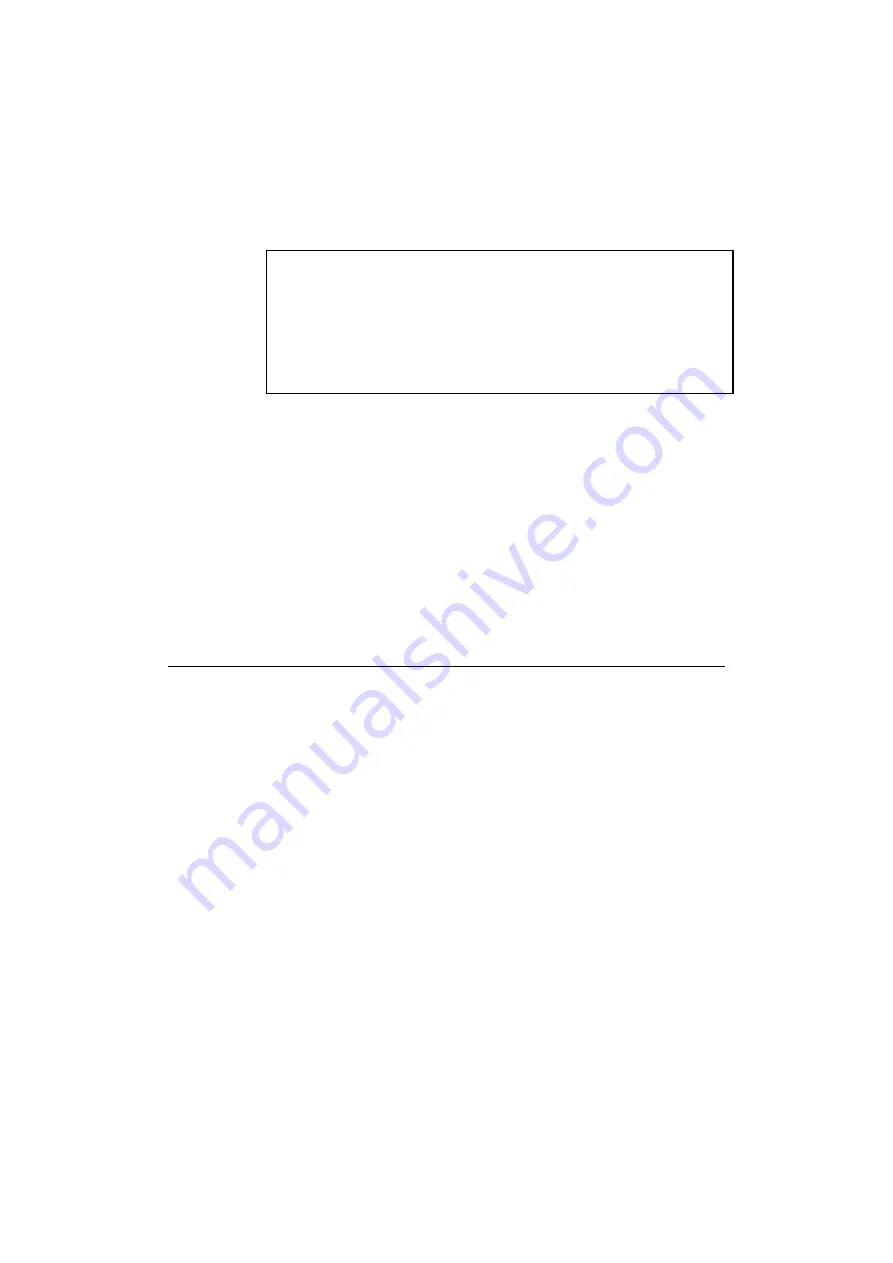
CHAPTER 6 APPLETALK NETWORK CONFIGURATION
6–3
2. Click on the appropriate print server and close the Chooser. You should
now be able to print from the Macintosh.
✒
Note
If you cannot see the print server, first make sure that your cabling is
correct and that you have enabled EtherTalk from your Macintosh
Network Control Panel. You may also need to force the print server into
the correct AppleTalk zone using the
SET APPLETALK ZONE
command described in Appendix A. You can also configure zone
information using BRAdmin from a PC, or by using a web browser.
Important: If you are using the Brother external print server.
Your printer must either support the IEEE 1284 bi-directional standard
(refer to your printer documentation) or you must enable AppleTalk
spoofing by using the following command from the print server console
(refer to Appendix A if you do not know how to use the console):
SET SERVICE servicename RECEIVE ENABLED
where servicename is the name of the AppleTalk service
(BRO_xxxxxx_P1_AT by default, where “xxxxxx” is the last six digits of
the print server Ethernet address).
Printing Binary Graphics
Scanned images and other types of graphics are frequently saved in a
format known as binary PostScript. The printers require that the printer be
set in a special binary mode. A Brother print server can print binary files
under the following circumstances:
•
If the printer supports printing binary files through the parallel port.
•
If the printer supports the HP Tagged Binary Communications
protocol. If this is the case, you may enable filter 4 on the print server
AppleTalk service via the console as described in Appendix B, in the
majority of cases, you do not have to do this.
Refer to your printer’s documentation for additional information. If
neither of the above is true, print the files in ASCII mode. ASCII mode
printing is supported in applications such as QuarkXpress, Adobe
Photoshop, and others. The only drawback of ASCII mode is that print
times will be longer due to the increased file sizes.






























