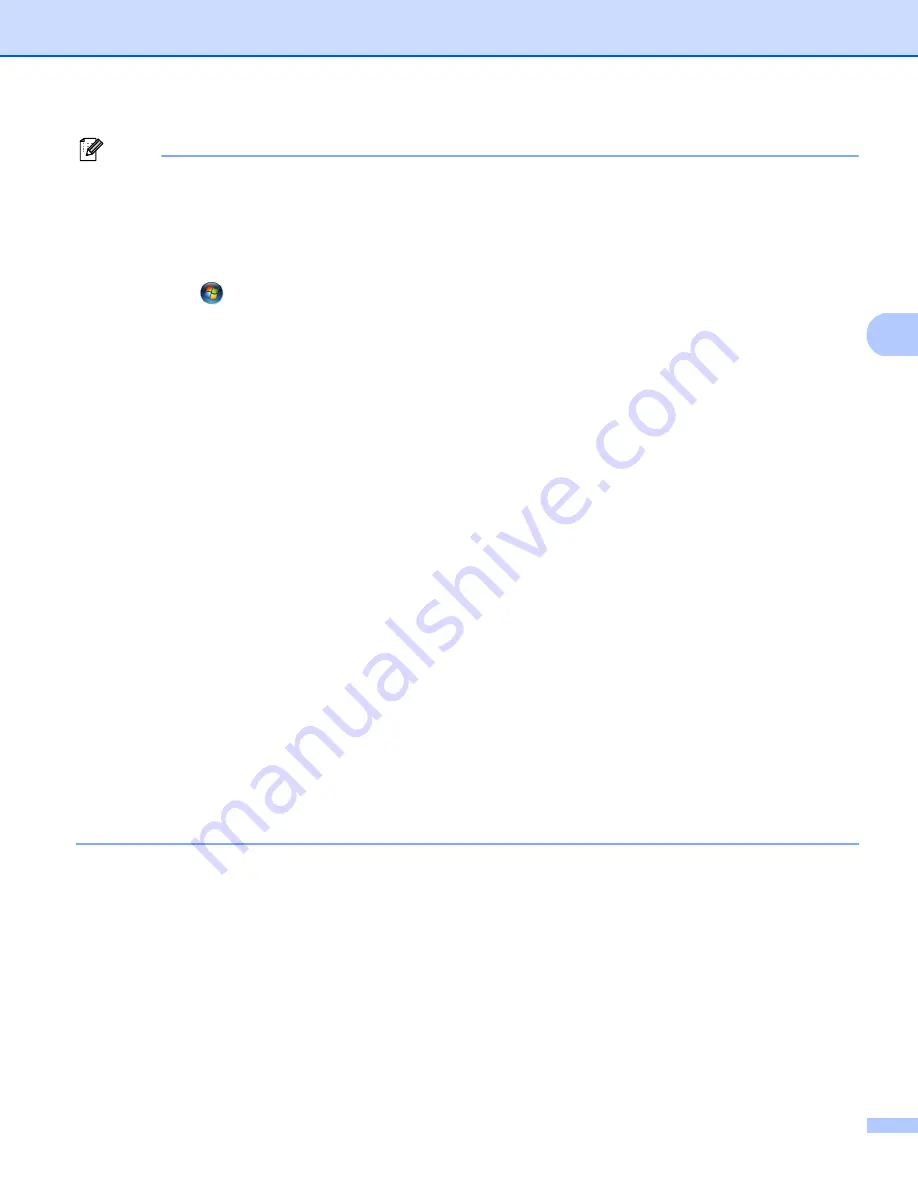
Wireless configuration for Windows
®
using the Brother installer application (MFC-8890DW only)
60
4
Note
• If a message to restart your computer appears after the wireless settings have been changed, restart your
computer and then go back to step
and continue with the install skipping steps
• For Windows Vista
®
users:
You can temporarily change the wireless settings on your computer, following the steps below:
1
Click the
button and then
Control Panel
.
2
Click
Network and Internet
and then the
Network and Sharing Center
icon.
3
Click
Connect to a network
.
4
You can see the SSID of the wireless printer in the list. Choose
SETUP
and click
Connect
.
5
Click
Connect Anyway
and then
Close
.
6
Click
View status
of
Wireless Network Connection (SETUP)
.
7
Click
Details...
. and check the
Network Connection Details
. It may take a few minutes to change
from 0.0.0.0 to 169.254.x.x IP address to be shown on screen (where x.x. are numbers between 1
and 254).
• For Windows
®
XP SP2 users:
You can temporarily change the wireless settings on your computer, following the steps below:
1
Click
Start
and then
Control Panel
.
2
Click the
Network and Internet Connections
icon.
3
Click the
Network Connections
icon.
4
Choose and right-click
Wireless Network Connection
. Click
View Available Wireless Networks
.
5
You can see the SSID of the wireless printer in the list. Choose
SETUP
and click
Connect
.
6
Check the
Wireless Network Connection
status. It may take a few minutes to change from 0.0.0.0
to 169.254.x.x IP address to be shown on screen (where x.x. are numbers between 1 and 254).






























