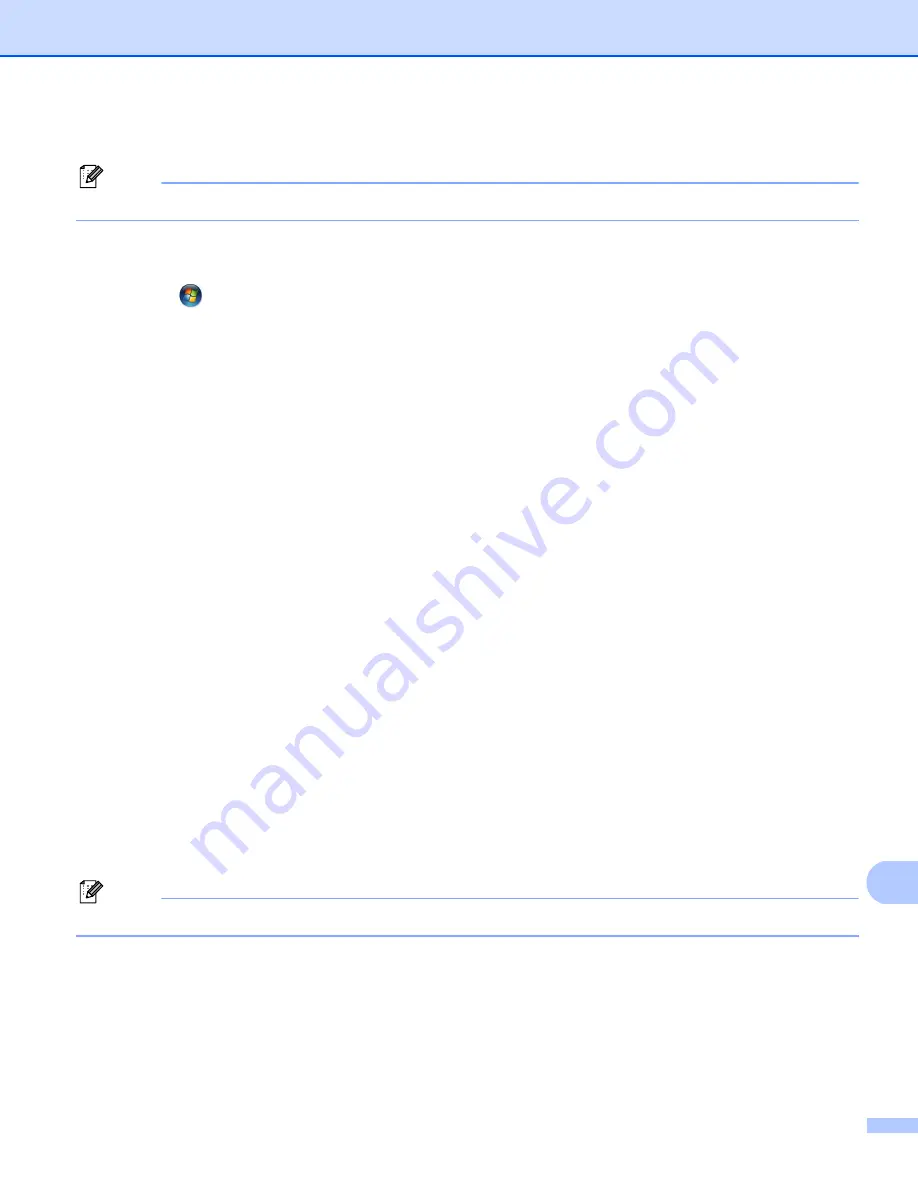
Troubleshooting
195
15
i
Make sure if the new setting is added and is checked, and then click
OK
.
Note
After the Brother software package is installed, enable your Firewall again.
Windows Vista
®
users:
15
a
Click the
button,
Control Panel
,
Network and Internet
,
Windows Firewall
and click
Change settings
.
b
When the
User Account Control
screen appears, do the following.
Users who have administrator rights: Click
Continue
.
For users who do not have administrator rights: Enter the administrator password and click
OK
.
c
Make sure that
on (recommended)
is selected on the
General
tab.
d
Click the
Exceptions
tab.
e
Click the
Add port...
button.
f
To add port 54925 for network scanning, enter the information below:
1. In
Name
: Enter any description, for example, “Brother Scanner”.
2. In
Port number
: Enter “54925”.
3. Make sure
UDP
is selected.
4. Click
OK
.
g
Click the
Add port...
button.
h
To add port 54926 for network PC Fax, enter the information below:
1. In
Name
: Enter any description, for example, “Brother PC Fax”.
2. In
Port number
: - Enter “54926”.
3. Make sure
UDP
is selected.
4. Click
OK
.
i
Make sure that the new setting is added and is checked, and then click
Apply
.
j
If you still have trouble with your network connection such as network scanning or printing, check
File and Printer Sharing
box in the
Exceptions
tab and then click
Apply
.
Note
After the Brother software package is installed, enable your Firewall again.
















































