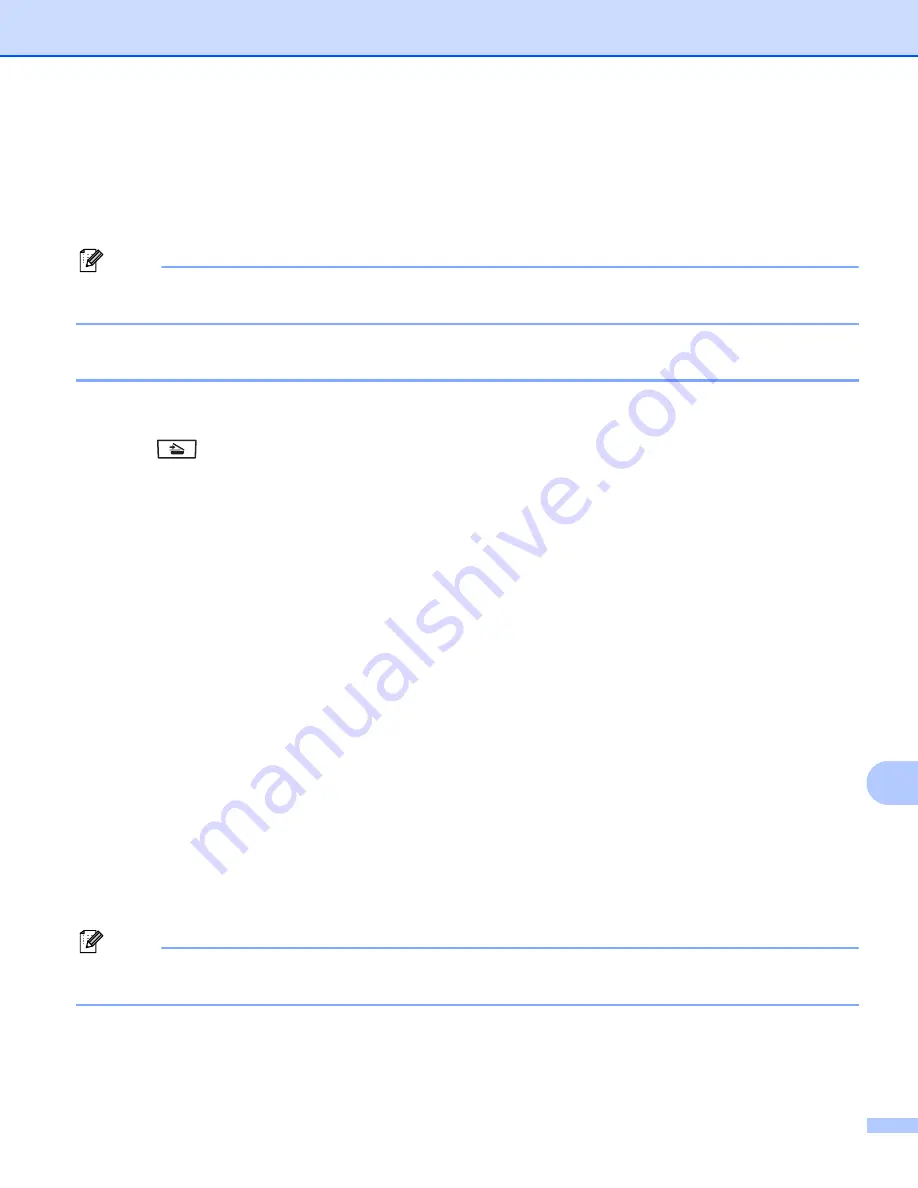
Internet fax and Scan to E-mail (E-mail server) (For MFC-8880DN and MFC-8890DW)
160
13
Scan to E-mail (E-mail server) overview
13
When you choose Scan to E-mail (E-mail Server) you can scan a black and white or color document and send
it directly to an E-mail address from the machine. You can choose PDF or TIFF for Black and White and PDF
or JPEG for color.
Note
Scan to E-mail (E-mail Server) requires SMTP/POP3 mail server support. (See
How to operate Scan to E-mail (E-mail server)
13
a
Put the document face up in the ADF, or face down on the scanner glass.
b
Press (
Scan
).
c
Press
a
or
b
to choose
Scan to E-mail
.
Press
OK
.
d
Press
a
or
b
to choose
2sided (L)edge
,
2sided (S)edge
or
1sided
.
Press
OK
.
e
Press
a
or
b
to choose
Change Setting
.
Press
OK
.
If you don’t have to change the quality, press
a
or
b
to choose
Enter Address
.
Press
OK
f
Press
a
or
b
to choose
Color 100 dpi
,
Color 200 dpi
,
Color 300 dpi
,
Color 600 dpi
,
Gray 100 dpi
,
Gray 200 dpi
,
Gray 300 dpi
,
B&W 200 dpi
or
B&W 200x100 dpi
.
Press
OK
.
If you chose
Color 100 dpi
,
Color 200 dpi
,
Color 300 dpi
,
Color 600 dpi
,
Gray 100 dpi
,
Gray 200 dpi
or
Gray 300 dpi
, go to step
If you chose
B&W 200 dpi
or
B&W 200x100 dpi
, go to step
.
g
Press
a
or
b
to choose
,
Secure PDF
,
JPEG
or
XPS
. Press
OK
and go to step
.
h
Press
a
or
b
to choose
,
Secure PDF
or
TIFF
. Press
OK
and go to step
.
i
The LCD prompts you to enter an address. Enter the destination E-mail address from the dial pad or use
the One Touch key or Speed Dial number. Press
Start
. The machine starts the scanning process.
Note
You can only choose a One Touch key or Speed Dial number that has an E-mail address registered as
the scan profile.






























