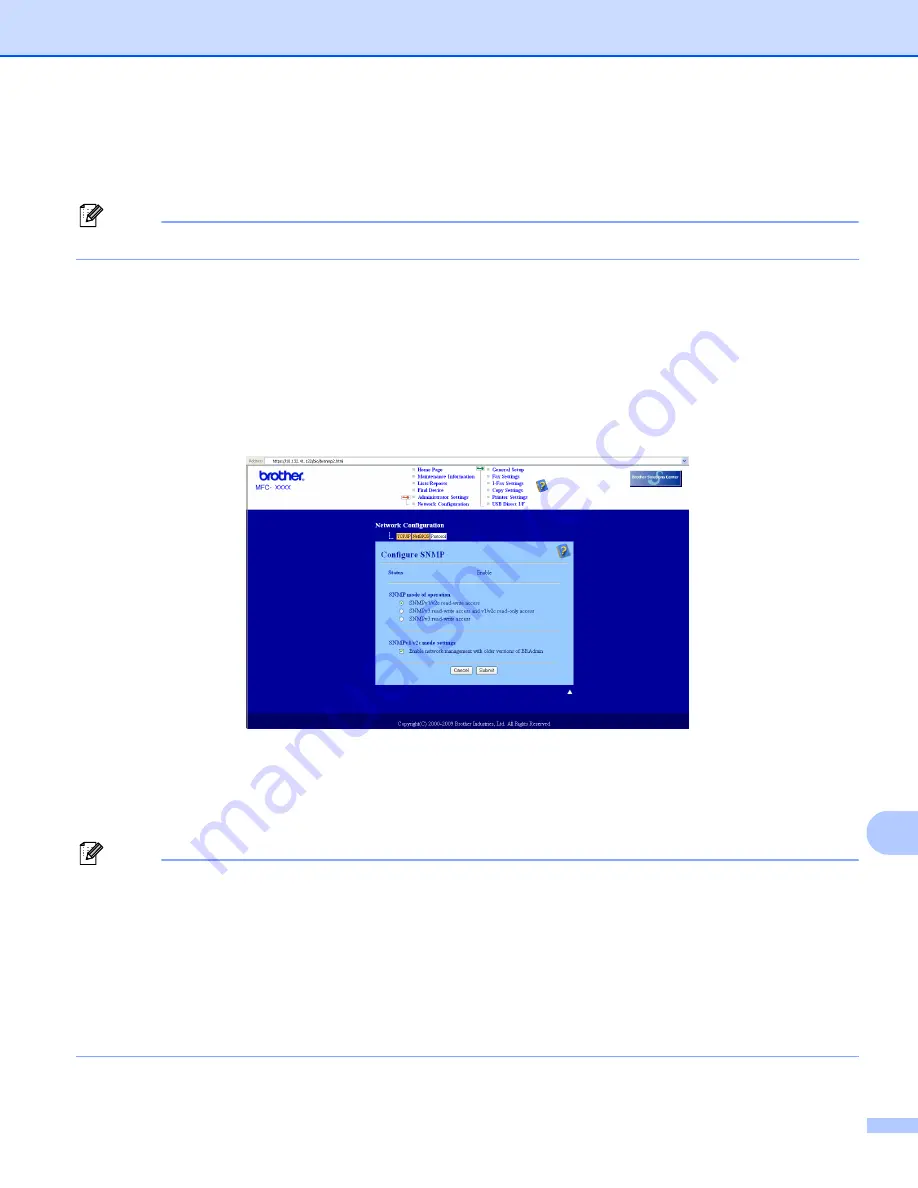
Security features
166
14
c
You can now access the printer using HTTPS.
We recommend secure management (SNMPv3) be used along with the HTTPS protocol. If you use the
SNMPv3 protocol, follow the steps below.
Note
You can also change the SNMP settings by using BRAdmin Professional 3 or Web BRAdmin.
d
Click
Network Configuration
.
e
Enter a user name and a password. The default User Name is “
admin
” and the default Password is
“
access
”.
f
Click
Configure Protocol
.
g
Make sure that the
SNMP
setting is enabled, and then click
Advanced Setting
of
SNMP
.
h
You can configure the SNMP settings from the screen below.
We have three SNMP connection modes of operation.
SNMPv3 read-write access
With this mode the print server uses version 3 of SNMP protocol. If you want to manage the print server
securely, use this mode.
Note
When you use the
SNMPv3 read-write access
mode, please note the following.
• You can manage the print server by using BRAdmin Professional 3, Web BRAdmin or Web Based
Management (web browser) only.
• We recommend secure SSL communication (HTTPS) be used.
• Except for BRAdmin Professional 3 and Web BRAdmin, all applications that use SNMPv1/v2c will be
restricted. To allow the use of SNMPv1/v2c applications, use
SNMPv3 read-write access and v1/v2c read-only access
or
SNMPv1/v2c read-write access
mode.






























