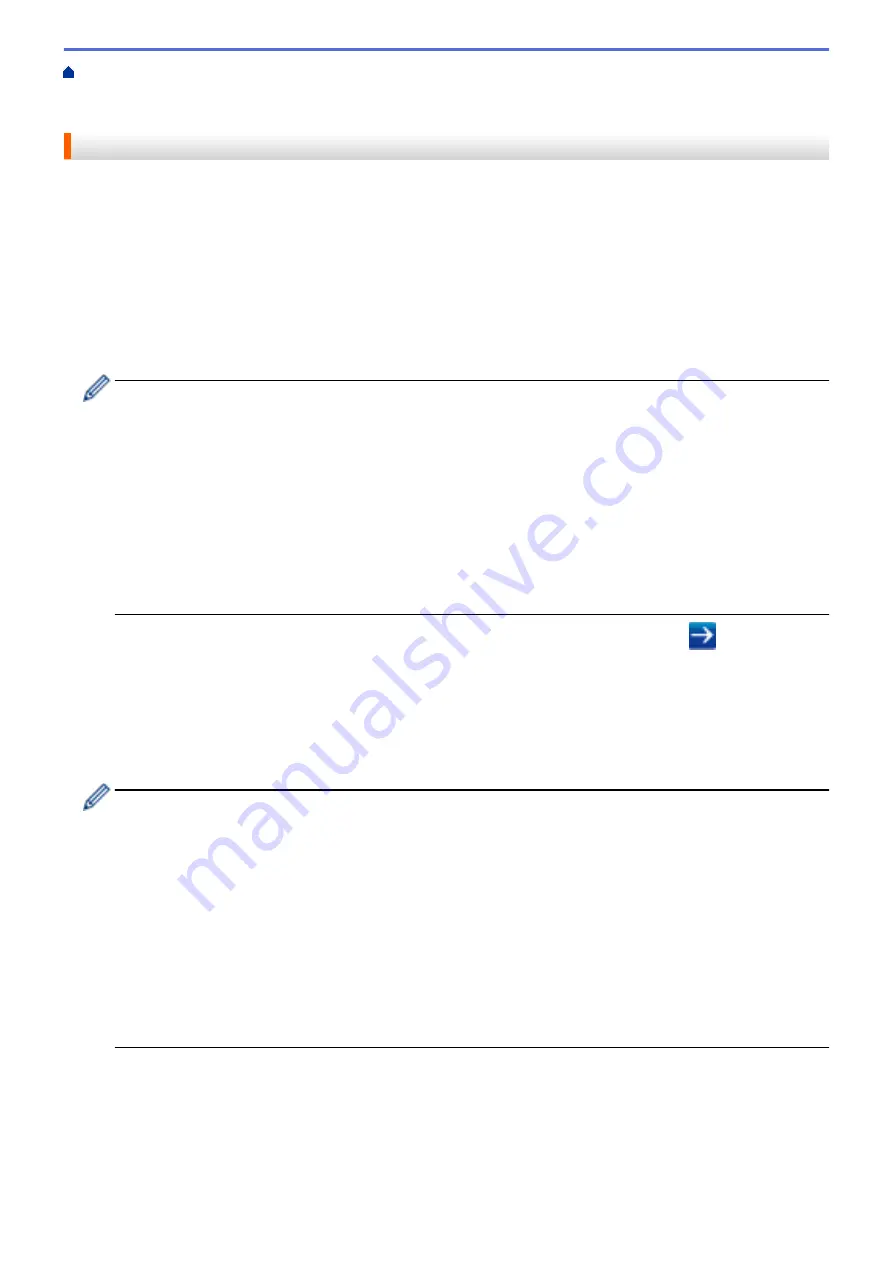
Manage Your Network Machine Securely Using SSL/
Certificates and Web Based Management
Create and Install a Certificate
Certificate from a Certificate Authority (CA)
> Create a Certificate Signing Request (CSR)
Create a Certificate Signing Request (CSR)
A Certificate Signing Request (CSR) is a request sent to a Certificate Authority (CA) to authenticate the
credentials contained within the certificate.
We recommend installing a Root Certificate from the CA on your computer before creating the CSR.
1. Start your web browser.
2. Type "http://machine's IP address" in your browser's address bar (where "machine's IP address" is the
machine's IP address).
For example:
http://192.168.1.2
•
If you are using a Domain Name System or enable a NetBIOS name, you can type another name, such
as "SharedPrinter" instead of the IP address.
-
For example:
http://SharedPrinter
If you enable a NetBIOS name, you can also use the node name.
-
For example:
http://brnxxxxxxxxxxxx
The NetBIOS name can be found in the Network Configuration Report.
•
For Macintosh, access Web Based Management by clicking the machine's icon on the
Status Monitor
screen.
3. No password is required by default. Type a password if you have set one, and then click
.
4. Click the
Network
tab.
5. Click the
Security
tab.
6. Click
Certificate
.
7. Click
Create CSR
.
8. Type a
Common Name
(required) and add other information about your
Organization
(optional).
•
Your company details are required so that a CA can confirm your identity and verify it to the outside
world.
•
The length of the
Common Name
must be less than 64 bytes. Enter an identifier, such as an IP
address, node name, or domain name to use when accessing this printer through SSL/TLS
communication. The node name is displayed by default. The
Common Name
is required.
•
A warning will appear if you type a different name in the URL than the Common Name that was used for
the certificate.
•
The length of the
Organization
, the
Organization Unit
, the
City/Locality
and the
State/Province
must
be less than 64 bytes.
•
The
Country/Region
should be a two character ISO 3166 country code.
•
If you are configuring an X.509v3 certificate extension, select the
Configure extended partition
check
box, and then select
Auto (Register IPv4)
or
Manual
.
9. Select your setting from the
Public Key Algorithm
drop-down list. The default setting is
RSA(2048bit)
.
10. Select your setting from the
Digest Algorithm
drop-down list. The default setting is
SHA256
.
11. Click
Submit
.
The CSR appears on your screen. Save the CSR as a file or copy and paste it into an online CSR form
offered by a Certificate Authority.
12. Click
Save
.
437
Содержание MFC-L5500DN
Страница 16: ...Related Information Introduction to Your Brother Machine 9 ...
Страница 22: ...6 Press Med 7 Press Related Information Introduction to Your Brother Machine 15 ...
Страница 24: ...Related Information Introduction to Your Brother Machine 17 ...
Страница 27: ...Related Information Introduction to Your Brother Machine Uninstall the Brother Software and Drivers Windows 20 ...
Страница 52: ...4 Adjust the paper guides to fit the width of your document Related Information Load Documents 45 ...
Страница 59: ...Related Information Print from Your Computer Windows Print Settings Windows 52 ...
Страница 70: ... Create or Delete Your Print Profile Windows Print Settings Windows 63 ...
Страница 83: ...Related Information Print from Your Computer Macintosh Print Options Macintosh 76 ...
Страница 88: ... Printing Problems 81 ...
Страница 137: ...Related Information Web Services for Scanning on Your Network Windows Vista SP2 or greater Windows 7 and Windows 8 130 ...
Страница 188: ...Related Information Scan Using Windows Photo Gallery or Windows Fax and Scan 181 ...
Страница 204: ... TWAIN Driver Settings Macintosh 197 ...
Страница 238: ...Home Fax Receive a Fax Receive a Fax Receive Mode Settings Memory Receive Remote Fax Options Remote Fax Retrieval 231 ...
Страница 293: ...Home Fax PC FAX PC FAX PC FAX for Windows PC FAX for Macintosh 286 ...
Страница 313: ...Related Information Run Brother s PC FAX Receive on Your Computer Windows 306 ...
Страница 352: ... Configure Your Wi Fi Direct Network Manually 345 ...
Страница 361: ...354 ...
Страница 376: ...8 Press Fax Start Related Information Relay Broadcast How to Enter Text on Your Brother Machine 369 ...
Страница 401: ...Home Security Security Lock the Machine Settings Network Security Features 394 ...
Страница 419: ...Related Information Use Active Directory Authentication 412 ...
Страница 472: ...Related Information Configure an IPsec Template Using Web Based Management 465 ...
Страница 480: ...473 ...
Страница 511: ...Related Information ControlCenter4 Windows 504 ...
Страница 534: ...5 Put the paper tray firmly back in the machine Related Information Paper Jams 527 ...
Страница 536: ...5 Close the fuser cover 6 Close the back cover until it locks in the closed position Related Information Paper Jams 529 ...
Страница 541: ...Related Information Paper Jams 534 ...
Страница 578: ... Clean the Corona Wire Clean the Drum Unit Clean the Paper Pick up Rollers 571 ...
Страница 582: ...5 Close the front cover of the machine Related Information Clean the Machine Error and Maintenance Messages 575 ...
Страница 587: ...Related Information Clean the Machine Printing Problems 580 ...
Страница 690: ... WPS X Xmit Report Transmission Verification Report Home Glossary 683 ...
Страница 710: ...Visit us on the World Wide Web www brother com UK Version 0 ...






























