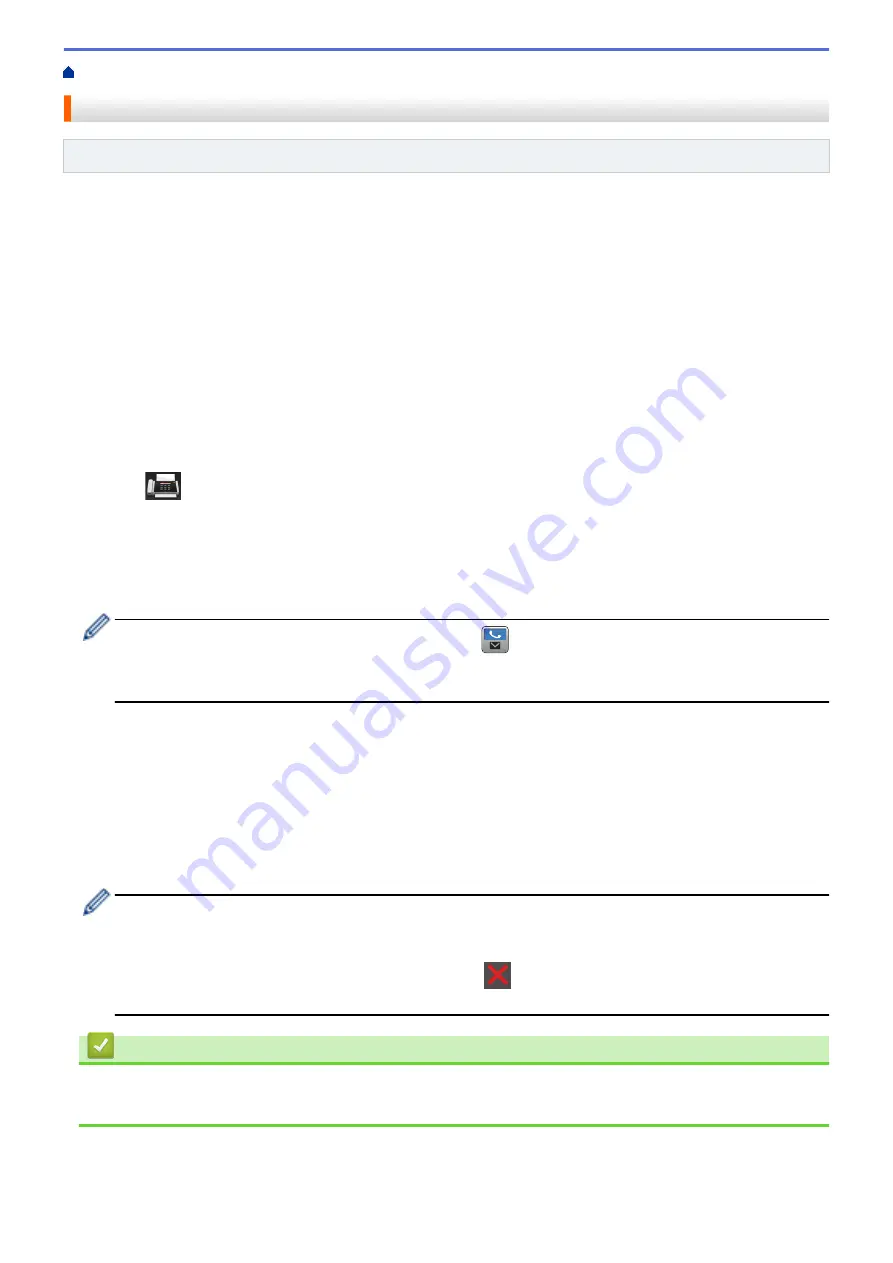
> Send the Same Fax to More than One Recipient (Broadcasting)
Send the Same Fax to More than One Recipient (Broadcasting)
Related Models
: MFC-L5700DN/MFC-L5750DW/MFC-L6800DW/MFC-L6900DW
Use the Broadcasting feature to send the same fax to multiple fax numbers at the same time.
•
The same broadcast can include Groups, Address Book numbers (One Touch Dial numbers and Speed Dial
numbers in some models) and up to 50 manually dialled numbers.
•
Touchscreen LCD models
If you did not use any of the Address Book numbers for Groups, you can broadcast faxes to as many as 350
different numbers.
•
Address Book numbers (One Touch Dial numbers and Speed Dial numbers in some models) must be stored
in the machine’s memory before they can be used in a broadcast.
•
Group numbers must also be stored in the machine’s memory before they can be used in a broadcast. Group
numbers include many stored Address Book numbers (One Touch Dial numbers and Speed Dial numbers in
some models) for easier dialling.
1. Load your document.
2. Press
[Fax]
>
[Options]
>
[Broadcasting]
.
3. Press
[Add Number]
.
You can add numbers to the broadcast in the following ways:
•
Press
[Add Number]
and enter a number using the LCD.
Press
[OK]
.
If you want to broadcast using an email address, press
, enter the email address, and press
[OK]
.
(On certain models, you must download Internet Fax to use the Internet Fax feature and the Scan to Email
server feature.)
•
Press
[Add from Address book]
. Swipe up or down or press
a
or
b
to display the number you want
to add to the broadcast. Select the check boxes of the broadcast. After you select all the numbers you
want, press
[OK]
.
•
Press
[Search in Address book]
. Press the name and press
[OK]
. Press the name, and then
press the number you want to add.
4. When finished, press
[OK]
.
5. Press
[Fax Start]
. After the broadcast is finished, the machine will print a broadcast report to let you know
the results.
•
The machine’s available memory will vary depending on the types of jobs in the memory and the
numbers used for broadcasting. If you broadcast to the maximum number available, you will not be able
to use dual access and delayed fax.
•
If the
[Out of Memory]
message appears, press
to stop the job. If more than one page has
been scanned, press
[Send Now]
to send the portion that is in the machine's memory.
Related Information
•
•
Cancel a Broadcast in Progress
221
Содержание MFC-L5500DN
Страница 16: ...Related Information Introduction to Your Brother Machine 9 ...
Страница 22: ...6 Press Med 7 Press Related Information Introduction to Your Brother Machine 15 ...
Страница 24: ...Related Information Introduction to Your Brother Machine 17 ...
Страница 27: ...Related Information Introduction to Your Brother Machine Uninstall the Brother Software and Drivers Windows 20 ...
Страница 52: ...4 Adjust the paper guides to fit the width of your document Related Information Load Documents 45 ...
Страница 59: ...Related Information Print from Your Computer Windows Print Settings Windows 52 ...
Страница 70: ... Create or Delete Your Print Profile Windows Print Settings Windows 63 ...
Страница 83: ...Related Information Print from Your Computer Macintosh Print Options Macintosh 76 ...
Страница 88: ... Printing Problems 81 ...
Страница 137: ...Related Information Web Services for Scanning on Your Network Windows Vista SP2 or greater Windows 7 and Windows 8 130 ...
Страница 188: ...Related Information Scan Using Windows Photo Gallery or Windows Fax and Scan 181 ...
Страница 204: ... TWAIN Driver Settings Macintosh 197 ...
Страница 238: ...Home Fax Receive a Fax Receive a Fax Receive Mode Settings Memory Receive Remote Fax Options Remote Fax Retrieval 231 ...
Страница 293: ...Home Fax PC FAX PC FAX PC FAX for Windows PC FAX for Macintosh 286 ...
Страница 313: ...Related Information Run Brother s PC FAX Receive on Your Computer Windows 306 ...
Страница 352: ... Configure Your Wi Fi Direct Network Manually 345 ...
Страница 361: ...354 ...
Страница 376: ...8 Press Fax Start Related Information Relay Broadcast How to Enter Text on Your Brother Machine 369 ...
Страница 401: ...Home Security Security Lock the Machine Settings Network Security Features 394 ...
Страница 419: ...Related Information Use Active Directory Authentication 412 ...
Страница 472: ...Related Information Configure an IPsec Template Using Web Based Management 465 ...
Страница 480: ...473 ...
Страница 511: ...Related Information ControlCenter4 Windows 504 ...
Страница 534: ...5 Put the paper tray firmly back in the machine Related Information Paper Jams 527 ...
Страница 536: ...5 Close the fuser cover 6 Close the back cover until it locks in the closed position Related Information Paper Jams 529 ...
Страница 541: ...Related Information Paper Jams 534 ...
Страница 578: ... Clean the Corona Wire Clean the Drum Unit Clean the Paper Pick up Rollers 571 ...
Страница 582: ...5 Close the front cover of the machine Related Information Clean the Machine Error and Maintenance Messages 575 ...
Страница 587: ...Related Information Clean the Machine Printing Problems 580 ...
Страница 690: ... WPS X Xmit Report Transmission Verification Report Home Glossary 683 ...
Страница 710: ...Visit us on the World Wide Web www brother com UK Version 0 ...






























