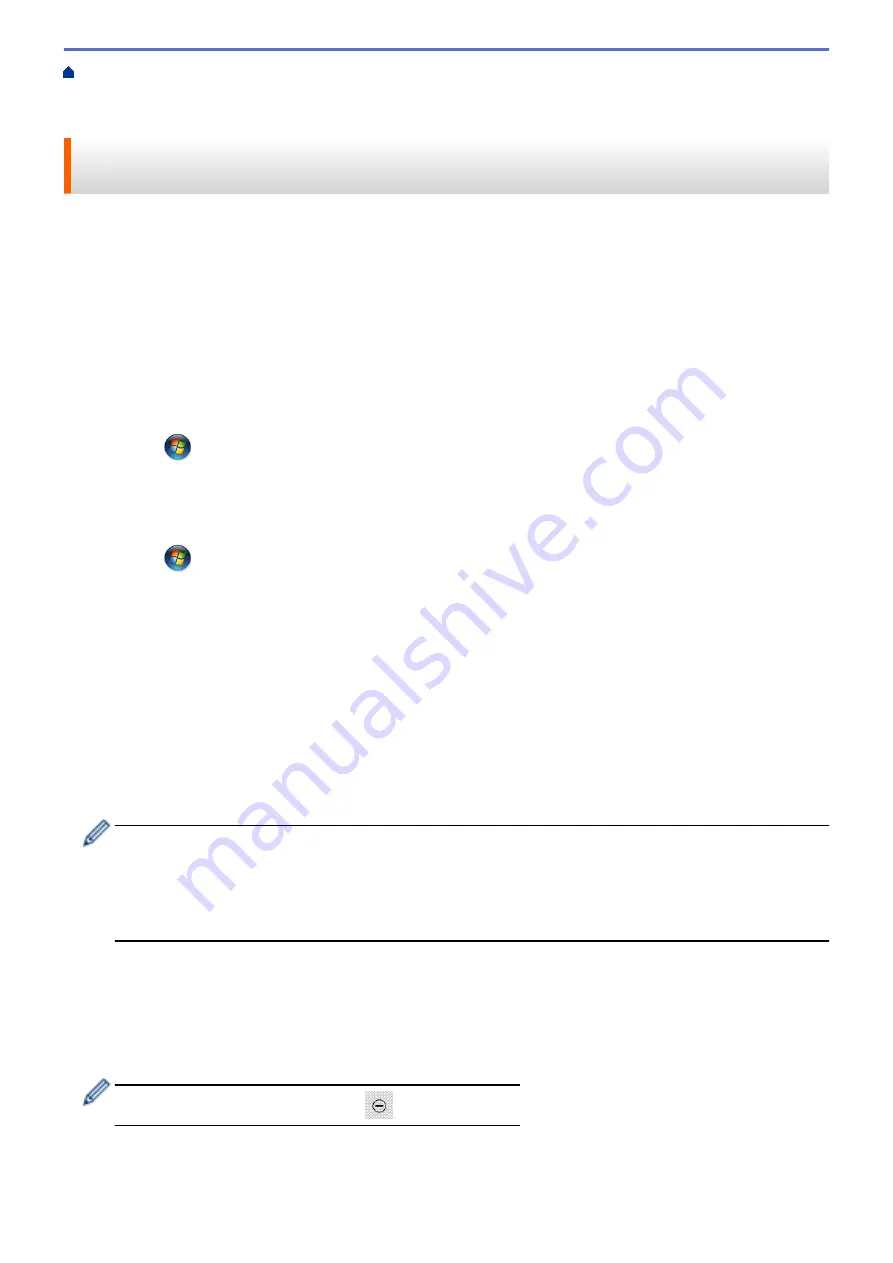
Scan Using the Scan Button on Your Brother Machine
> Use Web Services to Install
Drivers Used for Scanning (Windows Vista
®
, Windows
®
7 and Windows
®
8)
Use Web Services to Install Drivers Used for Scanning (Windows
Vista
®
, Windows
®
7 and Windows
®
8)
Use Web Services to monitor printers on the network.
•
Make sure you have installed the Brother software and drivers.
•
Verify that the host computer and the Brother machine are on the same subnet, or that the router is correctly
configured to pass data between the two devices.
•
You must configure the IP address on your Brother machine before you configure this setting.
•
For Windows Server
®
2008, Windows Server
®
2012 and Windows Server
®
2012 R2, you must install Print
Services.
1. Do one of the following:
•
(Windows Vista
®
)
Click
(Start)
>
Network
.
The machine's Web Services Name appears with the printer icon.
Right-click the machine you want to install.
•
(Windows
®
7)
Click
(Start)
>
Control Panel
>
Network and Internet
>
View network computers and devices
.
The machine's Web Services Name appears with the printer icon.
Right-click the machine you want to install.
•
(Windows
®
8)
Move your mouse to the lower right corner of your desktop. When the menu bar appears, click
Settings
>
Change PC settings
>
Devices
>
Add a device
.
The machine's Web Services Name appears.
•
(Windows
®
8.1)
Move your mouse to the lower right corner of your desktop. When the menu bar appears, click
Settings
>
Change PC settings
>
PC and devices
>
Devices
>
Add a device
.
The machine's Web Services Name appears.
•
The Web Services Name for the Brother machine is your model name and the MAC Address (Ethernet
Address) of your machine (for example, Brother MFC-XXXX (model name) [XXXXXXXXXXXX] (MAC
Address / Ethernet Address)).
•
(Windows
®
8)
Move your mouse over the machine name to display the machine's information.
2. Do one of the following:
•
(Windows Vista
®
/Windows
®
7)
Click
Install
in the machine's drop-down menu.
•
(Windows
®
8)
Select the machine you want to install.
To uninstall drivers, click
Uninstall
or
(
Remove device
).
129
Содержание MFC-L5500DN
Страница 16: ...Related Information Introduction to Your Brother Machine 9 ...
Страница 22: ...6 Press Med 7 Press Related Information Introduction to Your Brother Machine 15 ...
Страница 24: ...Related Information Introduction to Your Brother Machine 17 ...
Страница 27: ...Related Information Introduction to Your Brother Machine Uninstall the Brother Software and Drivers Windows 20 ...
Страница 52: ...4 Adjust the paper guides to fit the width of your document Related Information Load Documents 45 ...
Страница 59: ...Related Information Print from Your Computer Windows Print Settings Windows 52 ...
Страница 70: ... Create or Delete Your Print Profile Windows Print Settings Windows 63 ...
Страница 83: ...Related Information Print from Your Computer Macintosh Print Options Macintosh 76 ...
Страница 88: ... Printing Problems 81 ...
Страница 137: ...Related Information Web Services for Scanning on Your Network Windows Vista SP2 or greater Windows 7 and Windows 8 130 ...
Страница 188: ...Related Information Scan Using Windows Photo Gallery or Windows Fax and Scan 181 ...
Страница 204: ... TWAIN Driver Settings Macintosh 197 ...
Страница 238: ...Home Fax Receive a Fax Receive a Fax Receive Mode Settings Memory Receive Remote Fax Options Remote Fax Retrieval 231 ...
Страница 293: ...Home Fax PC FAX PC FAX PC FAX for Windows PC FAX for Macintosh 286 ...
Страница 313: ...Related Information Run Brother s PC FAX Receive on Your Computer Windows 306 ...
Страница 352: ... Configure Your Wi Fi Direct Network Manually 345 ...
Страница 361: ...354 ...
Страница 376: ...8 Press Fax Start Related Information Relay Broadcast How to Enter Text on Your Brother Machine 369 ...
Страница 401: ...Home Security Security Lock the Machine Settings Network Security Features 394 ...
Страница 419: ...Related Information Use Active Directory Authentication 412 ...
Страница 472: ...Related Information Configure an IPsec Template Using Web Based Management 465 ...
Страница 480: ...473 ...
Страница 511: ...Related Information ControlCenter4 Windows 504 ...
Страница 534: ...5 Put the paper tray firmly back in the machine Related Information Paper Jams 527 ...
Страница 536: ...5 Close the fuser cover 6 Close the back cover until it locks in the closed position Related Information Paper Jams 529 ...
Страница 541: ...Related Information Paper Jams 534 ...
Страница 578: ... Clean the Corona Wire Clean the Drum Unit Clean the Paper Pick up Rollers 571 ...
Страница 582: ...5 Close the front cover of the machine Related Information Clean the Machine Error and Maintenance Messages 575 ...
Страница 587: ...Related Information Clean the Machine Printing Problems 580 ...
Страница 690: ... WPS X Xmit Report Transmission Verification Report Home Glossary 683 ...
Страница 710: ...Visit us on the World Wide Web www brother com UK Version 0 ...






























