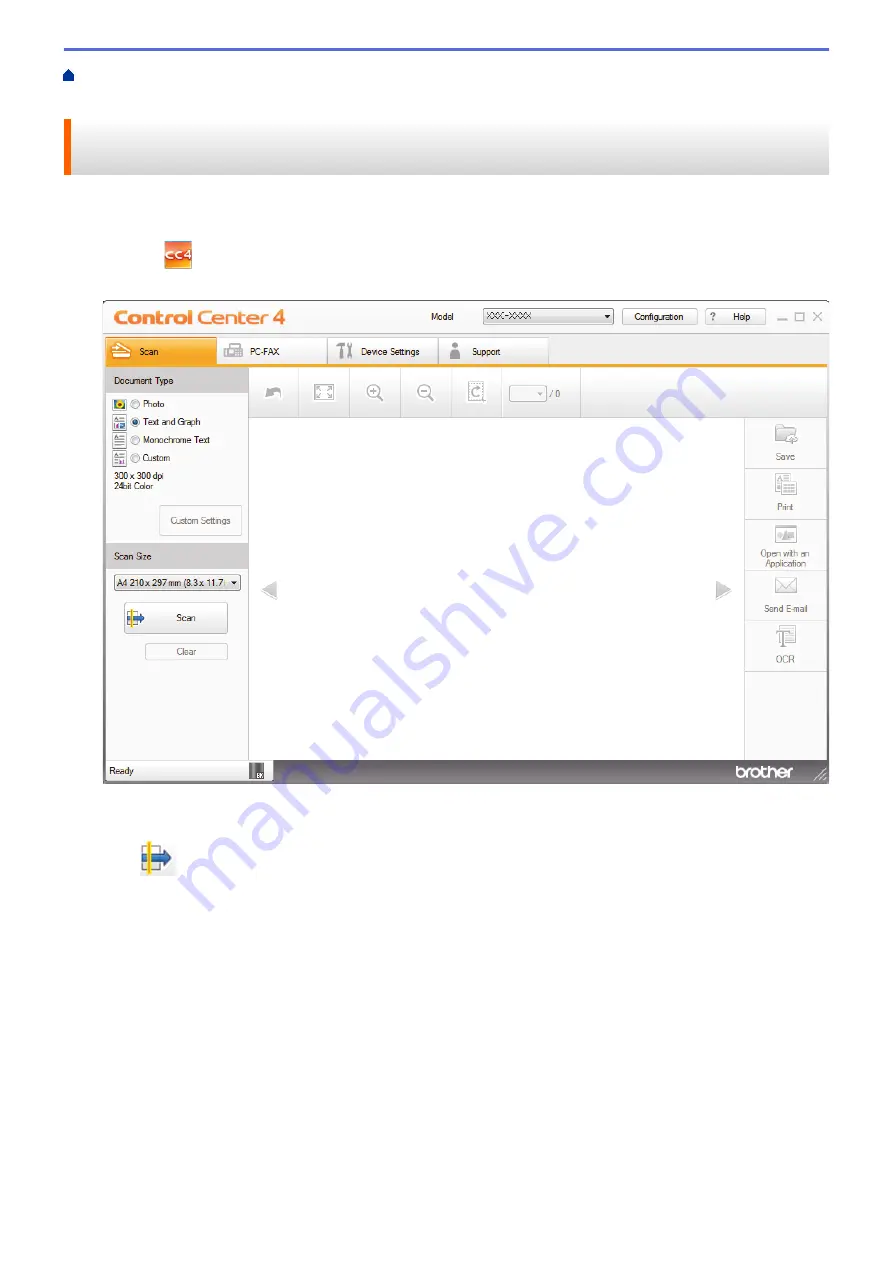
Scan from Your Computer (Windows
Scan Using ControlCenter4 Home Mode
> Save Scanned Data to a Folder as a PDF File Using ControlCenter4 Home Mode (Windows
®
)
Save Scanned Data to a Folder as a PDF File Using ControlCenter4
Home Mode (Windows
®
)
Select
Home Mode
as the mode setting for ControlCenter4.
1. Load your document.
2. Click the
(
ControlCenter4
) icon in the task tray, and then click
Open
.
3. Click the
Scan
tab.
4. Select the
Document Type
.
5. Change the size of your document, if needed.
6. Click
(
Scan
).
The machine starts scanning, and the scanned image appears in the image viewer.
7. Click the left or right arrow buttons to preview each scanned page.
8. Click
Save
.
The
Save
dialog box appears.
9. Click the
File Type
drop-down list, and then select a PDF file.
154
Содержание MFC-L5500DN
Страница 16: ...Related Information Introduction to Your Brother Machine 9 ...
Страница 22: ...6 Press Med 7 Press Related Information Introduction to Your Brother Machine 15 ...
Страница 24: ...Related Information Introduction to Your Brother Machine 17 ...
Страница 27: ...Related Information Introduction to Your Brother Machine Uninstall the Brother Software and Drivers Windows 20 ...
Страница 52: ...4 Adjust the paper guides to fit the width of your document Related Information Load Documents 45 ...
Страница 59: ...Related Information Print from Your Computer Windows Print Settings Windows 52 ...
Страница 70: ... Create or Delete Your Print Profile Windows Print Settings Windows 63 ...
Страница 83: ...Related Information Print from Your Computer Macintosh Print Options Macintosh 76 ...
Страница 88: ... Printing Problems 81 ...
Страница 137: ...Related Information Web Services for Scanning on Your Network Windows Vista SP2 or greater Windows 7 and Windows 8 130 ...
Страница 188: ...Related Information Scan Using Windows Photo Gallery or Windows Fax and Scan 181 ...
Страница 204: ... TWAIN Driver Settings Macintosh 197 ...
Страница 238: ...Home Fax Receive a Fax Receive a Fax Receive Mode Settings Memory Receive Remote Fax Options Remote Fax Retrieval 231 ...
Страница 293: ...Home Fax PC FAX PC FAX PC FAX for Windows PC FAX for Macintosh 286 ...
Страница 313: ...Related Information Run Brother s PC FAX Receive on Your Computer Windows 306 ...
Страница 352: ... Configure Your Wi Fi Direct Network Manually 345 ...
Страница 361: ...354 ...
Страница 376: ...8 Press Fax Start Related Information Relay Broadcast How to Enter Text on Your Brother Machine 369 ...
Страница 401: ...Home Security Security Lock the Machine Settings Network Security Features 394 ...
Страница 419: ...Related Information Use Active Directory Authentication 412 ...
Страница 472: ...Related Information Configure an IPsec Template Using Web Based Management 465 ...
Страница 480: ...473 ...
Страница 511: ...Related Information ControlCenter4 Windows 504 ...
Страница 534: ...5 Put the paper tray firmly back in the machine Related Information Paper Jams 527 ...
Страница 536: ...5 Close the fuser cover 6 Close the back cover until it locks in the closed position Related Information Paper Jams 529 ...
Страница 541: ...Related Information Paper Jams 534 ...
Страница 578: ... Clean the Corona Wire Clean the Drum Unit Clean the Paper Pick up Rollers 571 ...
Страница 582: ...5 Close the front cover of the machine Related Information Clean the Machine Error and Maintenance Messages 575 ...
Страница 587: ...Related Information Clean the Machine Printing Problems 580 ...
Страница 690: ... WPS X Xmit Report Transmission Verification Report Home Glossary 683 ...
Страница 710: ...Visit us on the World Wide Web www brother com UK Version 0 ...






























