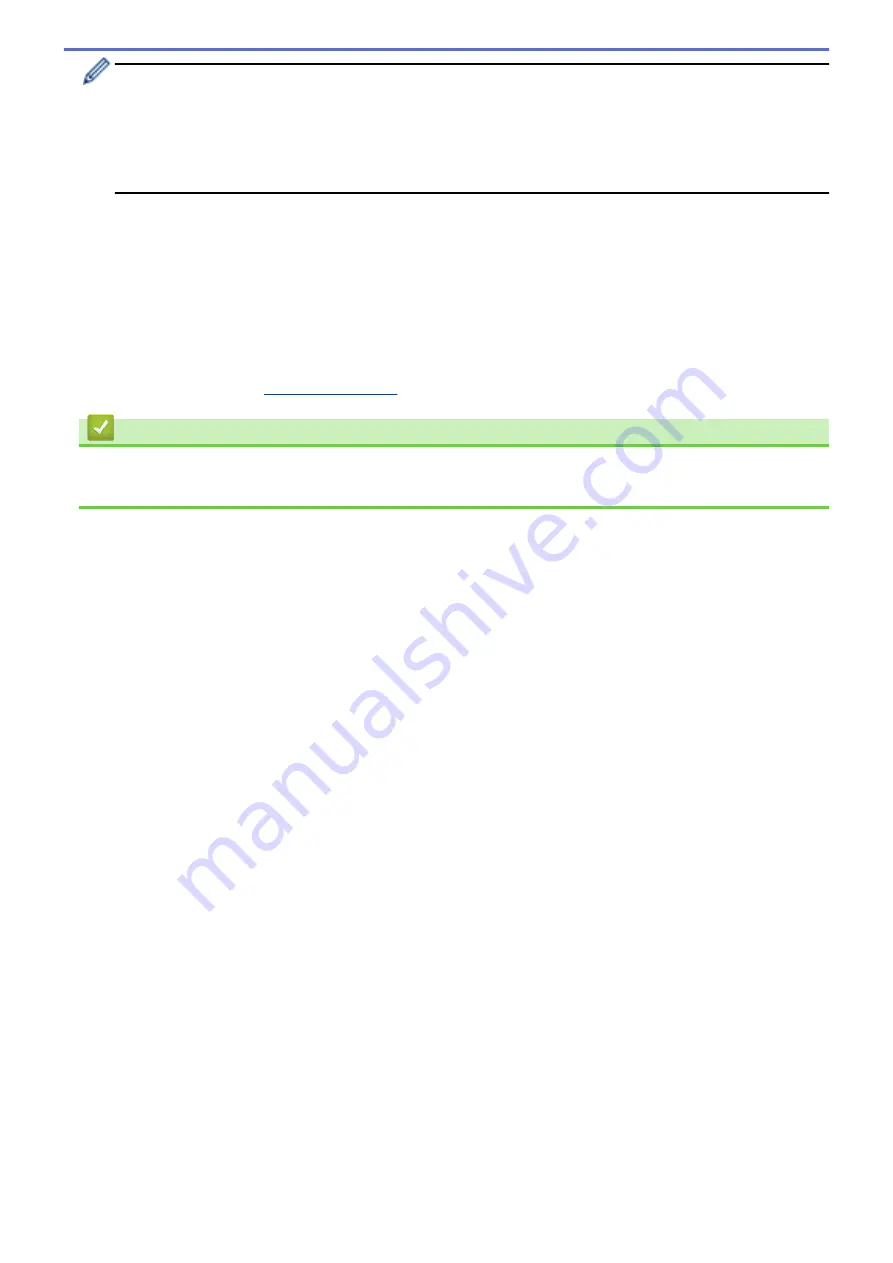
•
To use a Windows Vista
®
, Windows
®
7, or Windows
®
8 computer as a Registrar, you must register it to
your network in advance. For more information, see the instructions supplied with your wireless LAN
access point/router.
•
If you use Windows
®
7 or Windows
®
8 as a Registrar, you can install the printer driver after the wireless
configuration by following the on-screen instructions. To install the full driver and software package, use
the Brother installer on the Installer CD-ROM.
7. Select your machine and click
Next
.
8. Type the PIN displayed on the machine's LCD, and then click
Next
.
9. Select your network, and then click
Next
.
10. Click
Close
.
If your wireless device is connected successfully, the machine's LCD displays
[Connected]
.
You have completed the wireless network setup. To install drivers and software necessary for operating your
device, insert the Brother Installation CD-ROM to your computer or go to your model's
Downloads
page on the
Brother Solutions Center at
.
Related Information
•
Additional Methods of Configuring Your Brother Machine for a Wireless Network
•
Wireless LAN Report Error Codes
330
Содержание MFC-L5500DN
Страница 16: ...Related Information Introduction to Your Brother Machine 9 ...
Страница 22: ...6 Press Med 7 Press Related Information Introduction to Your Brother Machine 15 ...
Страница 24: ...Related Information Introduction to Your Brother Machine 17 ...
Страница 27: ...Related Information Introduction to Your Brother Machine Uninstall the Brother Software and Drivers Windows 20 ...
Страница 52: ...4 Adjust the paper guides to fit the width of your document Related Information Load Documents 45 ...
Страница 59: ...Related Information Print from Your Computer Windows Print Settings Windows 52 ...
Страница 70: ... Create or Delete Your Print Profile Windows Print Settings Windows 63 ...
Страница 83: ...Related Information Print from Your Computer Macintosh Print Options Macintosh 76 ...
Страница 88: ... Printing Problems 81 ...
Страница 137: ...Related Information Web Services for Scanning on Your Network Windows Vista SP2 or greater Windows 7 and Windows 8 130 ...
Страница 188: ...Related Information Scan Using Windows Photo Gallery or Windows Fax and Scan 181 ...
Страница 204: ... TWAIN Driver Settings Macintosh 197 ...
Страница 238: ...Home Fax Receive a Fax Receive a Fax Receive Mode Settings Memory Receive Remote Fax Options Remote Fax Retrieval 231 ...
Страница 293: ...Home Fax PC FAX PC FAX PC FAX for Windows PC FAX for Macintosh 286 ...
Страница 313: ...Related Information Run Brother s PC FAX Receive on Your Computer Windows 306 ...
Страница 352: ... Configure Your Wi Fi Direct Network Manually 345 ...
Страница 361: ...354 ...
Страница 376: ...8 Press Fax Start Related Information Relay Broadcast How to Enter Text on Your Brother Machine 369 ...
Страница 401: ...Home Security Security Lock the Machine Settings Network Security Features 394 ...
Страница 419: ...Related Information Use Active Directory Authentication 412 ...
Страница 472: ...Related Information Configure an IPsec Template Using Web Based Management 465 ...
Страница 480: ...473 ...
Страница 511: ...Related Information ControlCenter4 Windows 504 ...
Страница 534: ...5 Put the paper tray firmly back in the machine Related Information Paper Jams 527 ...
Страница 536: ...5 Close the fuser cover 6 Close the back cover until it locks in the closed position Related Information Paper Jams 529 ...
Страница 541: ...Related Information Paper Jams 534 ...
Страница 578: ... Clean the Corona Wire Clean the Drum Unit Clean the Paper Pick up Rollers 571 ...
Страница 582: ...5 Close the front cover of the machine Related Information Clean the Machine Error and Maintenance Messages 575 ...
Страница 587: ...Related Information Clean the Machine Printing Problems 580 ...
Страница 690: ... WPS X Xmit Report Transmission Verification Report Home Glossary 683 ...
Страница 710: ...Visit us on the World Wide Web www brother com UK Version 0 ...






























