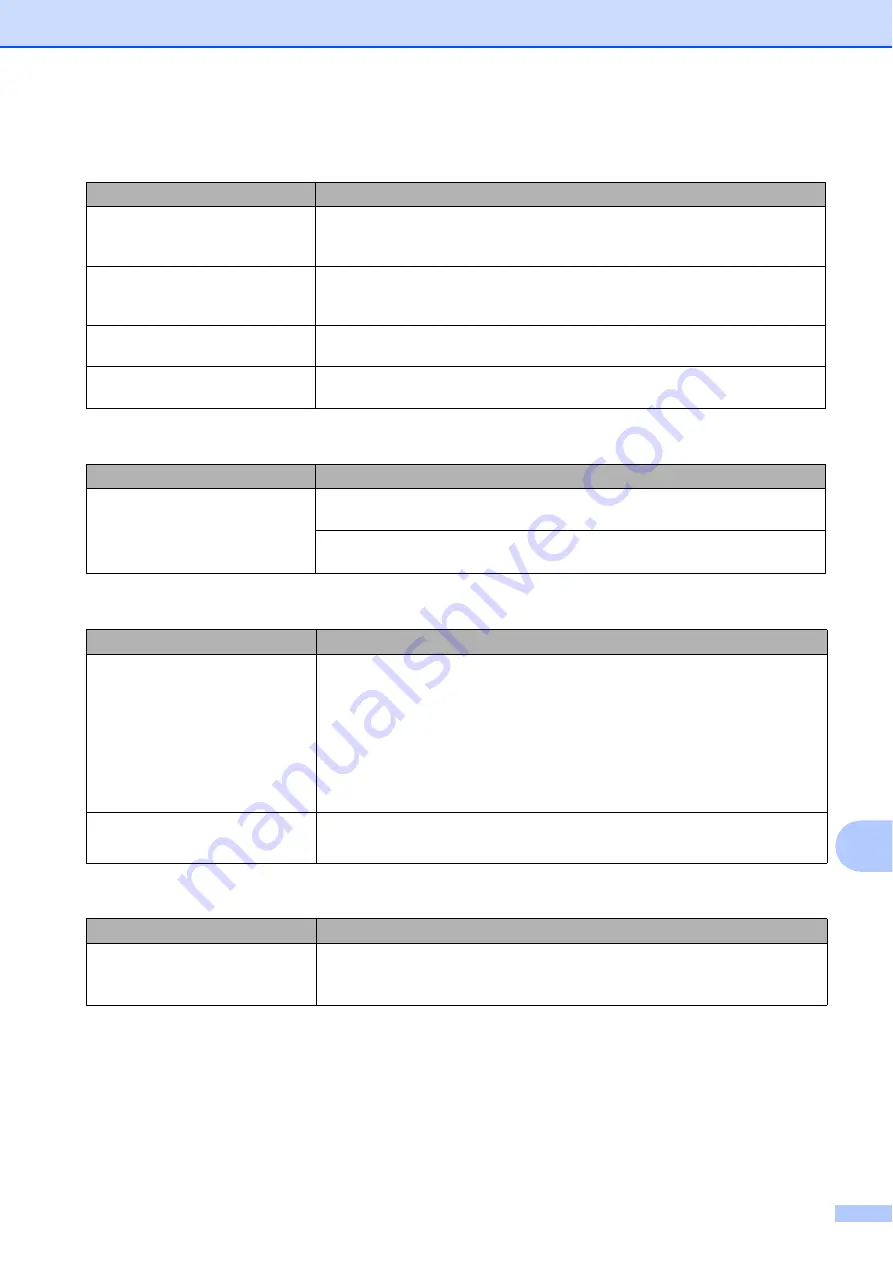
Troubleshooting
63
B
Copying Difficulties
Difficulty
Suggestions
Vertical black lines or streaks
appear in copies.
Black vertical lines on copies are typically caused by dirt or correction fluid on the
glass strip. Clean the glass strip, scanner glass, and the white bar and white
plastic above them. (See
Black marks or spots appear in
copies.
Black marks or spots on copies are typically caused by dirt or correction fluid on
the scanner glass. Clean the scanner glass and white plastic above it.
(See
Poor copy results when using the
ADF.
Try using the scanner glass. (See
Fit to Page does not work correctly. Make sure your source document is not skewed.
Reposition the document and try again.
Scanning Difficulties
Difficulty
Suggestions
Poor scanning results when using
the ADF.
Vertical black lines appear in
the scanned data.
Clean the white bar and the glass strip underneath it. (See
Try using the scanner glass. (See
PhotoCapture Center Difficulties
Difficulty
Suggestions
Removable Disk does not work
correctly.
1
Take out the USB flash drive and put it back in again.
2
If you have tried “Eject” from within Windows
®
, take out the USB flash drive
before you continue.
3
If an error message appears when you try to eject the USB flash drive, it
means the card is being accessed. Wait a while, and then try again.
4
If all of the above do not work, turn off your PC and machine, and then turn
them on again.
Part of my photo is missing when
printed.
Make sure that Borderless printing and Cropping are turned off.
(See Online User’s Guide.)
Software Difficulties
Difficulty
Suggestions
Cannot install software or print.
(Windows
®
)
Run the
Repair MFL-Pro Suite
program on the CD-ROM. This program will repair
and reinstall the software.
























