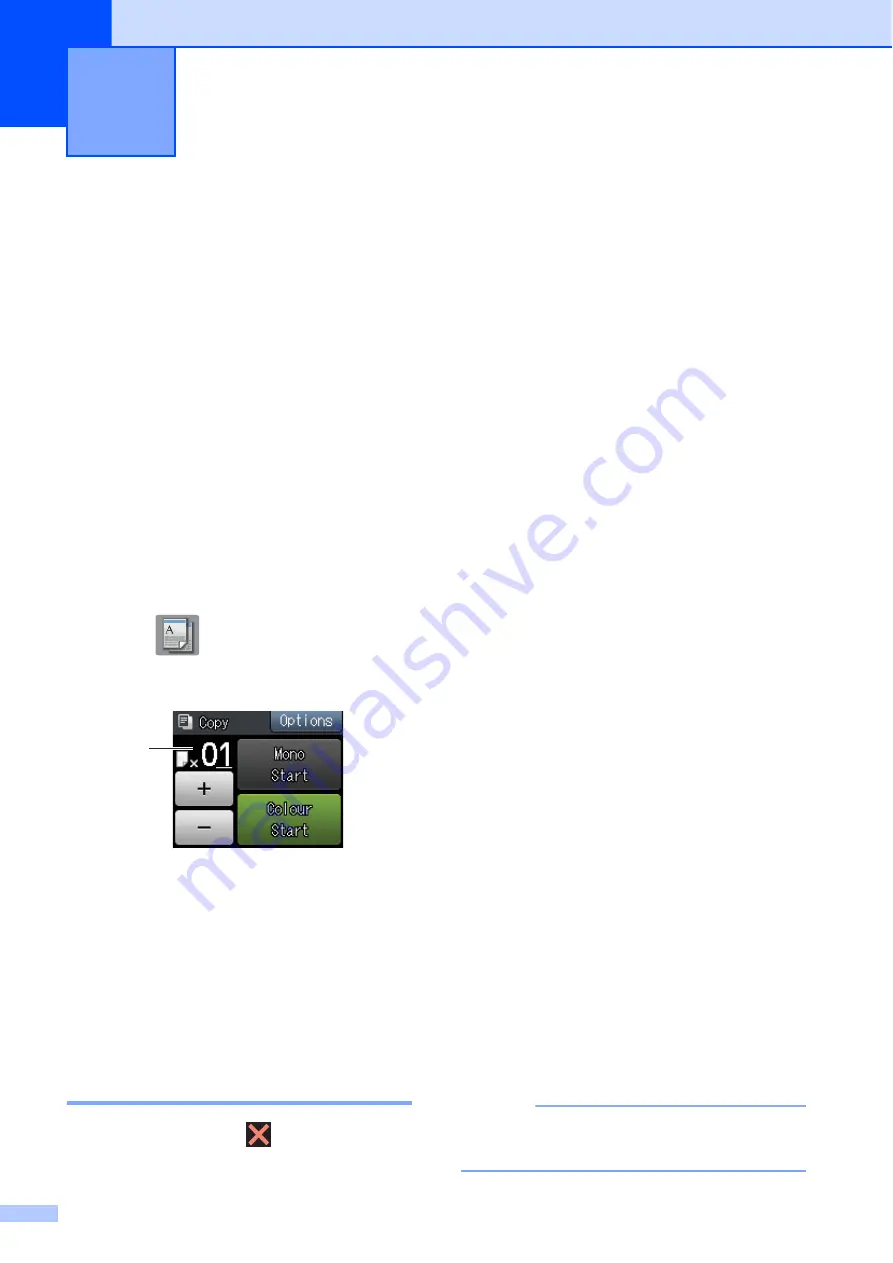
64
8
How to copy
8
The following steps show the basic copy
operation.
a
Do one of the following to load your
document:
(MFC-J4410DW and
MFC-J4610DW)
Place the document
face down
in the
ADF.
(See
Place the document
face down
on
the scanner glass.
(See
b
Press (
Copy
).
The Touchscreen shows:
1 No. of Copies
You can enter the number of copies by
pressing
-
or
+
on the Touchscreen (as
shown above) or by using the dial pad.
c
If you want more than one copy, enter
the number (up to 99).
d
Press
Mono Start
or
Colour Start
.
Stop copying
8
To stop copying, press
.
Copy options
8
You can change the following copy settings.
Press
Copy
and then press
Options
. Press
s
or
t
on the Touchpanel to scroll through
the copy settings. When the setting you want
is displayed, press it and choose your option.
When you have finished changing options,
press
OK
.
(Basic User’s Guide)
For information about changing the following
copy settings, see page 65.
Paper Type
Paper Size
Tray Select
1
MFC-J4610DW only.
(Advanced User’s Guide)
For information about changing the following
copy settings, see Advanced User’s Guide:
Copy options
.
Quality
Enlarge/Reduce
Page Layout
2in1(ID)
Stack/Sort
Density
2-sided Copy
Ink Save Mode
Thin Paper Copy
Book Copy
Remove Background
Set New Default
Factory Reset
NOTE
(MFC-J4410DW and MFC-J4610DW)
If you want to sort copies, use the ADF.
Making copies
8
1






























