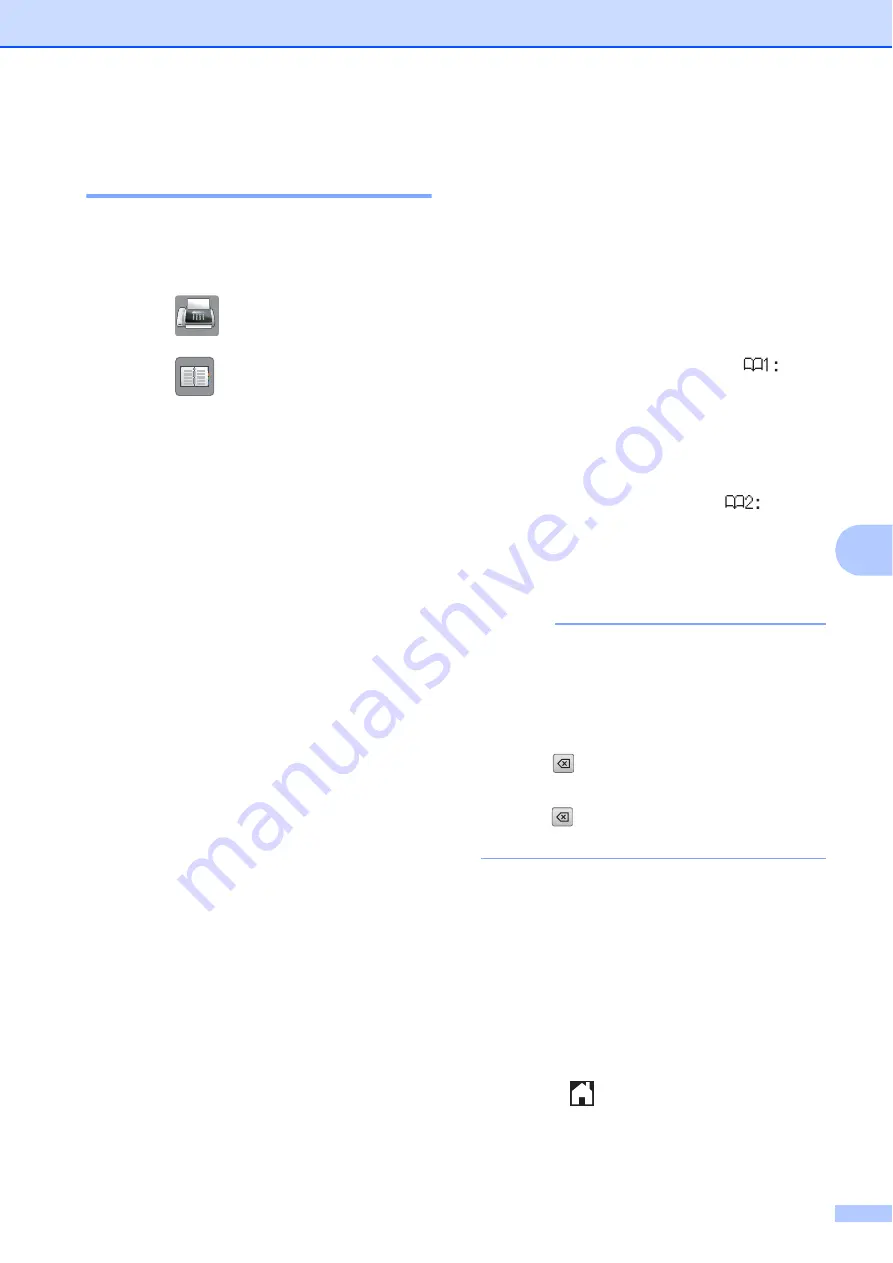
Dialling and storing numbers
63
7
Changing Speed Dial names
or numbers
7
You can change the name or number of a
Speed Dial that has already been stored, or
delete it by deleting all of its numbers.
a
Press (
Fax
).
b
Press (
Address
).
c
Press
Alphabetical
or
Numerical
.
d
Press
More
.
e
Do one of the following:
Press
s
or
t
to display
Change
.
Press
Change
to edit the names or
numbers.
Press
s
or
t
to display
Delete
.
Press
Delete
.
Choose the numbers you want to
delete by pressing them to display a
red check mark.
Press
OK
.
Press
Yes
to confirm.
Go to step
.
f
Press
s
or
t
to display the number you
want to change.
g
Press the number you want to change.
h
Do one of the following:
If you want to change the name,
press
Name
.
Enter the new name (up to 16
characters) using the keyboard on
the Touchscreen. (See
Press
OK
.
If you want to change the first fax or
telephone number, press
.
Enter the new fax or telephone
number (up to 20 digits) using the
keyboard on the Touchscreen.
Press
OK
.
If you want to change the second
Fax/Tel number, press
.
Enter the new fax or telephone
number (up to 20 digits) using the
keyboard on the Touchscreen.
Press
OK
.
NOTE
How to change the stored name or
number:
If you want to change a character, press
d
or
c
to position the cursor underneath the
character you want to change, and then
press
. Enter the new character.
If you want to change a stored number,
press
repeatedly to delete the number.
Enter the new number.
i
The Touchscreen will display your
settings.
Do one of the following:
Press
OK
to finish.
To change another Speed Dial
location, repeat steps
To change more information, return
to
j
Press .






























