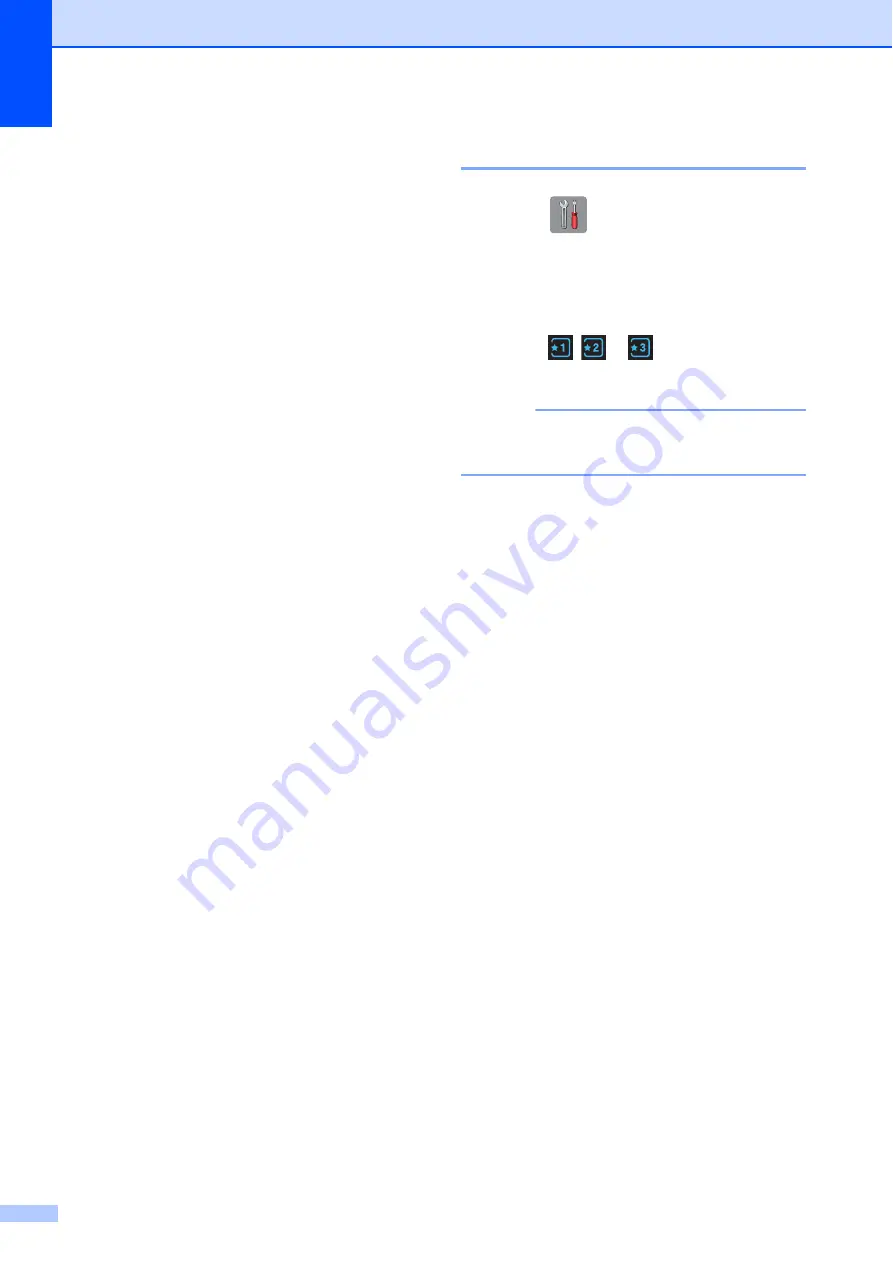
Chapter 1
10
Shortcut Settings
1
You can add the fax, copy and scan settings
you use most frequently by setting them as
your Shortcuts. Later you can recall and
apply these settings quickly and easily. You
can add three Shortcuts.
The following settings can be included in a
fax, copy or scan Shortcut:
Copy
Quality
Paper Type
Paper Size
Tray Select
Enlarge/Reduce
Density
Stack/Sort
Page Layout
2-sided Copy
Advanced Settings
Fax
Address
Fax Resolution
Contrast
Colour Setting
Batch TX
Real Time TX
Overseas Mode
Glass Scan Size
Scan
(
Scan to Media
)
Scan Type
Resolution
File Type
File Name
Remove Background
Scan
(
Scan to Network
)
Scan
(
Scan to FTP
)
1
MFC-J4610DW only
Adding Shortcuts
1
a
Press (
Settings
).
b
Press
s
or
t
on the Touchpanel to
display
Shortcut Settings
.
Press
Shortcut Settings
.
c
Press ,
or
where
you
have
not
added a Shortcut.
NOTE
-Blank-
will appear as the name of
available Shortcuts.
d
Read the information on the
Touchscreen, and then press
Next
to
display the modes
Copy
,
Fax
and
Scan
.
e
Press
Copy
,
Fax
or
Scan
for the mode
of your new Shortcut.
If you press
Scan
, press
s
or
t
to
display
Scan to Media
,
Scan to Network
or
Scan to FTP
,
and then press the type of scan you
want to set.
Do one of the following.
If you press
Scan to Media
, go to
step
.
If you press
Scan to Network
or
Scan to FTP
, press
s
or
t
to
display the Profile Name, and then
press it. Go to step
.
f
Press
s
or
t
to display the available
settings for the mode you chose in
step
, and then press the setting you
want to change.
g
Press
s
or
t
to display the available
options for the setting, and then press
the new option you want to set.
Repeat steps
and
until you have
chosen all the settings for this Shortcut.
h
When you have finished choosing
settings, press
OK
.






























