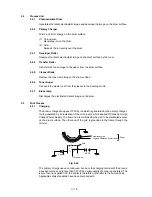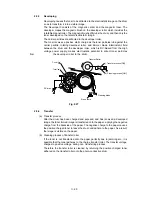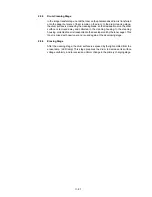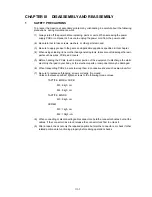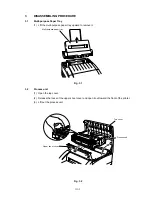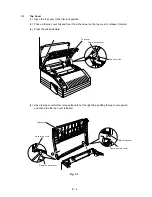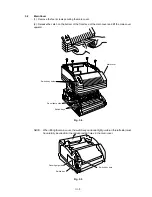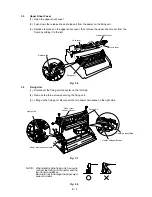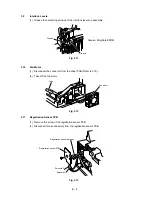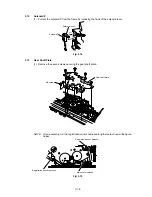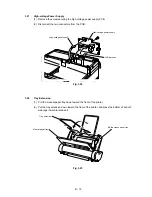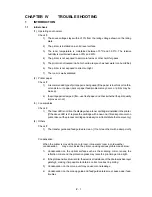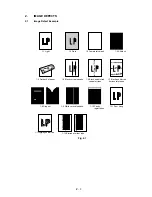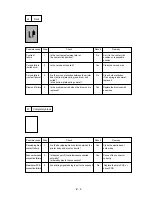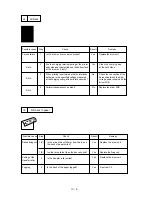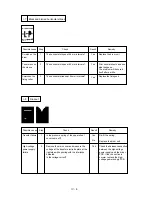Отзывы:
Нет отзывов
Похожие инструкции для HL-600 Series

PIXMA MX922
Бренд: Canon Страницы: 29

PIXMA MX410 Series
Бренд: Canon Страницы: 46

BJC-S9000
Бренд: Canon Страницы: 65

PIXMA MX372
Бренд: Canon Страницы: 4

MX530 series
Бренд: Canon Страницы: 2

BJC-50
Бренд: Canon Страницы: 2

Sure shot 80 tele
Бренд: Canon Страницы: 39

BJC6500 - BJC 6500 Color Inkjet Printer
Бренд: Canon Страницы: 6

G600 Series
Бренд: Canon Страницы: 20

imagePROGRAF iPF6450
Бренд: Canon Страницы: 35

PIXMA MX340 Series
Бренд: Canon Страницы: 11

PIXMA MX340 Series
Бренд: Canon Страницы: 16

imagePROGRAF iPF6300S
Бренд: Canon Страницы: 12

MP980 series
Бренд: Canon Страницы: 19

MP980 series
Бренд: Canon Страницы: 101

iP4700 - PIXMA Color Inkjet Printer
Бренд: Canon Страницы: 28

i 320
Бренд: Canon Страницы: 2

CX-G6400
Бренд: Canon Страницы: 35