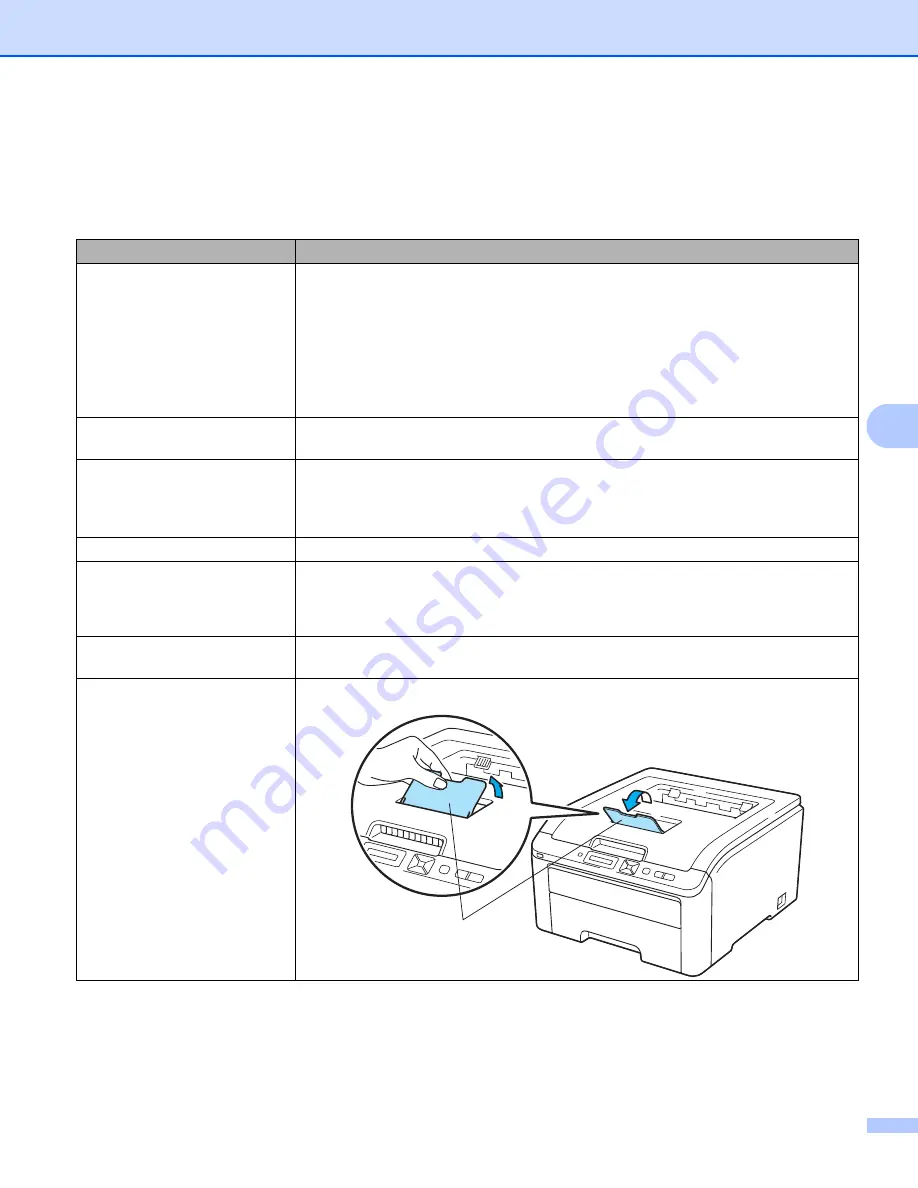
Troubleshooting
145
6
Paper handling
6
First, make sure that you are using paper that meets Brother recommended paper specifications. (See
Problem
Recommendation
The printer does not feed
paper.
If there is paper in the paper tray, make sure it is straight. If the paper is curled,
straighten it before printing. Sometimes it is helpful to remove the paper. Turn the
stack over and put it back in the paper tray.
Reduce the amount of paper in the paper tray, and then try again.
Make sure that manual feed mode is not chosen in the printer driver.
Clean the paper pick-up roller. See
Cleaning the paper pick-up roller
The printer does not feed paper
from the manual feed slot.
Make sure that you have chosen the
Manual
in the Paper Source of the printer
driver.
The printer does not feed
envelopes.
The printer can feed envelopes from the manual feed slot. You must set up your
application to print on the size of envelopes you are using. This is usually done in
the page setup or document setup menu of your software. (See your application
manual.)
A paper jam has occurred.
Clear the jammed paper. (See
Paper jams and how to clear them
The printer does not print.
Make sure that the cable is connected to the printer.
Make sure the printer is powered on and that no error messages on the LCD.
Make sure that you have chosen the correct printer driver.
When printing on normal paper,
it creases.
Change the printer driver setting in
Media Type
to a thin setting.
The paper slides off the top
output tray.
Lift up the support flap (1).
1
















































