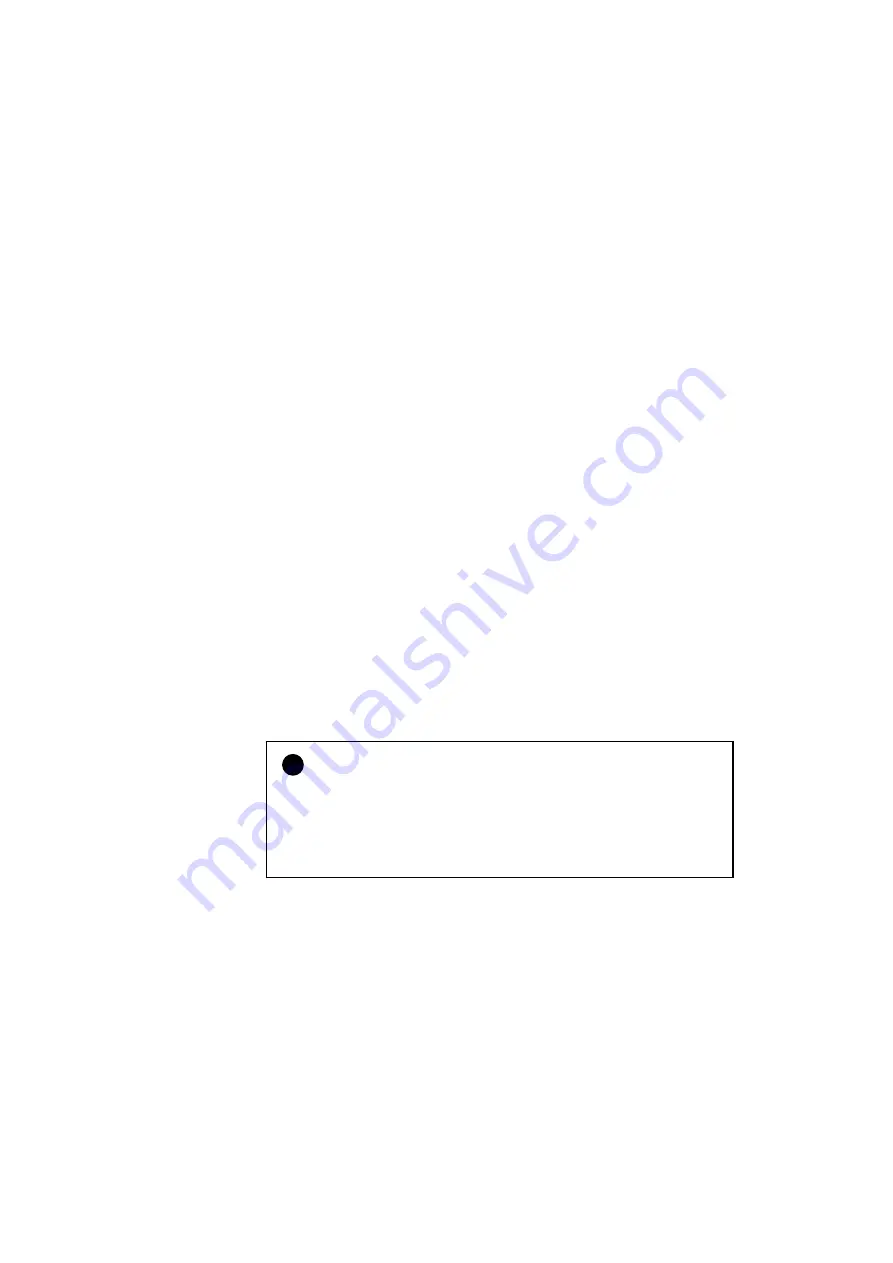
CHAPTER 2 GETTING STARTED
2–15
Connecting the Printer to Your Computer
This printer has a bi-directional parallel interface, an RS-232C serial
interface, and a Universal Serial Bus (USB) interface. They allow the
printer to communicate with IBM/PC
®
or compatible computers. Before
connecting the printer and computer, you need to purchase or make a
connecting cable specifically for the interface to be used.
“INTERFACE SPECIFICATIONS” in Appendix.
Since the automatic interface selection mode has been factory set, simply
connect the interface cable to the printer. In some cases, you need to turn
off the high-speed and bi-directional parallel communications with the
MODE switch. For further information,
When you use the serial interface, you need to have the same
communications settings on both the printer and computer. Since the
automatic interface selection mode has been factory set with certain
factory settings (baud rate = 9600, code type = 8 bits, parity = none, stop
bit = 1, Xon/Xoff = ON, DTR (ER) = ON, and Robust Xon = ON), you
may simply connect the interface cable if these are the same as the
settings on your computer. When necessary, set the communications
parameters with the MODE switch on the printer
see “MODE Switch” in Chapter 4
. For the settings on the computer, see
the manual of the computer or software you use.
Connect the printer to your computer as follows:
1. Make sure that both the computer and the printer are turned off.
!
Caution
•
Always turn off the printer and computer when connecting and
disconnecting the cable.
•
When connecting and disconnecting the cable from the Universal
Serial Bus interface, however, it is not necessary to turn off the printer
and computer.
2. Connect one end of the interface cable to the interface connector
located on the back of the printer.
Содержание HL-2060
Страница 224: ...USER S GUIDE Appendix 16 HP LaserJet Mode ...
Страница 225: ...APPENDICES Appendix 17 ...
Страница 226: ...USER S GUIDE Appendix 18 ...
Страница 227: ...APPENDICES Appendix 19 ...
Страница 228: ...USER S GUIDE Appendix 20 ...
Страница 229: ...APPENDICES Appendix 21 ...
Страница 230: ...USER S GUIDE Appendix 22 ...
Страница 233: ...APPENDICES Appendix 25 ...
Страница 234: ...USER S GUIDE Appendix 26 ...
Страница 235: ...APPENDICES Appendix 27 IBM Mode ...
Страница 236: ...USER S GUIDE Appendix 28 ...
Страница 237: ...APPENDICES Appendix 29 HP GL Mode ...
Страница 238: ...USER S GUIDE Appendix 30 ...
Страница 239: ...APPENDICES Appendix 31 ...
Страница 240: ...USER S GUIDE Appendix 32 ...
Страница 241: ...APPENDICES Appendix 33 ...
















































