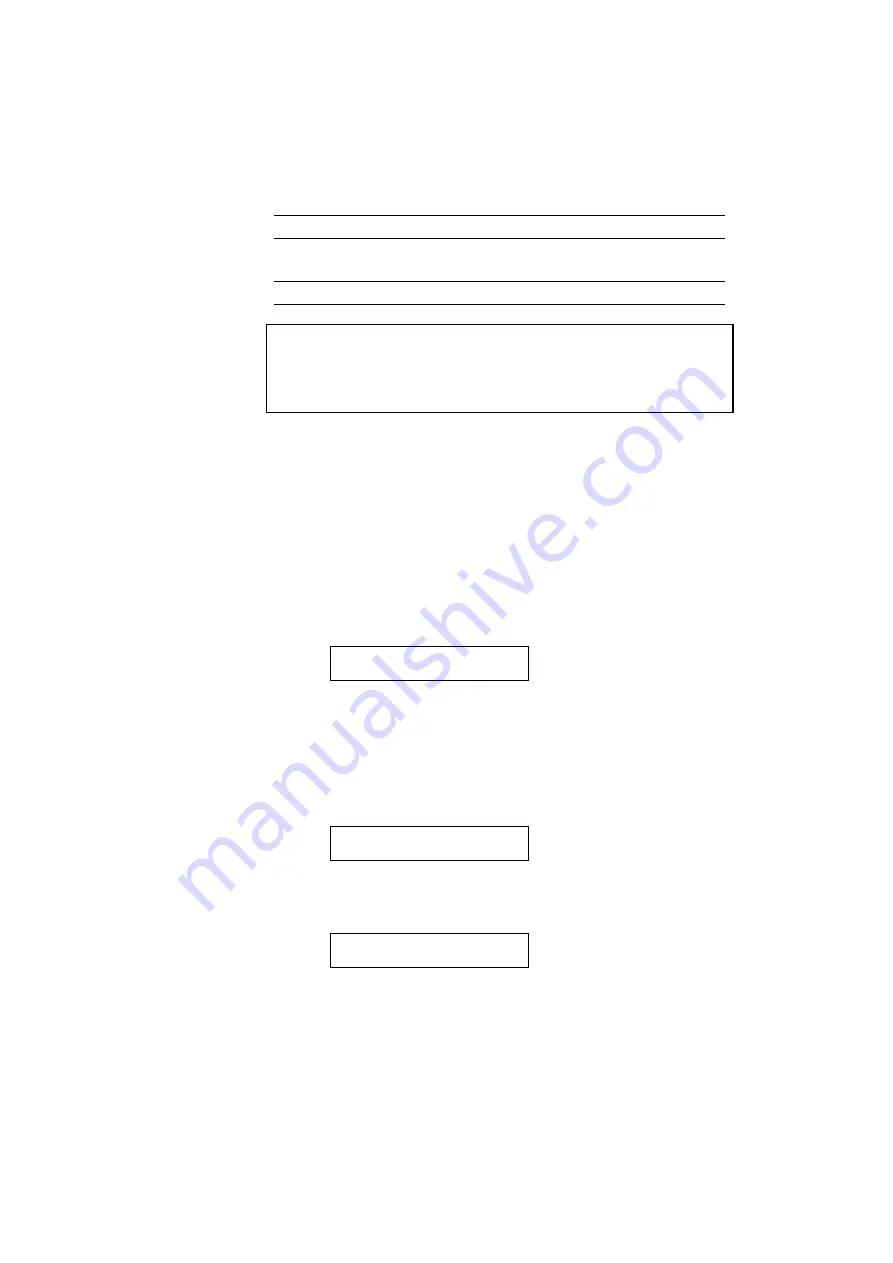
CHAPTER 4 CONTROL PANEL
4–29
Display Message
Graphics Mode
PEN SETTING
Set the size and percentage of gray
separately for six plotter pens.
CHARACTER SET
Set the standard and alternate character sets.
✒
Note
In most cases, the application software controls the above graphics mode
settings, so you do not need to set them in this menu with the MODE
switch. The software or command setting overrides the switch setting.
Select the setting menu and enter the sub-setting menu to make the
settings as follows:
■
Pen Setting
When you select “PEN SETTING,” you can set the size and percentage of
gray for each plotter pen. You can make settings separately for six pens.
Select the pen with the
▲
or
▼
switch and enter the menu with the SET
switch.
SETTING PEN1
After you select the pen, advance to the sub-setting menu for size or gray-
percentage selection with the
▲
or
▼
switch and enter the menu with the
SET switch.
When the following message appears, the pen size can be set from 1 dot to
10 dots with the
▲
or
▼
switch:
SIZE 1=3 dots *
When the following message appears, the shades of gray can be set to 15,
30, 45, 75, 90, or 100% with the
▲
or
▼
switch.
GRAY 1=100% *
Содержание HL-2060
Страница 224: ...USER S GUIDE Appendix 16 HP LaserJet Mode ...
Страница 225: ...APPENDICES Appendix 17 ...
Страница 226: ...USER S GUIDE Appendix 18 ...
Страница 227: ...APPENDICES Appendix 19 ...
Страница 228: ...USER S GUIDE Appendix 20 ...
Страница 229: ...APPENDICES Appendix 21 ...
Страница 230: ...USER S GUIDE Appendix 22 ...
Страница 233: ...APPENDICES Appendix 25 ...
Страница 234: ...USER S GUIDE Appendix 26 ...
Страница 235: ...APPENDICES Appendix 27 IBM Mode ...
Страница 236: ...USER S GUIDE Appendix 28 ...
Страница 237: ...APPENDICES Appendix 29 HP GL Mode ...
Страница 238: ...USER S GUIDE Appendix 30 ...
Страница 239: ...APPENDICES Appendix 31 ...
Страница 240: ...USER S GUIDE Appendix 32 ...
Страница 241: ...APPENDICES Appendix 33 ...
















































