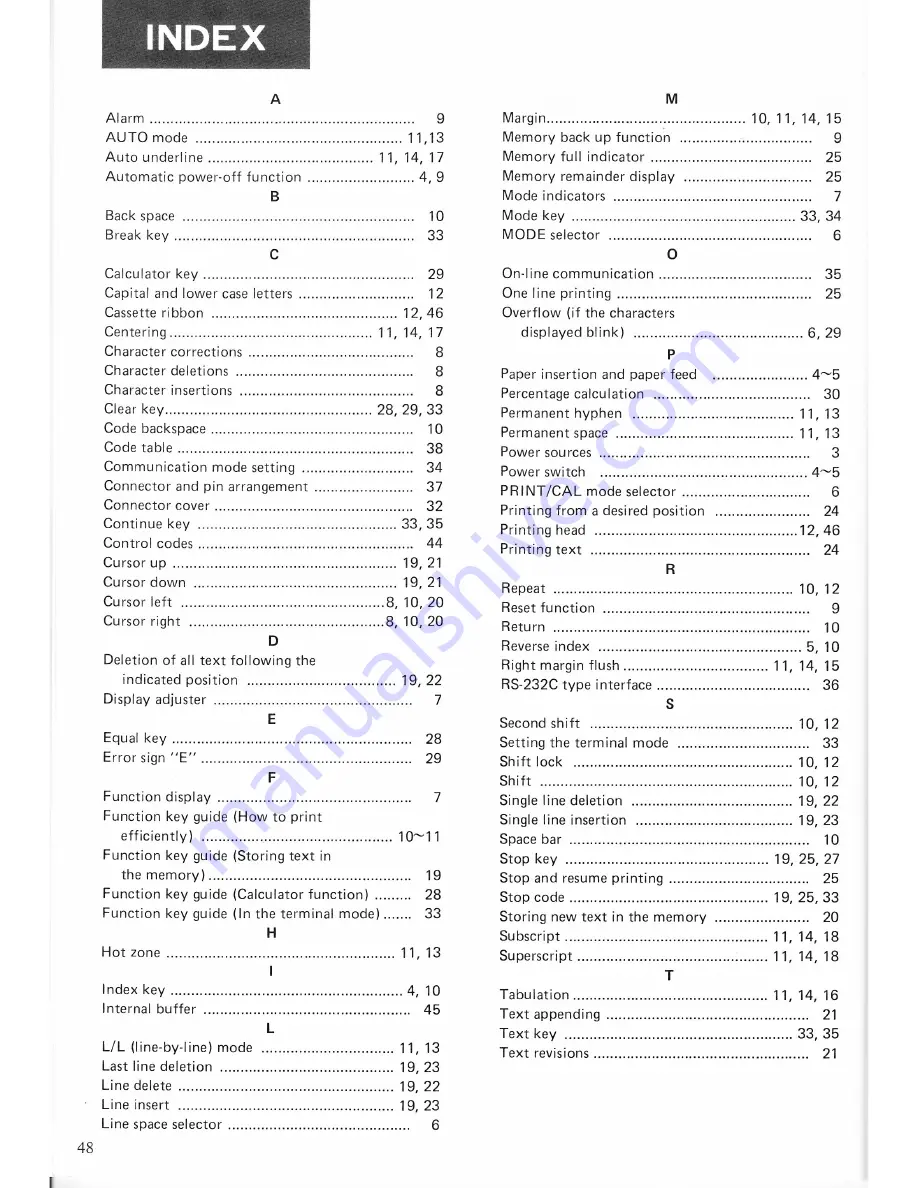
48
Auto underline
......................................
..11,14,17
Automatic
power-off
function
........................
..
4,
9
B
Back
space
......................................................
..
10
Break
key
........................................................
..
33
C
Calculator
key
.................................................
..
29
Capital
and lower
case
letters
..........................
..
12
Cassette ribbon
...........................................
..
12,
46
Centering
...............................................
..11,
14,17
Character
corrections
......................................
..
8
Character
deletions
.........................................
..
8
Character
insertions
........................................
..
8
Clear
key
................................................
..
28, 29,
33
Code
backspace
...............................................
..
10
Code table
.......................................................
..
38
Communication
mode
setting
.........................
..
34
Connector
and
pin
arrangement
......................
..
37
Connector
cover
..............................................
..
32
Continue
key
.................................
..
33,
35
Control codes
. . . . .
. . . . . ..
44
Cursor
up
....................................................
..19,
21
Cursor
down
...............................................
..
19,
21
Cursor
left
...............................................
..8, 10,
20
Cursor
right
.............................................
..8, 10,
20
D
Deletion of all
text
following
the
indicated
position
..................................
..
19,
22
Displayadjuster
..............................................
..
7
E
Equalkey
........................................................
..
28
Error
sign
”E"
.................................................
..
29
F
Function
display
.............................................
..
7
Function
key guide
(How
to
efficiently)
............................................
..
10~11
Function
key guide (Storing
text
in
the
memory)
...............................................
..
19
Function
key guide
(Calculator function)
.......
..
28
Function
key guide
(In
the terminal
mode)
.....
..
33
H
Hot
zone
.....................................................
..
11,13
I
Index
key
......................................................
..
4,
10
Internal
buffer
................................................
..
45
L
L/L
(line-by-line)
mode
..............................
..
11,13
Last line
deletion
........................................
..
19,
23
Line
delete
..................................................
..
19,22
Line insert
..................................................
..
19,23
Line
space
selector
..........................................
..
6
M
Margin
..............................................
..10,11,14,15
Memory
back
up
function
..............................
..
9
Memory
full
indicator
..........................
..
25
Memory
remainder
display
...................
..
25
Mode
indicators
...................................
..
7
Mode
key
.......................................
..
33,
34
MODE selector
...............................................
..
6
0
On-line
communication
...................................
..
35
One
line
printing
.............................................
..
25
Overflow
(if
the
characters
displayed
blink)
.......................................
..
6,
29
P
Paper
insertion and
paper
feed
.....................
..
4~5
Percentage
calculation
....................................
..
30
Permanent
hyphen
. . . . . . . . . . . . . . . . . . . .
. . . . . . . ..
11,
13
Permanent
space
...................................
..
11,
13
Power
sources
............................................
..
3
Power
switch
................................................
..
4~5
PRINT/CAL
mode selector
...........................
..
6
Printing
from
a
desired
position
..............
..
24
Printing
head
. . . . . . . . . . . . . . . . . . . . . . .
. . . . . . . . . . .
..12,
46
Printing
text
...................................................
..
24
R
Repeat
........................................................
..
10,
12
Reset function
................................................
..
9
Return
............................................................
..
10
Reverse
index
............................................
..
5,
10
Right
margin
flush
. . . . . . . . . . . . .
. . . . . . . . . .
..11,14,
15
RS—232C
type interface
...................................
..
36
S
Second
shift
........................................
..
10,
12
Setting
the terminal mode
.................
..
33
Shift
lock
. . . . . . . . . . . . . . . . . . . . . . . . .
. . . . . . . . . . . . . ..
10,
12
Shift
.................................................
..
10,
12
Single
line deletion
. . . . . . . . . . .
. . . . . . . . . . . . . . . . ..
19,
22
Single
line insertion
....................................
..19,
23
Space
bar
........................................................
..
10
Stop key
...............................................
..
19, 25,
27
Stop
and
resume
printing
................................
..
25
Stop
code
..............................................
..
19, 25,
33
Storing
new
text
in the
memory
.....................
..
20
Subscript
...............................................
..11,14,
18
Superscript
............................................
..11,
14,18
T
Tabulation
.............................................
..
11,14,
16
Text
appending
...............................................
..
21
Text
key
.....................................................
..
33,
35
Text
revisions
..................................................
..
21
Содержание ep44
Страница 1: ...INSTRUCTIONMANUAL ...
Страница 52: ...Printed in Japan 597544011 ...
Страница 58: ...m an at 0 9 at __ R d B I in ...









































