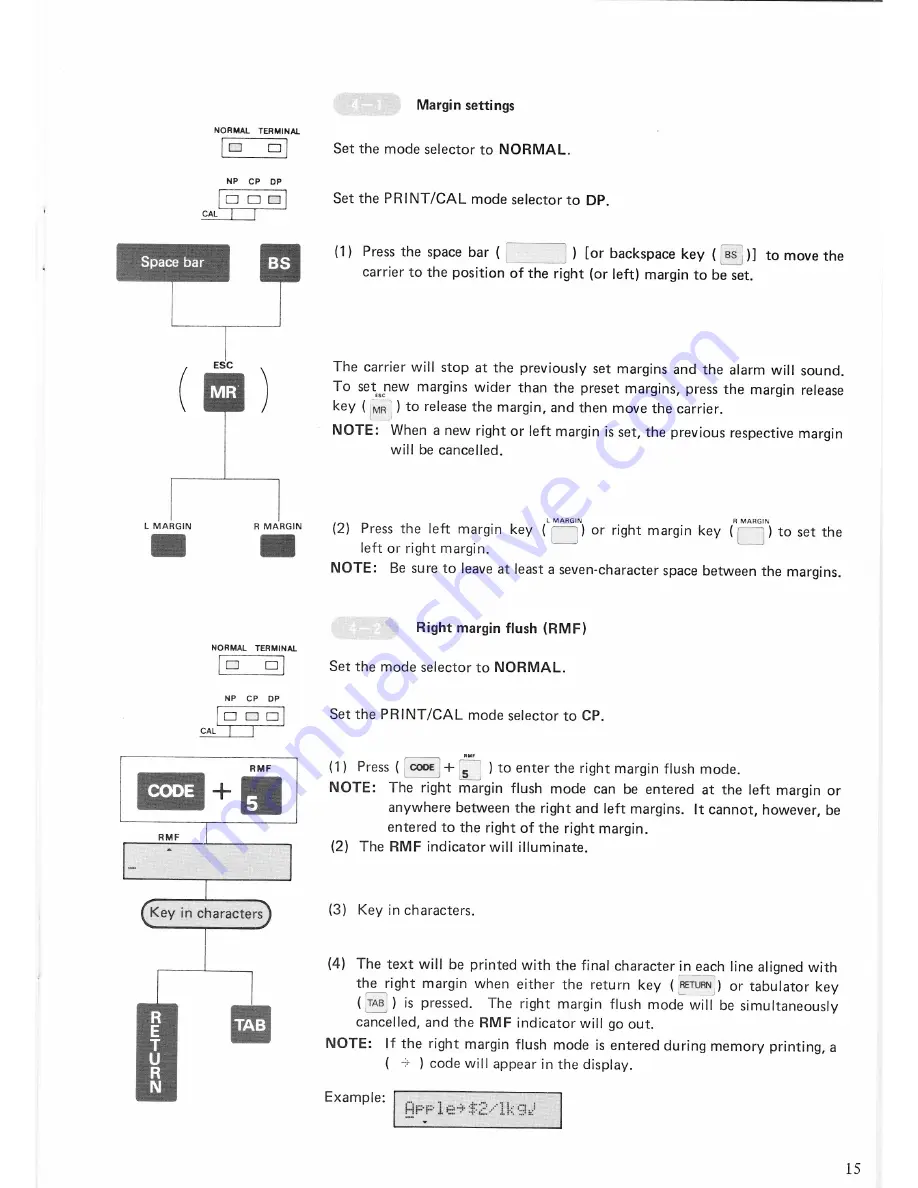
NORMAL TERMINAL
NP
CP
DP
CAL
-
Space
bar
ESC
L MARGIN
R
MARGIN
NORMAL TERMINAL
NP
CP
DP
—
CAL
Key
in
characters
Marginsettings
Set the mode selector
to
NORMAL.
Set the
PRINT/CAL
mode
selector
to
DP.
(1)
Press the
space
bar
(
) [or backspacekey
(E5
)]
to
move
the
carrier
to
the
position
of the
right (or
left)
margin
to
be
set.
The
carrier
will
stop
at
the
previously
set
margins
and the alarm will sound.
To
set
new
margins
wider than the preset
margins,
press
the
margin
release
as:
key
(Mal
)
to
release the
margin,
and then
move
the carrier.
NOTE:
When
a new
right
or
left
margin
is set, the
previousrespective
margin
will
be cancelled.
L MARGIN
R MARGIN
(2)
Press the left
margin key (mm)
or
right marginkey
(C?)
to set
the
left
or
right margin.
‘T
'
NOTE:
Be
sure
to
leave
at
least
a
seven-character
space
between the
margins.
Right margin
flush
(RMF)
Set
the mode selector
to
NORMAL.
Set the
PRINT/CAL
mode selector
to
CP.
raw
(1)
Press
(
‘+
rs?
)
to
enter
the
right margin
flush mode.
NOTE:
The
right
margin
flush mode
can
be
entered
at
the left
margin
or
anywhere
between the
right
and left
margins.
It cannot,
however,
be
entered
to
the
right
of the
rightmargin.
(2)
The RMF indicator will illuminate.
(3)
Key
in
characters.
(4)
The
text
will be
printed
with the final character
inieach
line
aligned
with
the
right margin
when
either the
return
key
(§EFUFfl‘i)
or
tabulator
key
(E)
is
pressed.
The
right margin
flush mode
will
be
simultaneously
cancelled,
and
the
RMF indicator
will go
out.
NOTE:
If the
right margin
flush
mode
is entered
during
memory
printing,
a
(
-~Ei-
)
code
will
appear
in
the
display.
Example:
15
Содержание ep44
Страница 1: ...INSTRUCTIONMANUAL ...
Страница 52: ...Printed in Japan 597544011 ...
Страница 58: ...m an at 0 9 at __ R d B I in ...






























