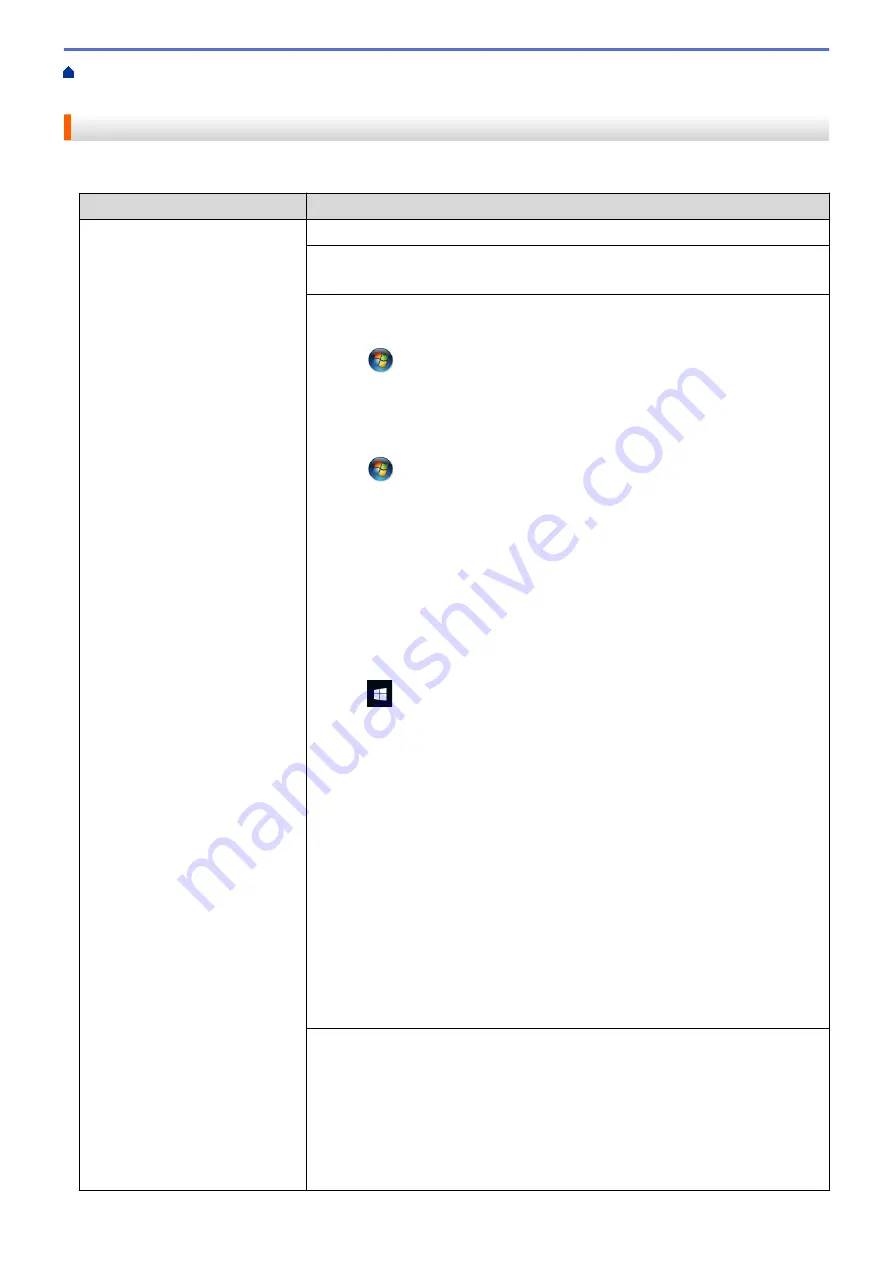
If You Are Having Difficulty with Your Machine
> Paper Handling and Printing
Problems
Paper Handling and Printing Problems
Printing Difficulties
Difficulties
Suggestions
No printout
Check that the correct printer driver has been installed and selected.
Check to see if the machine's display is showing an error message.
See
Related Information
:
Error and Maintenance Messages
.
Check that the machine is online:
•
Windows Server
®
2008
Click
(Start)
>
Control Panel
>
Hardware and Sound
>
Printers
. Right-
click
Brother MFC-XXXX Printer
(where XXXX is your model name). Make
sure
Use Printer Online
is not listed. If it is listed, click this option to set the
driver Online.
•
Windows
®
7 and Windows Server
®
2008 R2
Click
(Start)
>
Devices and Printers
. Right-click
Brother MFC-XXXX
Printer
(where XXXX is your model name) and click
See what's printing
.
Click
Printer
in the menu bar. Make sure
Use Printer Offline
is not selected.
•
Windows
®
8
Move your mouse to the lower right corner of your desktop. When the menu
bar appears, click
Settings
>
Control Panel
. In the
Hardware and Sound
group, click
View devices and printers
. Right-click the
Brother MFC-XXXX
Printer
(where XXXX is your model name). Click
See what's printing
. If
printer driver options appear, select your printer driver. Click
Printer
in the
menu bar and make sure
Use Printer Offline
is not selected.
•
Windows
®
10 and Windows Server
®
2016
Click
>
Windows System
>
Control Panel
. In the
Hardware and Sound
group, click
View devices and printers
. Right-click the
Brother MFC-XXXX
Printer
(where XXXX is your model name). Click
See what’s printing
. If
printer driver options appear, select your printer driver. Click
Printer
in the
menu bar and make sure
Use Printer Offline
is not selected.
•
Windows Server
®
2012
Move your mouse to the lower right corner of your desktop. When the menu
bar appears, click
Settings
>
Control Panel
. In the
Hardware
group, click
View devices and printers
. Right-click the
Brother MFC-XXXX Printer
(where XXXX is your model name). Click
See what's printing
. If printer driver
options appear, select your printer driver. Click
Printer
in the menu bar and
make sure
Use Printer Offline
is not selected.
•
Windows Server
®
2012 R2
Click
Control Panel
on the
Start
screen. In the
Hardware
group, click
View
devices and printers
. Right-click the
Brother MFC-XXXX Printer
(where
XXXX is your model name). Click
See what's printing
. If printer driver
options appear, select your printer driver. Click
Printer
in the menu bar and
make sure
Use Printer Offline
is not selected.
Look through the window of the ink tank to confirm the actual amount of
remaining ink.
If the remaining ink level is at or below the lower line under the minimum fill mark,
refill the ink tank.
A message may appear on the LCD to verify whether the ink tanks were refilled.
Select
Yes
to reset the ink dot counter for the refilled colour. Select
No
for the
non-refilled colours.
See
Related Information
:
Refill the Ink Tanks
.
441
Содержание DCP-T310
Страница 22: ...Home Paper Handling Paper Handling Load Paper Load Documents 16 ...
Страница 28: ... Change the Check Paper Size Setting Choose the Right Print Media Change the Paper Size and Paper Type 22 ...
Страница 38: ... Choose the Right Print Media Change the Paper Size and Paper Type 32 ...
Страница 40: ...4 Load only one sheet of paper in the manual feed slot with the printing surface face up 34 ...
Страница 47: ...Related Information Load Paper About Envelopes 41 ...
Страница 51: ... Acceptable Paper and Other Print Media Error and Maintenance Messages Paper Handling and Printing Problems 45 ...
Страница 67: ...Home Print Print Print from Your Computer Windows Print from Your Computer Mac 61 ...
Страница 87: ... Print Settings Windows 81 ...
Страница 119: ...Related Information Scan Using the Scan Button on Your Brother Machine 113 ...
Страница 122: ...Related Information Scan Using the Scan Button on Your Brother Machine 116 ...
Страница 169: ... WIA Driver Settings Windows 163 ...
Страница 180: ... Load Documents in the Automatic Document Feeder ADF Load Documents on the Scanner Glass Copy Options 174 ...
Страница 209: ... Send a Fax from Your Brother Machine Specifications 203 ...
Страница 234: ...Related Information Store Fax Numbers 228 ...
Страница 260: ...Related Information Fax Reports 254 ...
Страница 263: ...Home Fax PC FAX PC FAX PC FAX for Windows PC FAX for Mac 257 ...
Страница 267: ...Related Information PC FAX Overview Windows 261 ...
Страница 284: ...Related Information Run Brother s PC FAX Receive on Your Computer Windows 278 ...
Страница 326: ... Configure Your Wi Fi Direct Network Using the PIN Method of Wi Fi Protected Setup WPS 320 ...
Страница 336: ...Home Network Advanced Network Features Advanced Network Features Print the Network Configuration Report 330 ...
Страница 343: ...Home Security Security Lock the Machine Settings 337 ...
Страница 353: ...Related Information Brother Web Connect 347 ...
Страница 359: ...Your Brother machine can now use the service Related Information Set Up Brother Web Connect 353 ...
Страница 440: ... Error and Maintenance Messages 434 ...
Страница 445: ... Error and Maintenance Messages 439 ...
Страница 484: ...Related Information Clean Your Brother Machine Telephone and Fax problems Other Problems 478 ...
Страница 488: ... Clean the Print Head from Your Brother Machine 482 ...
Страница 494: ...Related Information Clean Your Brother Machine Paper Handling and Printing Problems 488 ...
Страница 541: ...Level 1 Level 2 Descriptions Available only for some countries Related Information Settings and Features Tables 535 ...
Страница 565: ...Home Appendix Appendix Specifications Enter Text on Your Brother Machine Brother Numbers 559 ...
Страница 577: ... Store Address Book Numbers from Caller ID History Change a Broadcasting Group Name Set Your Station ID 571 ...
Страница 579: ...Visit us on the World Wide Web www brother com ASA SAF GLF Version A ...






























