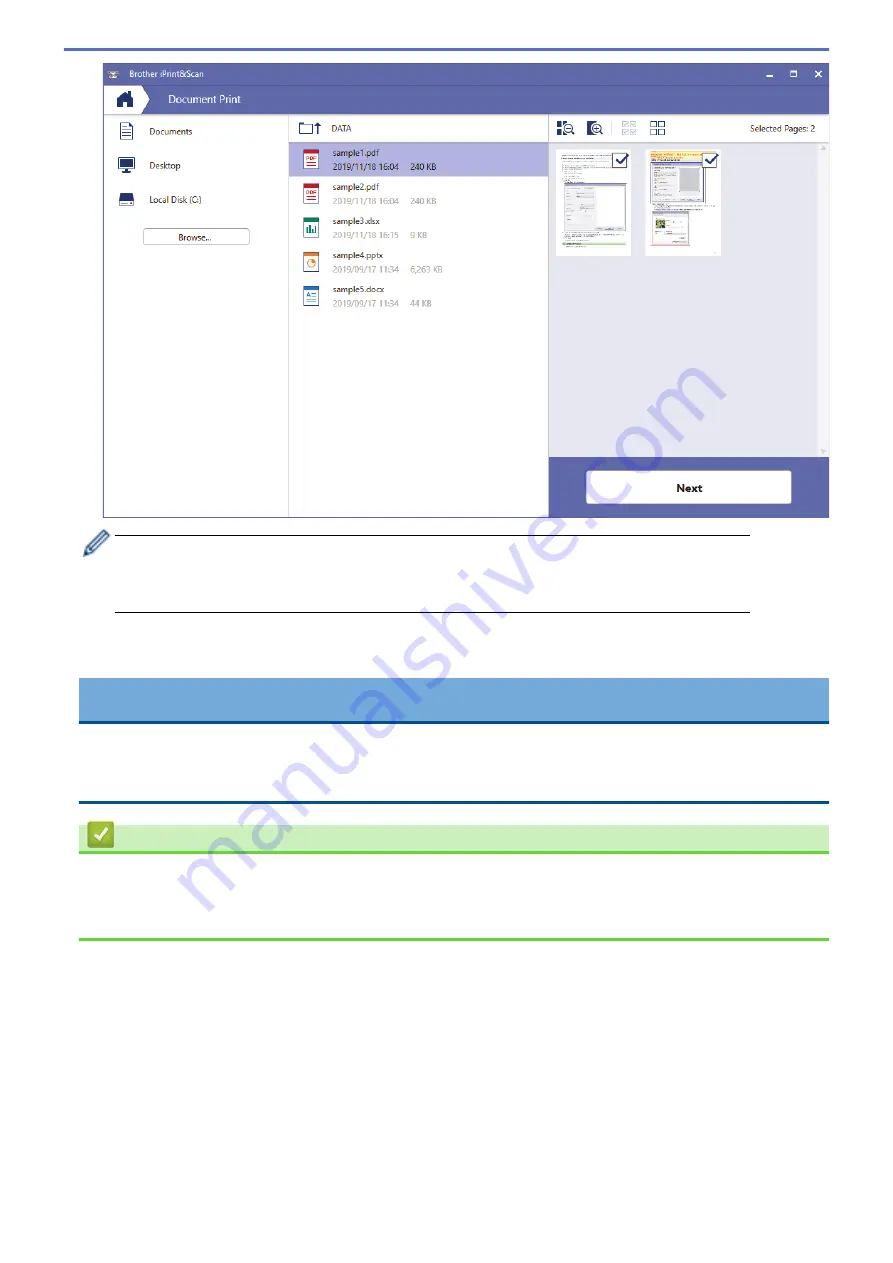
•
The actual screen may differ depending on the version of the application.
•
Use the latest application. See
Related Information
.
•
When printing documents with many pages, you can also select the pages you want to print.
7. Change other printer settings, if needed.
8. Click
.
IMPORTANT
For photo printing:
To get the best print quality for the settings you have selected, always set the
Media Type
option to match
the type of paper you load.
Related Information
•
Print Using Brother iPrint&Scan (Windows/Mac)
Related Topics:
•
Brother iPrint&Scan Overview for Windows and Mac
68
Содержание DCP-T220
Страница 17: ...Home Paper Handling Paper Handling Load Paper Load Documents 13 ...
Страница 26: ...2 1 Related Information Load Paper in the Paper Tray 22 ...
Страница 36: ...Home Paper Handling Load Paper Paper Settings Paper Settings Change the Paper Size Settings 32 ...
Страница 45: ...Home Paper Handling Load Documents Load Documents Load Documents on the Scanner Glass Unscannable Area 41 ...
Страница 79: ...Related Topics Access Web Based Management 75 ...
Страница 97: ...Home Scan Scan from Your Computer Mac Scan from Your Computer Mac Scan Using Apple Image Capture ICA Driver 93 ...
Страница 108: ... Make Page Layout Copies N in 1 or Poster 104 ...
Страница 185: ...Related Information If You Are Having Difficulty with Your Machine s Network 181 ...
Страница 215: ...5 9 Close the carton and tape it shut Related Information Routine Maintenance 211 ...
Страница 229: ...Home Appendix Appendix Specifications Supply Specifications Brother Help and Customer Support 225 ...
Страница 237: ...ASA SAF GLF Version 0 ...






























