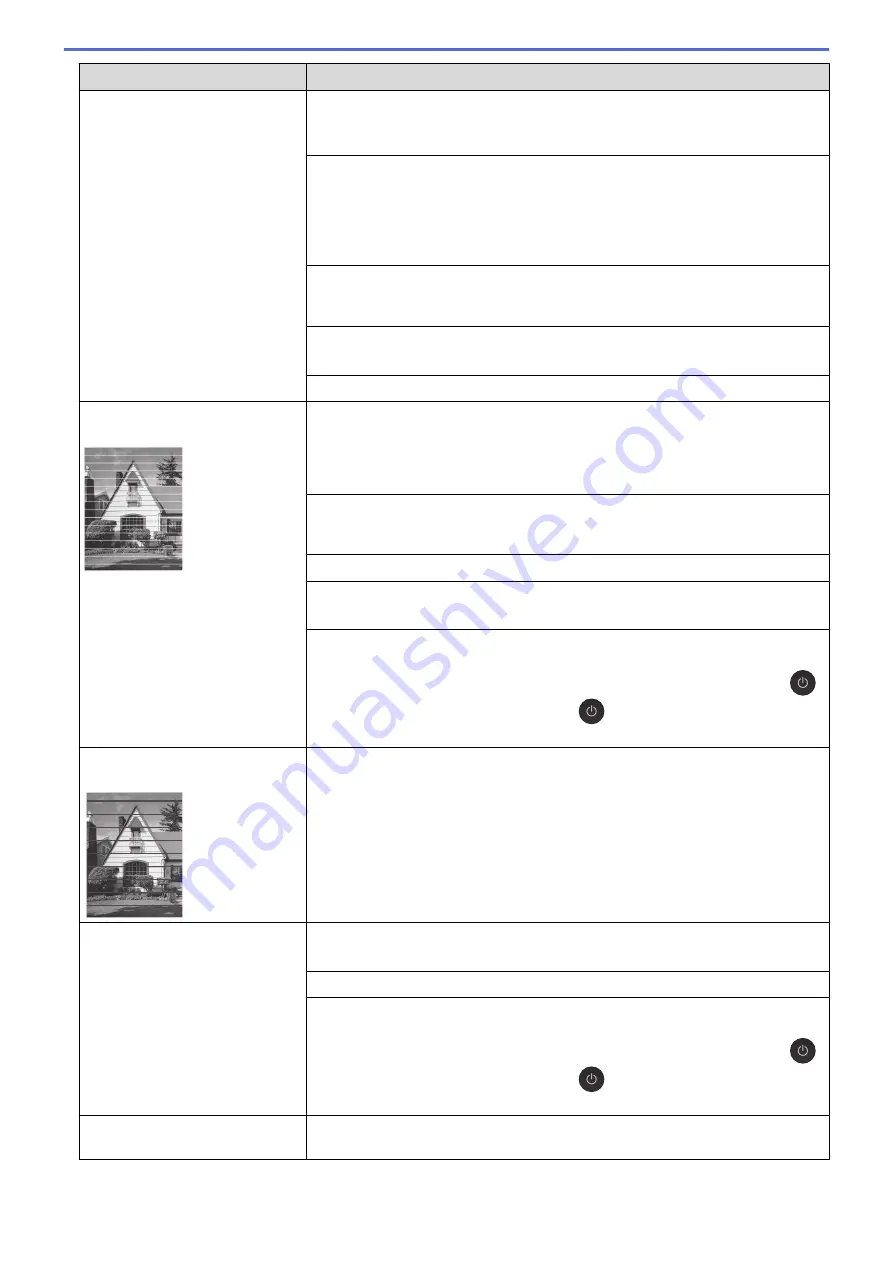
Difficulties
Suggestions
Make sure the Media Type setting in the printer driver or in the application you
use to print matches the type of paper you are using.
See
Related Information
:
Print Settings (Windows)
.
Make sure the ink is fresh. The following may cause ink to clog:
•
The expiration date written on the bottle package has passed.
•
The ink bottle may not have been stored correctly before use. Store the ink
bottle on a level surface in a cool, dark place.
•
The ink bottle cap may not be tightly secured.
Make sure you are using Brother Original ink designed for your model. Brother
does not recommend using non-Brother Original ink, or refilling with ink other
than Brother Original ink.
Make sure you are using one of the recommended types of paper.
See
Related Information
:
Acceptable Paper and Other Print Media
.
The recommended environment for your machine is between 20°C to 33°C.
White lines appear in text or
graphics.
Clean the print head.
See
Related Information
:
Clean the Print Head from Your Brother Machine
.
See
Related Information
:
Clean the Print Head Using Web Based Management
.
See
Related Information
:
Clean the Print Head from Your Computer (Windows)
.
Check and adjust the print alignment. See
Related Information
:
Check the Print
Alignment from Your Brother Machine
,
Check the Print Alignment Using Web
Based Management
.
Make sure you are using Brother Original ink designed for your model.
Try using the recommended types of paper.
See
Related Information
:
Acceptable Paper and Other Print Media
.
To prolong print head life, provide the best ink economy and maintain print
quality, we do not recommend frequently unplugging the machine and/or leaving
the machine unplugged for extended periods of time. We recommend using
(
Stop
) to power down the machine. Using
(
Stop
) allows minimal power to
the machine, resulting in periodic, but less frequent, cleaning of the print head.
Dark lines appear at regular
intervals.
Check and adjust the print alignment.
See
Related Information
:
Check the Print Alignment from Your Brother Machine
.
See
Related Information
:
Check the Print Alignment Using Web Based
Management
.
The machine prints blank pages.
Check the print quality.
See
Related Information
:
Check the Print Quality
.
Make sure you are using Brother Original ink designed for your model.
To prolong print head life, provide the best ink economy and maintain print
quality, we do not recommend frequently unplugging the machine and/or leaving
the machine unplugged for extended periods of time. We recommend using
(
Stop
) to power down the machine. Using
(
Stop
) allows minimal power to
the machine, resulting in periodic, but less frequent, cleaning of the print head.
Characters and lines are blurred.
Check the printing alignment.
See
Related Information
:
Check the Print Alignment from Your Brother Machine
.
169
Содержание DCP-T220
Страница 17: ...Home Paper Handling Paper Handling Load Paper Load Documents 13 ...
Страница 26: ...2 1 Related Information Load Paper in the Paper Tray 22 ...
Страница 36: ...Home Paper Handling Load Paper Paper Settings Paper Settings Change the Paper Size Settings 32 ...
Страница 45: ...Home Paper Handling Load Documents Load Documents Load Documents on the Scanner Glass Unscannable Area 41 ...
Страница 79: ...Related Topics Access Web Based Management 75 ...
Страница 97: ...Home Scan Scan from Your Computer Mac Scan from Your Computer Mac Scan Using Apple Image Capture ICA Driver 93 ...
Страница 108: ... Make Page Layout Copies N in 1 or Poster 104 ...
Страница 185: ...Related Information If You Are Having Difficulty with Your Machine s Network 181 ...
Страница 215: ...5 9 Close the carton and tape it shut Related Information Routine Maintenance 211 ...
Страница 229: ...Home Appendix Appendix Specifications Supply Specifications Brother Help and Customer Support 225 ...
Страница 237: ...ASA SAF GLF Version 0 ...






























