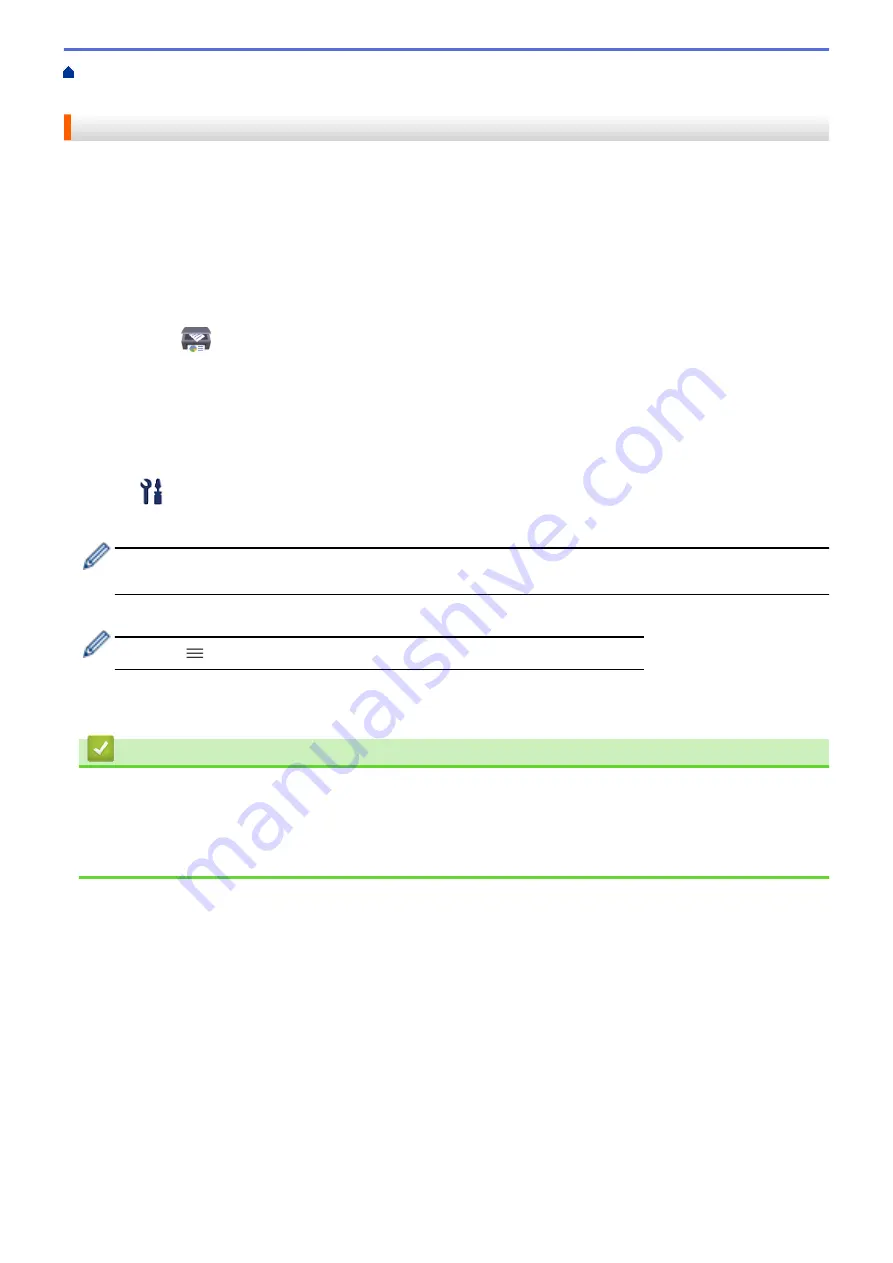
Change Machine Settings Using Web Based Management
Set Sleep Mode Countdown
The Sleep Mode (or Power Save Mode) setting can reduce power consumption. When the machine is in Sleep
Mode, it acts as if it is turned off. The machine will wake up and start printing when it receives a print job. Use
these instructions to set a time delay (countdown) before the machine enters Sleep Mode.
•
The timer will restart if any operation is carried out on the machine, such as receiving a print job.
•
The factory setting is five minutes.
1. Start Brother iPrint&Scan.
•
Windows
Launch
(
Brother iPrint&Scan
).
•
Mac
In the
Finder
menu bar, click
Go
>
Applications
, and then double-click the iPrint&Scan icon.
The Brother iPrint&Scan screen appears.
2. If your Brother machine is not selected, click the
Select your Machine
button, and then select your model
name from the list. Click
OK
.
3. Click
(
Machine Settings
) to configure the settings.
4. If required, type the password in the
Login
field, and then click
Login
.
The default password to manage this machine’s settings is located on the back of the machine and marked
"
Pwd
".
5. Go to the navigation menu, and then click
General
>
Sleep Time
.
Start from
, if the navigation menu is not shown on the left side of the screen.
6. Enter the
Sleep Time
field (1-60).
7. Click
Submit
.
Related Information
•
Related Topics:
•
Set the Machine to Power Off Automatically
•
219
Содержание DCP-T220
Страница 17: ...Home Paper Handling Paper Handling Load Paper Load Documents 13 ...
Страница 26: ...2 1 Related Information Load Paper in the Paper Tray 22 ...
Страница 36: ...Home Paper Handling Load Paper Paper Settings Paper Settings Change the Paper Size Settings 32 ...
Страница 45: ...Home Paper Handling Load Documents Load Documents Load Documents on the Scanner Glass Unscannable Area 41 ...
Страница 79: ...Related Topics Access Web Based Management 75 ...
Страница 97: ...Home Scan Scan from Your Computer Mac Scan from Your Computer Mac Scan Using Apple Image Capture ICA Driver 93 ...
Страница 108: ... Make Page Layout Copies N in 1 or Poster 104 ...
Страница 185: ...Related Information If You Are Having Difficulty with Your Machine s Network 181 ...
Страница 215: ...5 9 Close the carton and tape it shut Related Information Routine Maintenance 211 ...
Страница 229: ...Home Appendix Appendix Specifications Supply Specifications Brother Help and Customer Support 225 ...
Страница 237: ...ASA SAF GLF Version 0 ...





























