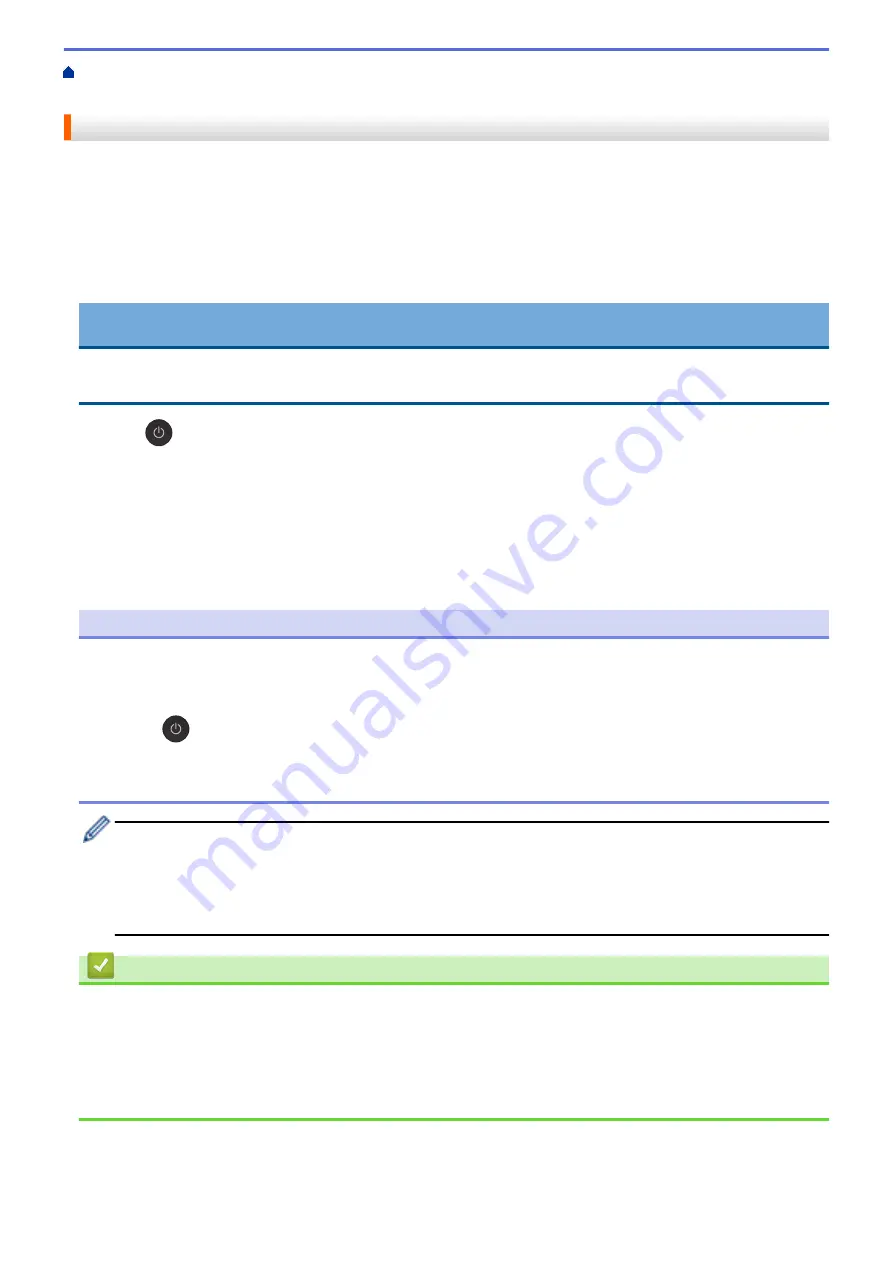
> Clean the Print Head from Your Brother
Machine
Clean the Print Head from Your Brother Machine
To maintain good print quality, the machine automatically cleans the print head when needed. If there is a print
quality problem, start the cleaning process manually.
•
Clean the print head if there is a horizontal line or a blank space in the text or graphics on printed pages.
Depending on the problem colour, select to clean Black only or all four colours at once.
•
Cleaning the print head consumes ink.
•
Cleaning too often uses ink unnecessarily.
IMPORTANT
DO NOT touch the print head. Touching the print head may cause permanent damage and may void the print
head's warranty.
1. Press
(
Stop
) and
Copy Shortcut
simultaneously.
The
Power LED
,
Warning LED
, and
Ink LED
light up for one second, and then the
Ink LED
starts blinking.
2. Do one of the following:
•
To clean all four colours, press
Colour Start
. After the cleaning, the machine prints the Print Quality
Check Sheet.
•
To clean black only, press
Mono Start
. After the cleaning, the machine prints the Print Quality Check
Sheet.
NOTE
If you clean the print head several times and the print has not improved, try the Special cleaning method,
which cleans the print head with more force.
1. Make sure all ink tanks are filled more than halfway, as this method consumes a large amount of ink.
2. Press
(
Stop
) and
Copy Shortcut
simultaneously.
3. Press and hold
Mono Start
and
Colour Start
simultaneously, for five seconds.
The machine starts cleaning.
•
Use the Special cleaning method only if you previously cleaned the print head several times and the
print quality did not improve.
•
If you start the cleaning with low ink amount, it may cause damage to the machine. Check each ink tank
level before starting the cleaning and refill each ink tank as necessary.
•
You can also clean the print head from your computer.
Related Information
•
Related Topics:
•
Paper Handling and Printing Problems
•
Clean the Print Head Using Web Based Management
•
Clean the Print Head from Your Computer (Windows)
192
Содержание DCP-T220
Страница 17: ...Home Paper Handling Paper Handling Load Paper Load Documents 13 ...
Страница 26: ...2 1 Related Information Load Paper in the Paper Tray 22 ...
Страница 36: ...Home Paper Handling Load Paper Paper Settings Paper Settings Change the Paper Size Settings 32 ...
Страница 45: ...Home Paper Handling Load Documents Load Documents Load Documents on the Scanner Glass Unscannable Area 41 ...
Страница 79: ...Related Topics Access Web Based Management 75 ...
Страница 97: ...Home Scan Scan from Your Computer Mac Scan from Your Computer Mac Scan Using Apple Image Capture ICA Driver 93 ...
Страница 108: ... Make Page Layout Copies N in 1 or Poster 104 ...
Страница 185: ...Related Information If You Are Having Difficulty with Your Machine s Network 181 ...
Страница 215: ...5 9 Close the carton and tape it shut Related Information Routine Maintenance 211 ...
Страница 229: ...Home Appendix Appendix Specifications Supply Specifications Brother Help and Customer Support 225 ...
Страница 237: ...ASA SAF GLF Version 0 ...






























