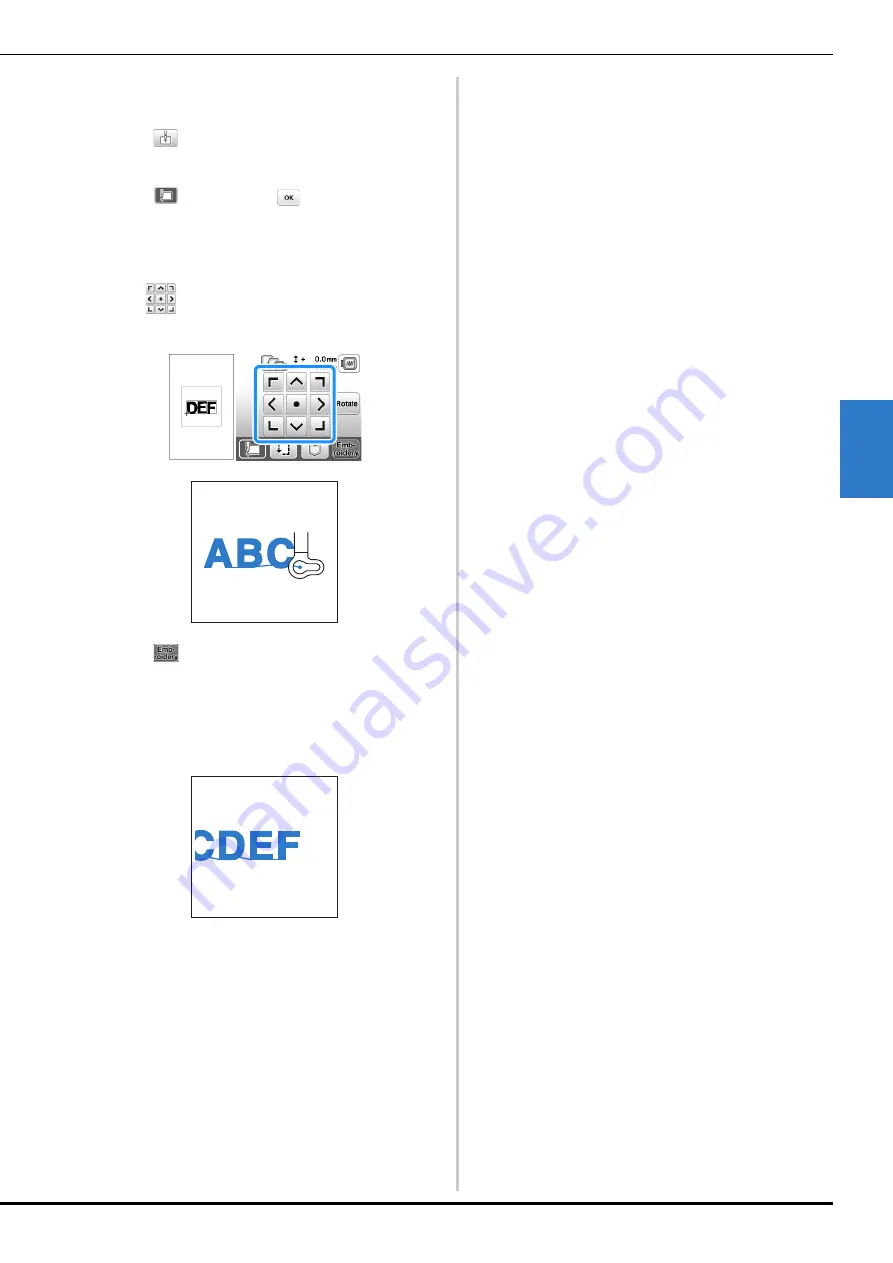
Editing All Patterns
Embroidering
E-17
EM
BRO
ID
ER
Y
E
i
As in step
a
, select the character patterns for “DEF”.
j
Press .
k
Press
, and then press
.
→
The needle is positioned in the lower-left corner of
the pattern. The embroidery frame moves so that the
needle is positioned correctly.
l
Use
to align the needle with the end of the
embroidering for the previous pattern.
m
Press .
n
Lower the embroidery foot and press the “Start/Stop”
button to begin embroidering the remaining character
patterns.
Содержание 888-g80
Страница 3: ......
Страница 11: ...CONTENTS viii ...
Страница 49: ...Embroidering B 38 ...
Страница 85: ...Using the Memory Function E 36 ...






























