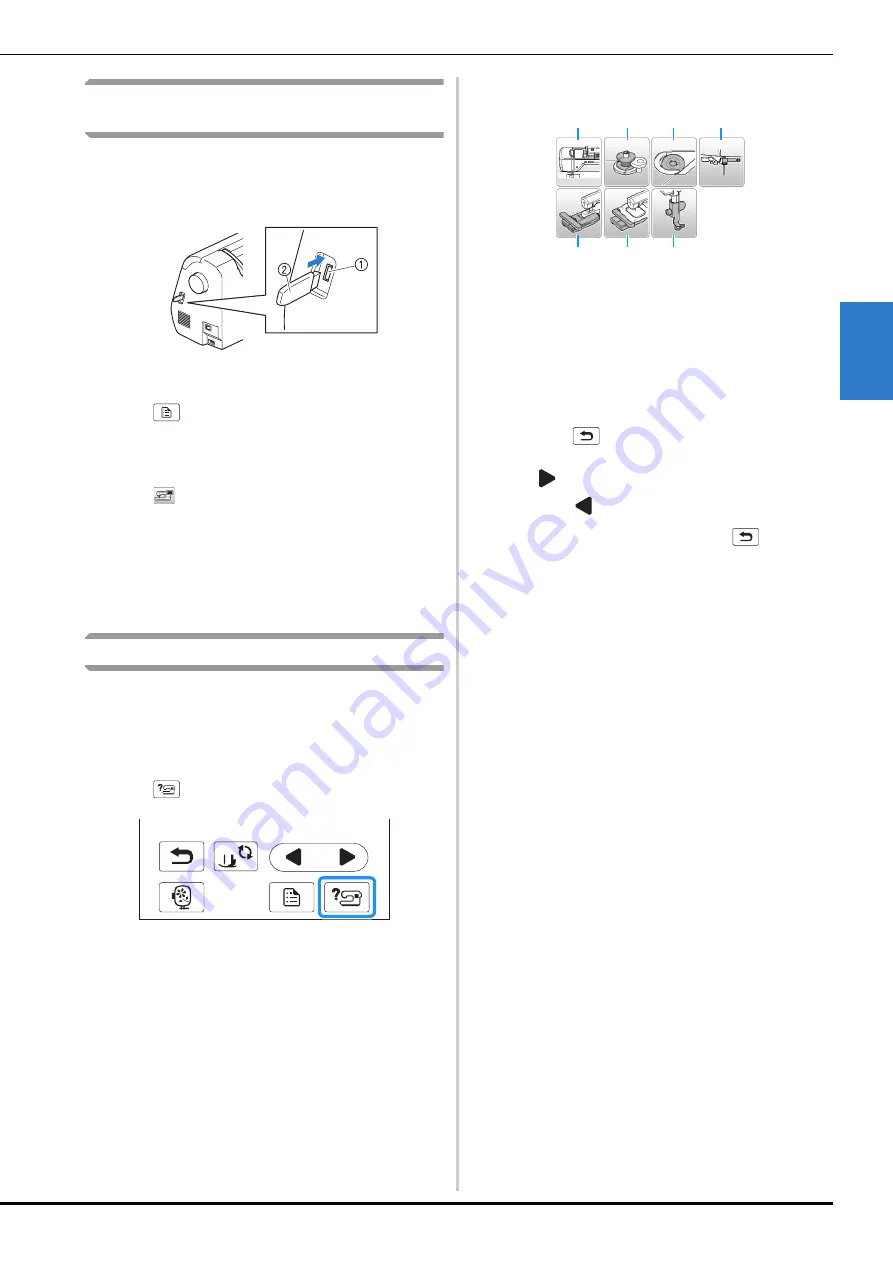
LCD Operation
Basic operations
B-13
GET
T
ING REA
D
Y
B
Saving a settings screen image to USB flash
drive
An image of the settings screen can be saved as a BMP file.
a
Insert the USB flash drive into the USB port on the
right side of the machine.
1
USB port
2
USB flash drive
b
Press .
→
The settings screen appears. Select the settings screen
page, make the changes that you want, and then save
the screen image.
c
Press .
→
The image file will be saved to the USB flash drive.
d
Remove the USB flash drive, and then for future
reference, check the saved image using a computer.
• The files for settings screen images are saved with the
name “S######.bmp” in a folder labeled “bPocket”.
Checking machine operating procedures
a
Turn on the machine.
→
The LCD comes on.
b
Press anywhere on the LCD screen.
c
Press
on the operation panel.
→
The machine help screen appears.
d
Press the item to be displayed.
1
Upper threading
2
Bobbin winding
3
Bobbin installation
4
Needle replacement
5
Embroidery unit attachment
6
Embroidery frame attachment
7
Embroidery foot attachment
→
The first screen describing the procedure for the
selected topic appears.
• Pressing
, returns you to the item selection
screen.
e
Press
to switch to the next page.
If you press
, you return to the previous page.
f
After you have finished viewing, press
two times.
4
3
2
1
5
6
7
Содержание 888-g80
Страница 3: ......
Страница 11: ...CONTENTS viii ...
Страница 49: ...Embroidering B 38 ...
Страница 85: ...Using the Memory Function E 36 ...






























