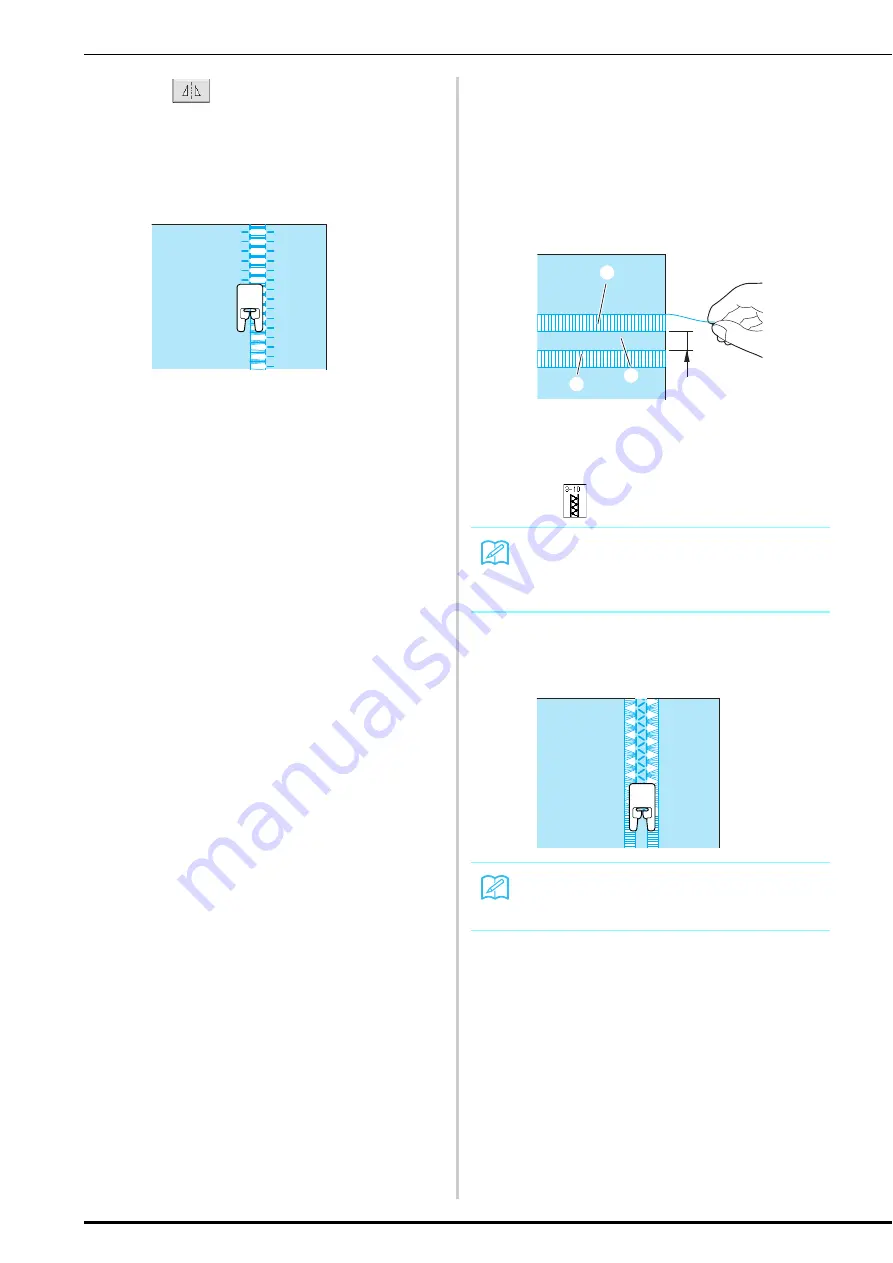
SEWING THE STITCHES
96
d
Press
to create a mirror image of the
stitch.
e
Sew the opposite side to keep the stitch
symmetrical.
■
Hemstitching (3) (Drawn Work (2))
a
Pull out several threads from both sides of
the 4 mm (approx. 3/16 inch) area which
are not yet open.
*
Pull out four threads, leave five threads, and then
pull out four threads. The width of five threads is
approximately 4 mm (approx. 3/16 inch) or less.
a
Approx. 4 mm (approx. 3/16 inch) or less
b
Four threads (pull out)
c
Five threads (leave)
b
Select .
c
Sew the decorative stitch in the center of
the five threads created above.
N
Memo
For details on each stitch, refer to the
“STITCH SETTING CHART” at the end of this
manual.
Memo
A wing needle can be used for Hemstitching
(3).
a
b
b
c
N
Содержание 882-S85
Страница 2: ......
Страница 7: ...v ...
Страница 12: ...Contents x ...
Страница 20: ...NAMES OF MACHINE PARTS AND THEIR FUNCTIONS 8 ...
Страница 54: ...CHANGING THE NEEDLE 42 ...
Страница 68: ...USEFUL FUNCTIONS 56 ...
Страница 126: ...SEWING THE STITCHES 114 ...
Страница 208: ...EMBROIDERY APPLICATIONS 196 ...
Страница 236: ...USING THE MEMORY FUNCTION 224 ...
Страница 264: ...UPGRADING YOUR MACHINE S SOFTWARE 252 ...
Страница 275: ......
Страница 276: ...XF3896 001 English 882 S85 Printed in Taiwan ...






























