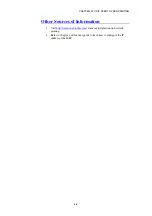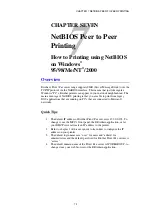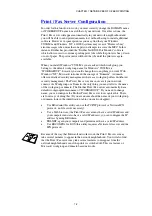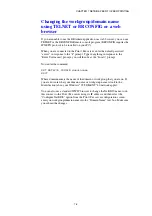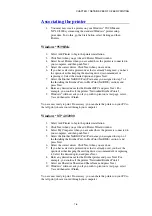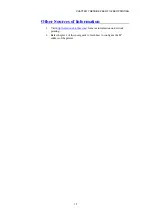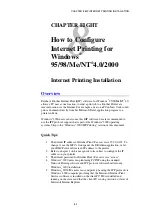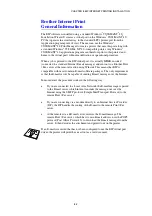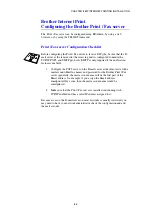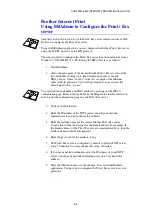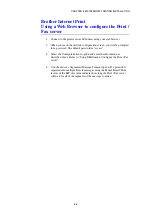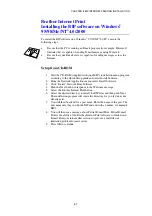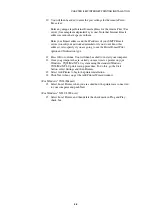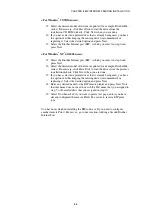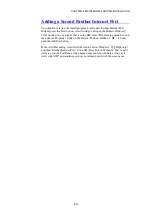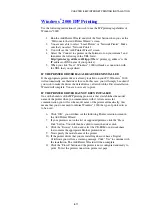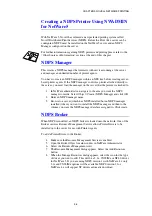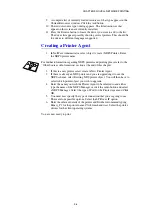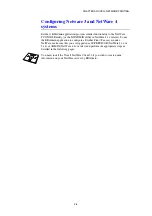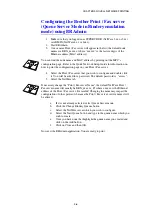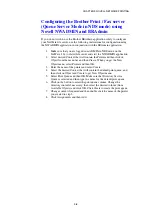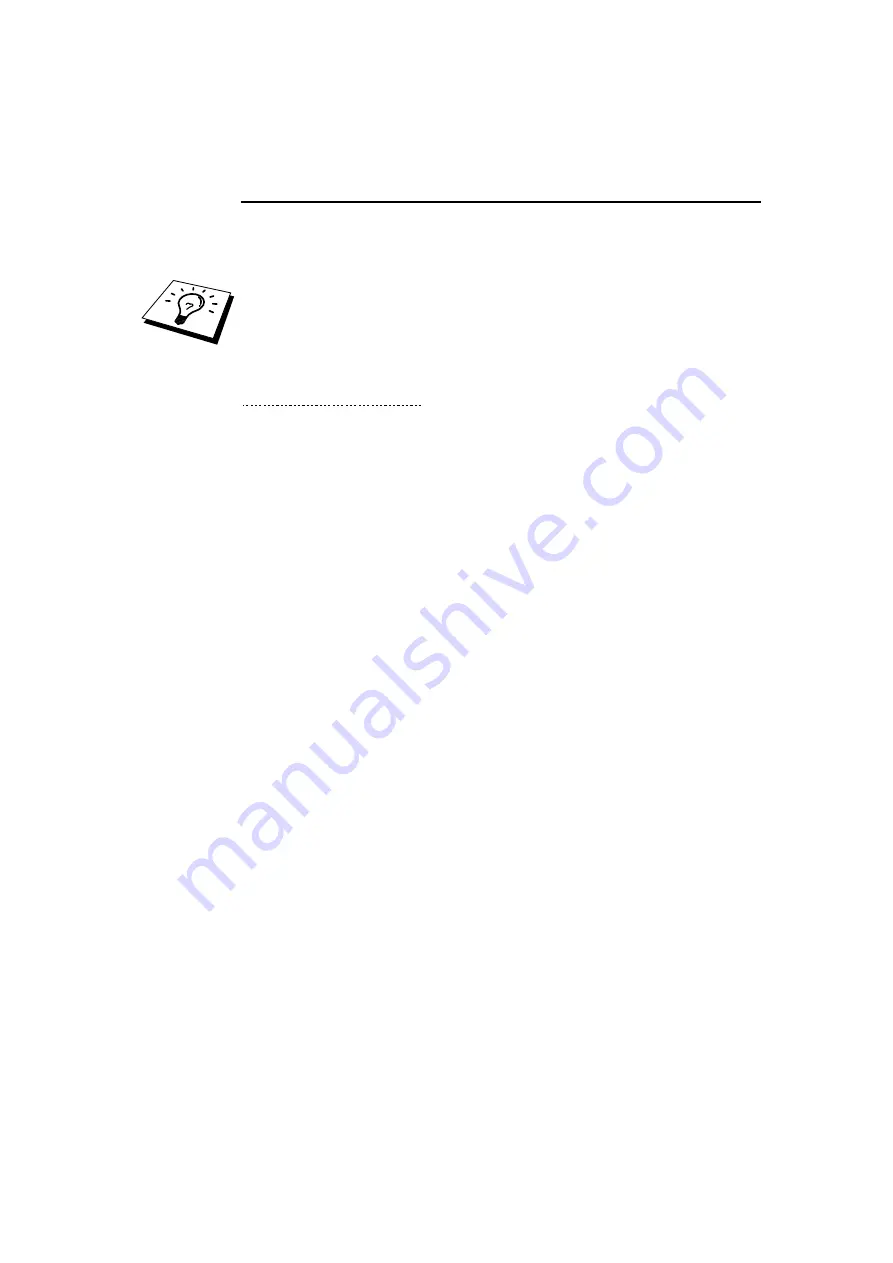
CHAPTER 8 BIP INTERNET PRINTING INSTALLATION
8-7
Brother Internet Print
Installing the BIP software on Windows
®
95/98/Me/NT
®
4.0/2000
To install the BIP software on a Windows
®
95/98/NT
®
4.0 PC, execute the
following steps:
•
Be sure that the PC is running an E-mail program (for example, Microsoft
Outlook) that is capable of sending E-mail message using Winsock.
•
Be sure that your E-mail server is capable of sending messages across the
Internet.
Setup from CD-ROM
1.
Start the CD-ROM (supplied with your MFC) installation menu program
according to the Quick Setup guide and select Install Software.
2.
From the Network Applications menu select Install Software.
3.
Click “Install” Network Print Software.
4.
Push the Next button in response to the Welcome message.
5.
Select the Brother Internet Print button.
6.
Select the desired directory to install the BIP files and then push Next.
The installation program will create the directory for you if it does not
already exist.
7.
You will then be asked for a port name. Enter the name of the port. The
port name must begin with the BIP and end with a number, for example,
BIP1.
8.
You will then see a message about Partial E-mail Print. Partial E-mail
Print is the ability of the Brother Internet Print software to break down
E-mail Print jobs into smaller sections to prevent a mail file size
limitation problem for mail server.
9.
Press OK to continue.