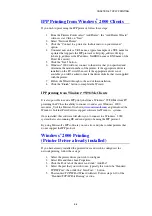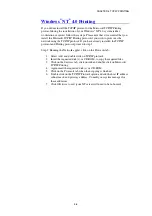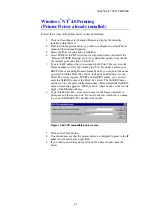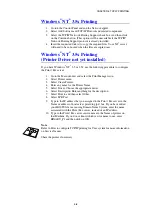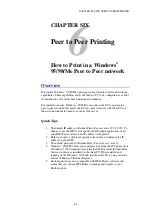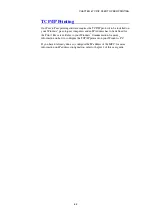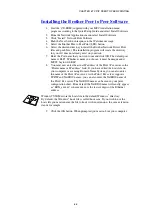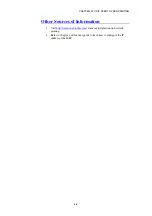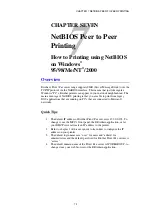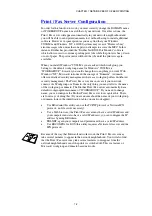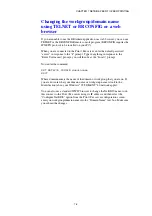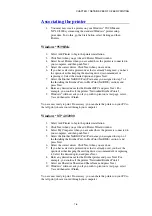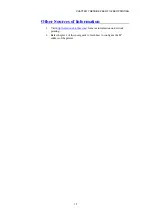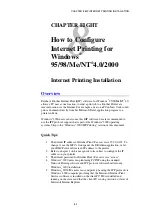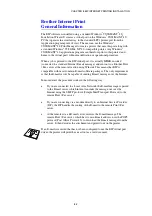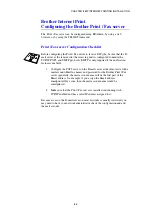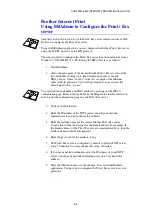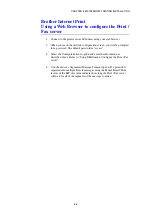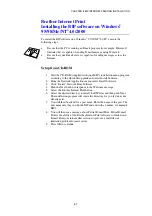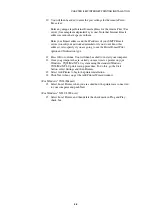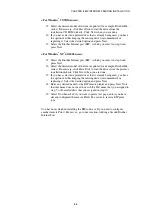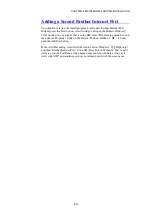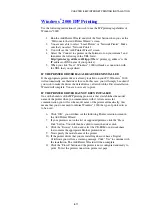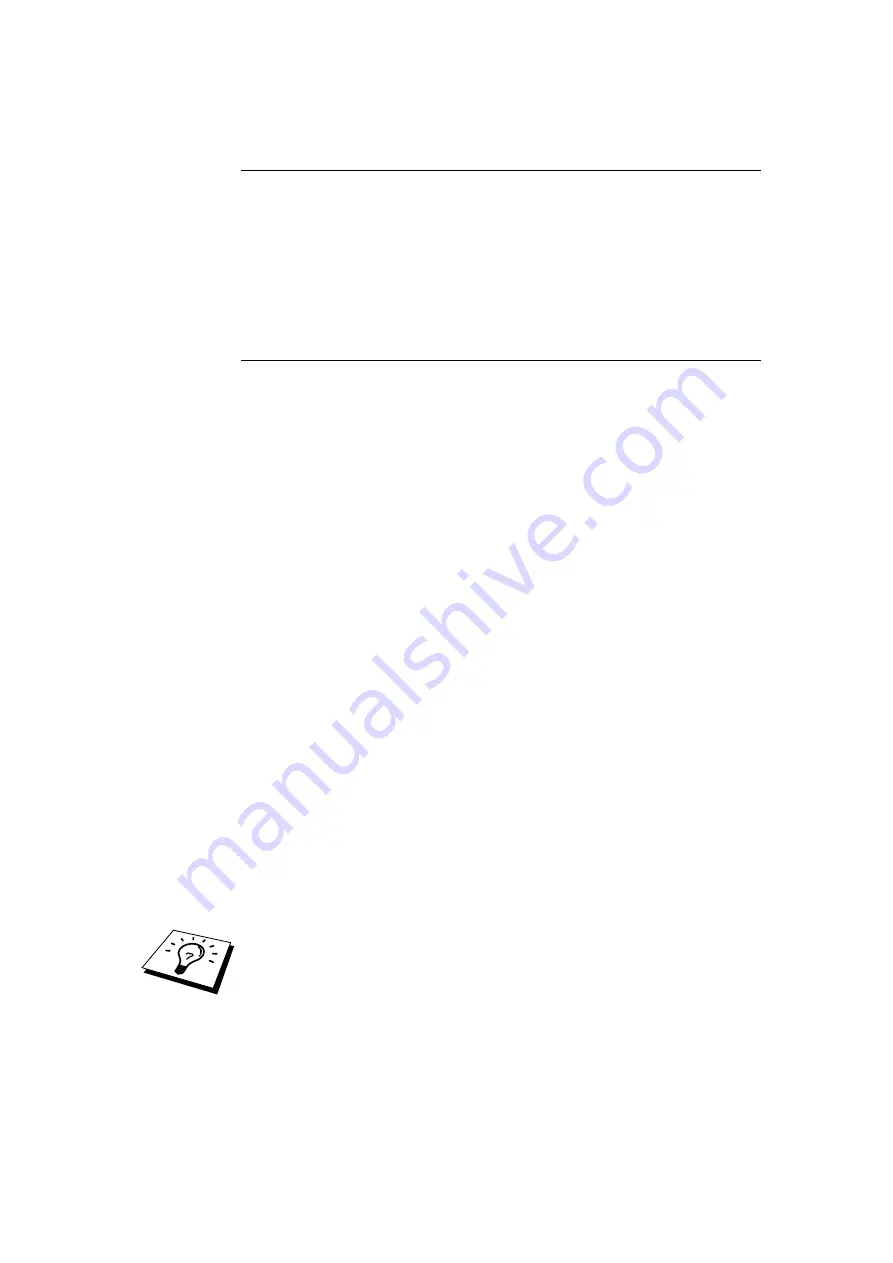
CHAPTER 7 NETBIOS PEER-TO-PEER PRINTING
7-4
NetBIOS Port Monitor for Windows
®
95/98/Me, NT
®
4.0/2000
This software requires the TCP/IP transport protocols to be installed on your
Windows
®
95/98/Me, NT
®
4.0/2000 computer. To install those protocols refer to
your Windows
®
documentation.
If you are using the TCP/IP protocol, the proper IP address should be defined on
both the Brother Print / Fax server and your client PC.
Installing the Brother NetBIOS Port
Monitor
1.
Start the CD-ROM (supplied with your MFC) installation menu
program according to the Quick Setup guide and select Install Software.
2.
From the Network Applications menu select Install Software.
3.
Click “Install” Network Print Software.
4.
Push the Next button in response to the Welcome message.
5.
Select Brother Peer-to-Peer Print (NetBIOS) installation.
6.
Select the desired directory to install the Brother Network Direct Print
files and push Next.
7.
Enter the Port name that you wish to use. The port name must start with
"BNT". For example BNT1. Whichever name you choose, it must be
unique. Then press "OK". The name must be unique on your PC,
however other computers can use the same port name as the name you
specify on your PC.
8.
You must now enter the server name and port name for actual Print / Fax
server. You can use the Browse button for searching the Print / Fax
server, select the domain/workgroup name, and then the server is listed.
If the Print / Fax server does not automatically appear in your browse
list, then you must ensure that the domain name is configured correctly.
Otherwise you must enter the name manually. The name should be
compliant with UNC (Universal Name Convention). For example
"\\NodeName\ServiceName".
Where NodeName is the NetBIOS name of the Brother Print / Fax server
(the default name is usually BRN_xxxxxx, where "xxxxxx" is the last
six digits of the Ethernet address), and ServiceName is the service name
for NetBIOS of the Print / Fax server, by default it is BINARY_P1. For
example:
\\BRN_310107\BINARY_P1
You can find the NetBIOS name and MAC address by printing out the MFC
configuration page. Refer to the User’s Guide for information on how to print the
configuration page on your Print / Fax server.
9.
Then press "OK".
10.
Click the Finish button. You must now restart your computer before you
can continue.