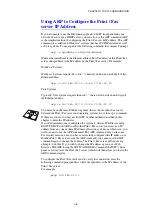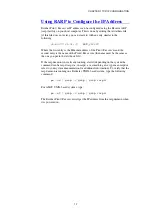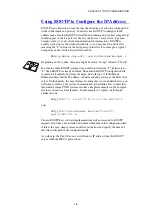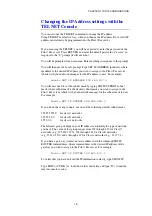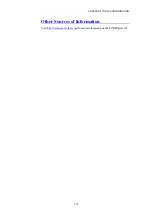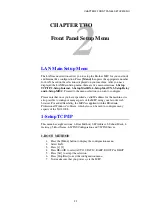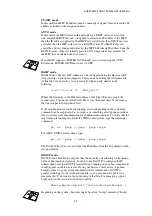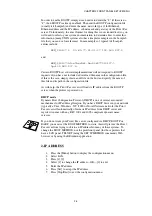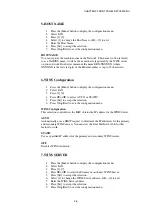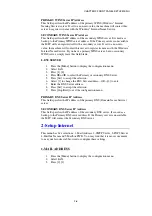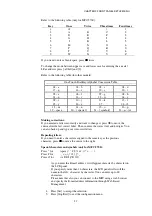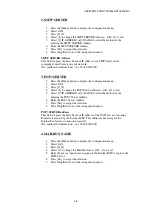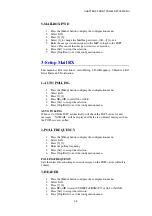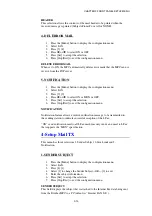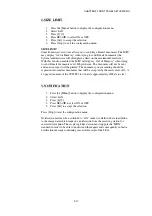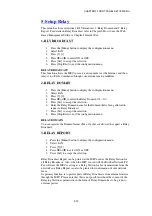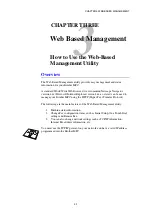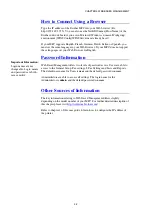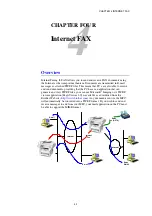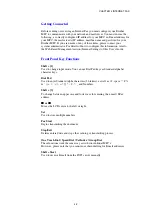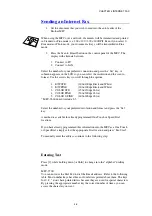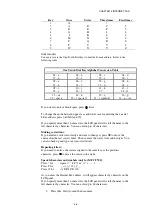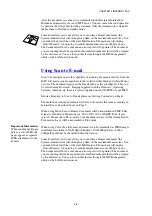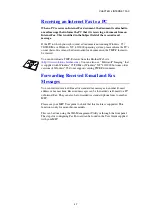CHAPTER 2 FRONT PANEL SETUP MENU
2-10
HEADER
This selection allows the contents of the mail header to be printed when the
received message is printed (From+To or All or NONE).
4-DEL ERROR MAIL
1.
Press the [Menu]
button to display the configuration menu.
2.
Select LAN.
3.
Press [3] [4].
4.
Press
!
or
"
to select ON or OFF.
5.
Press [Set] to accept the selection.
6.
Press [Stop/Exit] to exit the configuration menu.
DELETE ERROR MAIL
When set to ON, the MFC automatically deletes error mails that the MFC can not
receive from the POP server.
5-NOTIFICATION
1.
Press the [Menu]
button to display the configuration menu.
2.
Select LAN.
3.
Press [3] [5].
4.
Press
!
or
"
to select ON or MDN or OFF.
5.
Press [Set] to accept the selection.
6.
Press [Stop/Exit] to exit the configuration menu.
NOTIFICATION
Notification feature allows a receive notification message to be transmitted to
the sending station to indicate successful reception of the I-Fax.
“ON” send notification mail to all I-Fax machines only sends an e-mail to I-Fax
that supports the “MDN” specification.
4-Setup Mail TX
This menu has three selections 1-Sender Subject, 2-Size Limit and 3-
Notification.
1-SENDER SUBJECT
1.
Press the [Menu]
button to display the configuration menu.
2.
Select LAN.
3.
Press [4] [1].
4.
Select [1] to change the Sender Subject—OR—[2] to exit.
5.
Enter the subject information.
6.
Press [Set] to accept the selection.
7.
Press [Stop/Exit] to exit the configuration menu.
SENDER SUBJECT
This field displays the subject that is attached to the Internet Fax data being sent
from the Brother MFC to a PC (default is “Internet FAX Job”).