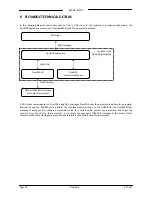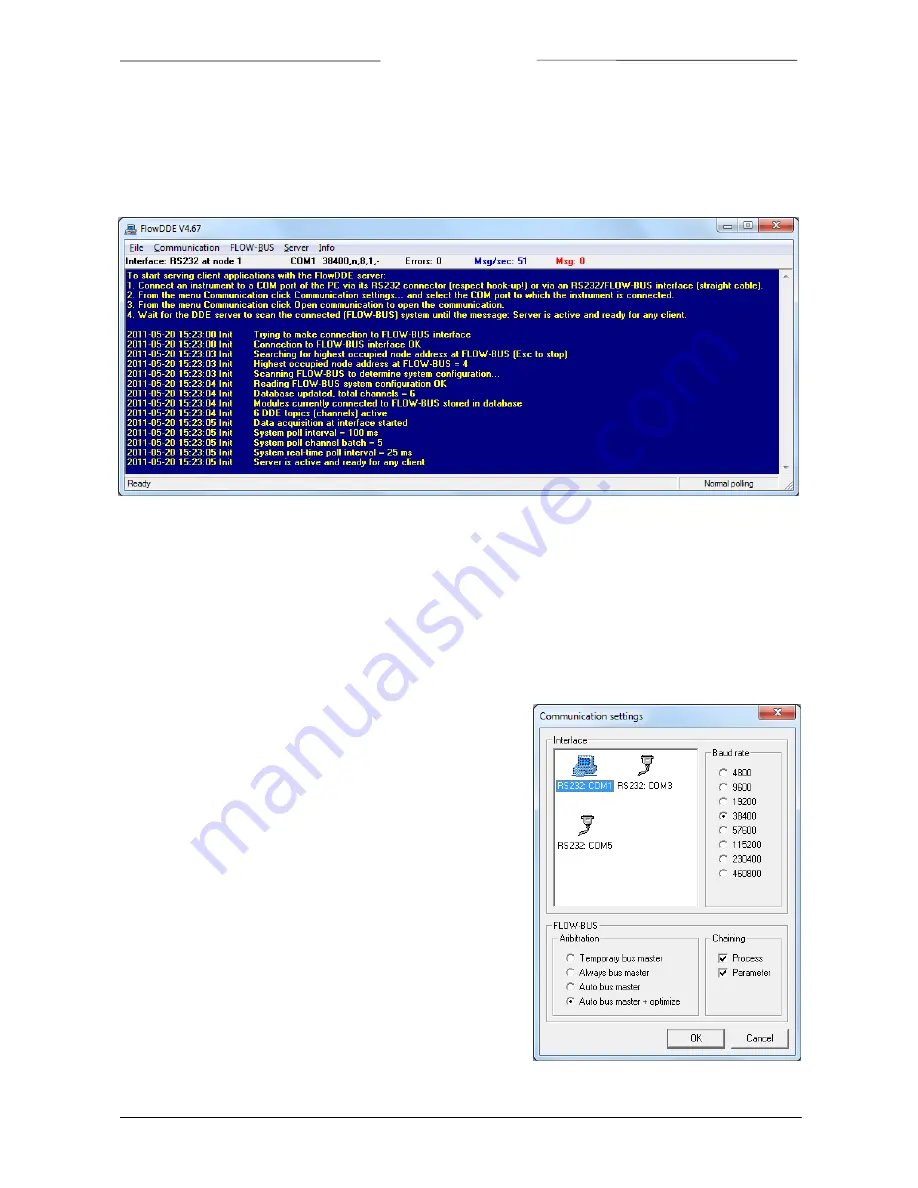
BRONKHORST
®
Page
10
FlowDDE
9.17.067
4
OPERATION
4.1
B
ASIC
:
COMMUNICATION
TO
INSTRUMENTS
AND
SERVING
CLIENT
APPLICATIONS
Once
FlowDDE
has
been
started,
the
main
window
will
appear.
It
consists
of
a
menu
bar,
an
information
line
and
a
messages
section.
In
the
messages
section
the
general
procedure
to
start
serving
client
applications
with
the
FlowDDE
server
is
described
in
four
steps:
1.
Connect
an
instrument
to
a
COM
port
of
the
PC
2.
Set
the
communication
settings
3.
Start
the
communication
4.
Wait
until
FlowDDE
is
ready
Using
the
information
of
chapter
2
and/or
the
hook
‐
up
diagram,
physically
connect
the
instrument
to
the
COM
port
of
the
PC.
4.1.1
Communication
settings
Before
communication
to
the
instrument(s)
can
be
made,
the
communication
settings
have
to
be
correctly
configured.
Open
the
communication
settings
from
the
menu
Communication
>>
Communication
settings…
or
by
pressing
F2
.
The
window
shown
at
the
right
hand
side
pops
up.
At
Interface
,
the
COM
port
and
the
baud
rate
can
be
selected.
For
most
interfaces,
the
default
baud
rate
is
38400.
At
FLOW
‐
BUS
some
settings
for
the
FLOW
‐
BUS
interface
can
be
set.
The
default
values
(Auto
busmaster
+
optimize
and
both
process
and
parameter
chaining
enabled)
should
only
be
changed
in
case
these
options
are
not
supported,
i.e.
only
for
legacy
interfaces.
On
OK
the
settings
are
accepted,
whereas
on
Cancel
FlowDDE
retains
its
settings.
In
the
main
window,
the
actual
communication
settings
are
shown
below
the
menu
bar,
next
to
the
interface
status.