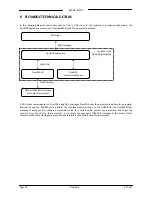BRONKHORST
®
Page
15
FlowDDE
9.17.067
The
window
consists
of
two
sections.
At
the
Test
FLOW
‐
BUS
section
parameters
can
be
read
and
written
directly
to
the
instrument,
regardless
of
the
DDE
behaviour
that
a
separate
poll
command
is
required
to
read
a
parameter
value
and
only
changes
are
written
to
the
instrument.
The
DDE
value
is
updated
on
read,
but
not
on
write.
On
the
contrary,
at
the
Test
DDE
section
parameters
can
be
read
and
written
like
any
DDE
client
would
do.
Pressing
Read
shows
the
current
value
at
the
DDE
level,
but
the
actual
instrument
value
is
not
read
and
may
be
different.
At
Write
the
value
is
written
to
the
DDE
level
and,
because
of
the
nature
of
DDE,
only
if
it
is
different
than
the
previous
value,
the
value
is
written
to
the
instrument.
At
the
Test
DDE
section
links
to
client
applications,
e.g.
Microsoft
Excel,
can
be
easily
made.
Select
the
channel
and
parameter
to
which
a
link
is
to
be
made.
Press
Copy
link
to
copy
the
link
to
the
clipboard.
In
the
client
application,
use
the
Paste
Special
option
and
select
Paste
link
to
paste
the
link
(e.g.
Paste
Special
in
Microsoft
Excel,
see
image).
Any
parameter
value
change
will
be
sent
to
the
client
application.
The
other
way
around
is
possible
as
well.
Copy
a
link
from
any
application
(e.g.
copy
a
cell
from
Excel).
In
the
test
form,
press
Paste
.
Any
change
in
the
application’s
field
result
in
the
parameter
value
in
FlowDDE
to
be
updated.
Note
that
when
the
communication
is
closed,
all
links
will
be
terminated
and
will
not
be
restored
when
the
communication
is
opened
again.
Disable
standard
polling
temporarily
stops
FlowDDE
from
polling
the
selected
parameters
and
only
the
read
actions
in
this
test
form
(or
any
client)
are
performed
on
the
instrument.
4.5.2
Test
ProPar
For
low
level
testing
purposes,
FlowDDE
contains
the
Test
Propar
form,
in
which
individual
FLOW
‐
BUS
messages
may
be
read
and
written
to
an
instrument.
This
form
replaces
the
former
DLL
test
application.
This
form
can
only
be
opened
when
the
communication
is
closed
by
Communication
>>
Test
PropPar
or
Shift+F6
.
Using
this
form,
messages
can
be
sent
at
the
node/process/parameter
level,
so
even
parameters
that
are
not
in
the
FlowDDE
database
can
be
read
and/or
written.
As
soon
as
the
Read
or
Write
button
is
pressed
for
the
first
time,
the
communication
is
opened.
When
the
window
is
closed,
the
communication
is
closed
as
well.
4.6
S
ERVICE
LOG
In
case
of
problems
with
your
instrument(s)
and
you
need
to
contact
an
expert
(e.g.
Bronkhorst®
Support),
all
parameter
values
of
your
instrument
can
be
logged
to
a
file.
To
create
such
a
service
log,
click
File
>>
Service
log
or
Ctrl+L
and
enter
the
file
name.