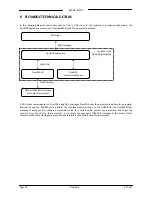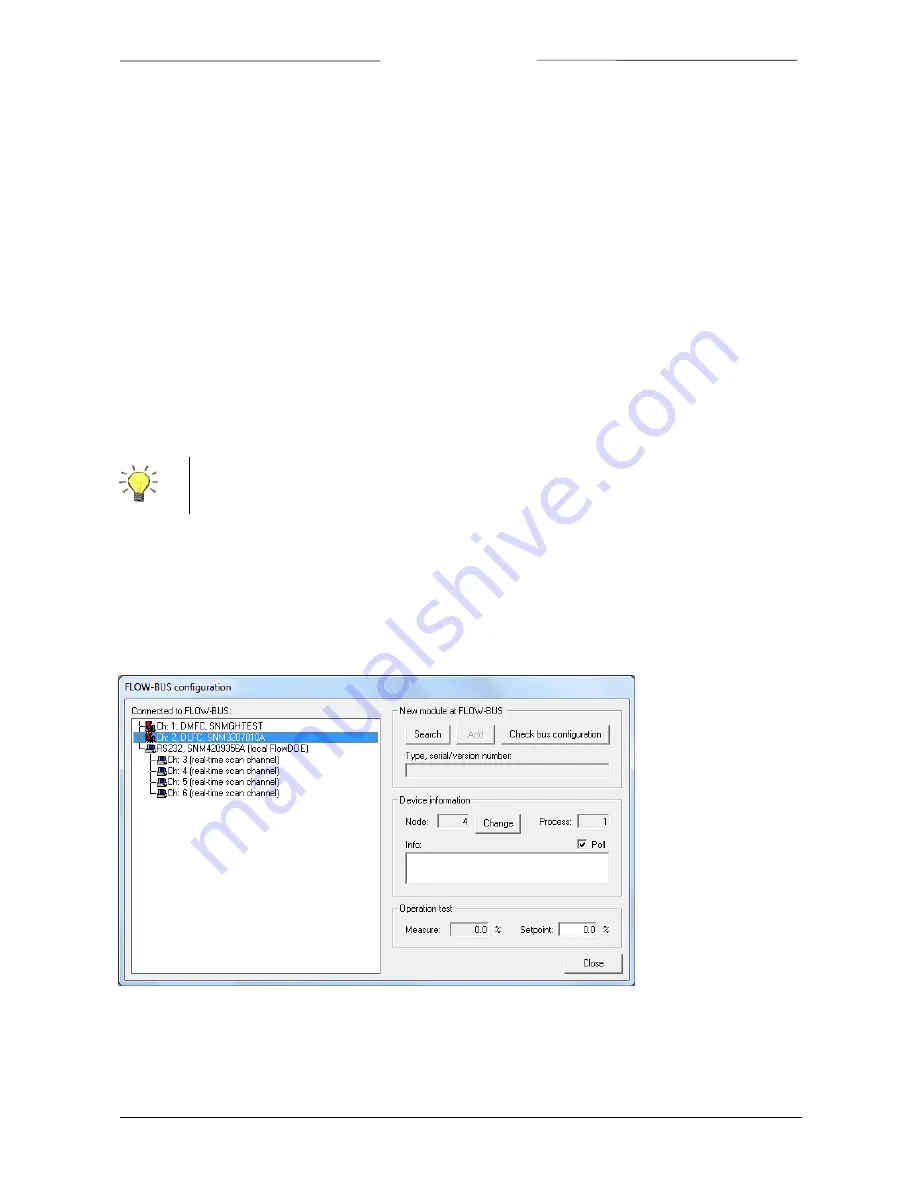
BRONKHORST
®
Page
11
FlowDDE
9.17.067
4.1.2
Open
communication
Once
the
communication
settings
are
correctly
configured,
the
communication
to
the
instruments
can
be
started
and
instrument
values
can
be
used
by
client
applications.
From
the
menu,
click
Communication
>>
Open
communication
or
press
F3
.
Now
FlowDDE
will
try
to
make
a
connection
to
the
FLOW
‐
BUS
interface.
Once
a
connection
is
established,
FlowDDE
will
initialize
the
interface
when
needed
and
scan
the
connected
FLOW
‐
BUS
when
present.
When
the
FLOW
‐
BUS
configuration
is
different
than
the
previous
configuration,
FlowDDE
shows
a
warning.
To
all
connected
instruments
a
channel
number
is
assigned
and
for
each
channel
the
applicable
parameter
DDE
items
are
created.
These
parameter
DDE
items
are
to
be
used
by
client
applications.
After
all
DDE
items
are
created,
FlowDDE
starts
polling
several
parameters
from
all
instruments
periodically.
The
DDE
values
of
these
parameters
are
updated
after
each
poll,
so
clients
don’t
need
to
actively
refresh
these
before
using.
From
now
on,
FlowDDE
is
ready
for
any
client.
FlowDDE
can
be
minimized
and
acts
as
silently
as
a
server
until
the
communication
is
closed.
4.1.3
Close
communication
Communication
to
the
instrument
can
be
stopped
by,
from
the
menu,
Communication
>>
Close
communication
or
F4
.
Polling
is
stopped,
all
DDE
items
are
terminated
and
clients
can
no
longer
set
or
get
parameter
values.
4.2
C
ONFIGURATION
When
communication
is
opened
and
FlowDDE
has
scanned
the
FLOW
‐
BUS
system,
the
FLOW
‐
BUS
configuration
can
be
viewed:
FLOW
‐
BUS
>>
Configuration
or
F5
.
The
following
window
is
shown.
On
the
left
hand
side,
all
instruments
connected
to
the
FLOW
‐
BUS
are
shown,
ordered
by
their
assigned
channel.
In
this
example,
two
digital
controllers
(channel
1
and
2)
and
one
RS232/FLOW
‐
BUS
interface
with
4
real
‐
time
channels
(channel
3
to
6)
are
connected.
On
the
right
hand
side,
the
top
frame
is
meant
to
add
legacy
modules
to
the
FLOW
‐
BUS.
To
add
such
a
module,
connect
the
module
to
the
FLOW
‐
BUS,
press
Search
and
follow
on
‐
screen
instructions.
Communication
closes
automatically
when
FlowDDE
is
closed.