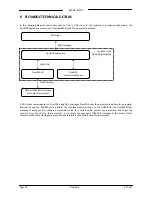BRONKHORST
®
Page
13
FlowDDE
9.17.067
Show
date
,
time
,
msec.
in
main
window
of
FlowDDE
for
each
line.
Several
advanced
settings
are
available
for
troubleshooting
purposes.
Some
applications
do
not
support
enabling
these
settings.
If
you
experience
problems,
disable
these
options:
Enable
indirect
polling
:
each
FLOW
‐
BUS
instrument
keeps
track
of
which
parameters
are
changed
by
itself
or
any
other
instrument.
Parameter
81
shows
the
process
in
which
a
parameter
is
changed.
When
this
option
is
enabled,
FlowDDE
reads
parameter
81
and
polls
the
processes
that
are
changed,
so
applications
don’t
need
to
poll
the
parameters
themselves.
Note:
this
option
slows
down
communication,
as
much
more
data
is
read
from
the
FLOW
‐
BUS.
Enable
communication
to
unavailable
parameters
:
DDE
items
are
created
for
parameters
above
number
237
when
the
instrument
does
not
contain
the
parameter.
Close
and
open
the
communication
after
changing
this
setting.
Ignore
database
restrictions
:
FlowDDE
doesn’t
generate
errors
based
on
the
parameter
information
in
its
database
(see
chapter
3
and
6),
but
reads
and
writes
all
command
to
the
instrument.
When
the
instrument
returns
an
error,
that
error
is
shown.
4.3.3
Simulation
mode
In
simulation
mode
only
DDE
‐
communication
with
a
virtual
system
stored
in
the
database
is
possible.
This
can
be
used
when
you
don’t
have
a
FLOW
‐
BUS
system
available.
Parameter
values
can
be
read
and
write
through
DDE
by
your
client.
Only
controllers
are
simulated
in
this
mode.
Sending
a
setpoint
will
result
in
the
same
value
for
measure
after
a
few
seconds.
Simulation
start
‐
up:
-
Start
‐
up
FLOWDDE.EXE,
by
clicking
the
icon
-
Select
[Server][Simulate]
-
Wait
until
message
"Simulation=ON"
‐
Start
‐
up
your
client
application
4.4
V
IEW
AND
EDIT
PARAMETERS
All
parameters
any
Bronkhorst®
instrument
can
have
are
stored
in
the
database
of
FlowDDE,
which
is
used
for
correct
communication
to
the
instruments.
The
contents
of
this
database
can
be
viewed
and
edited.
4.4.1
View
parameters
and
values
The
list
of
parameters
and
its
properties
as
described
in
chapter
3
can
be
viewed
by
Info
>>
Parameter
list
.
The
meaning
of
the
values
of
several
parameters,
can
be
viewed
by
Info
>>
Parameter
value
list
.
To
view
the
parameters
that
a
module
(instrument)
can
have,
open
the
View
modules/parameters
window
from
the
FLOW
‐
BUS
menu.
Select
the
correct
module
and
click
the
View
parameters
button.