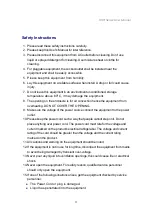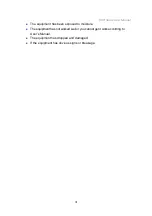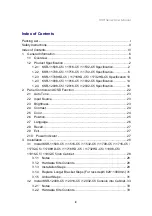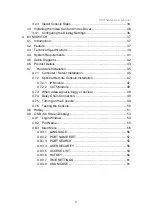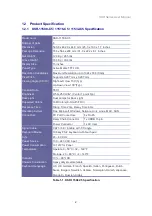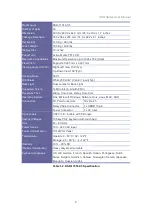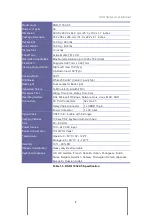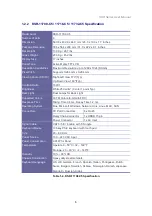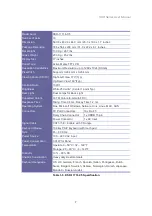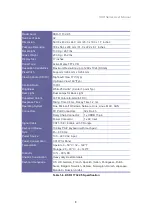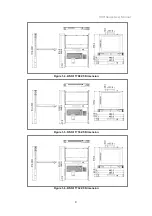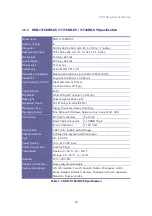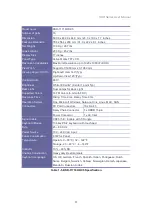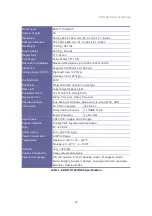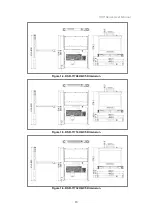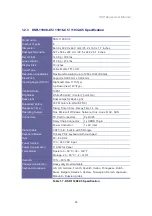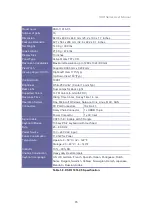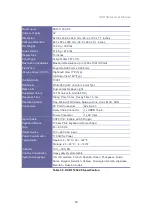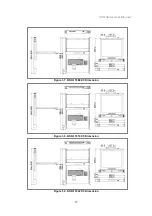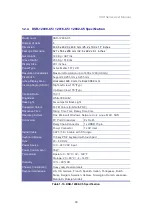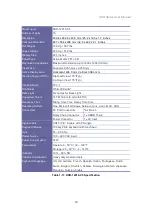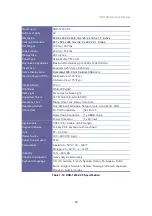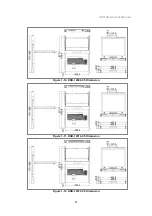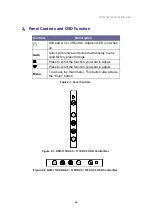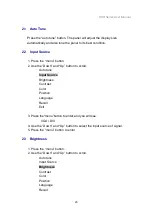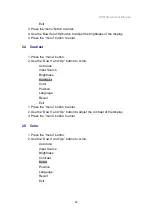Отзывы:
Нет отзывов
Похожие инструкции для KSR Series

Pro
Бренд: M2M Страницы: 9

53107
Бренд: Hama Страницы: 10

INT10G10SP2
Бренд: Garland Страницы: 6

VP-9000
Бренд: Roland Страницы: 2

RTL8187SE
Бренд: Realtek Страницы: 30

6103
Бренд: Patton electronics Страницы: 12

TWM-1886
Бренд: Teknim Страницы: 10

Archer VR500vd
Бренд: TP-Link Страницы: 7

GNR-310
Бренд: ACTi Страницы: 12

ABX00061
Бренд: Arduino Страницы: 25

SRA311-008P8 Series
Бренд: Divio Страницы: 4

Prestige 100L
Бренд: ZyXEL Communications Страницы: 170

MMAC-Plus 9G536-04
Бренд: Cabletron Systems Страницы: 42

AR2000-M
Бренд: Federal Signal Corporation Страницы: 49

INFI 90 NTAI06
Бренд: Bailey Страницы: 33

DAS-1800HR Series
Бренд: Keithley Страницы: 139

U3024AH10
Бренд: Keysight Technologies Страницы: 106

F5D7630uk4A-E
Бренд: MICRADIGITAL Страницы: 2