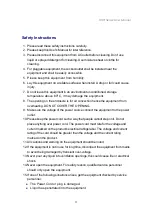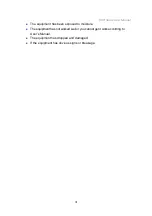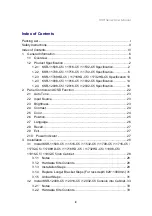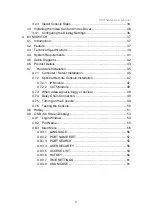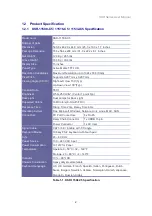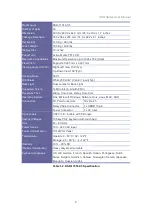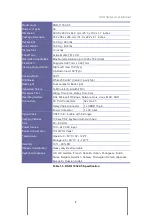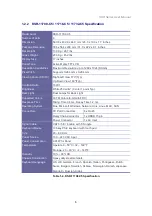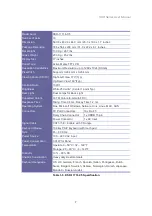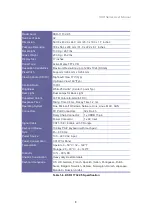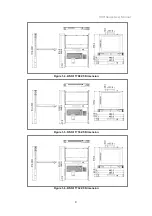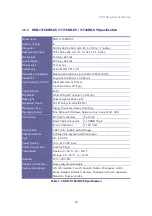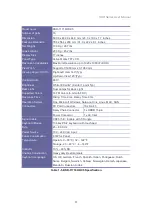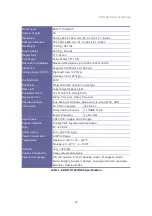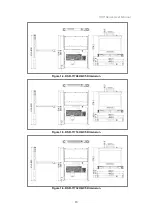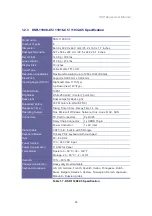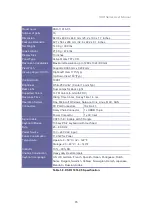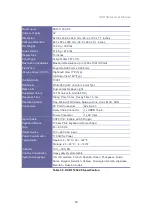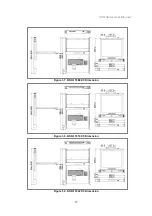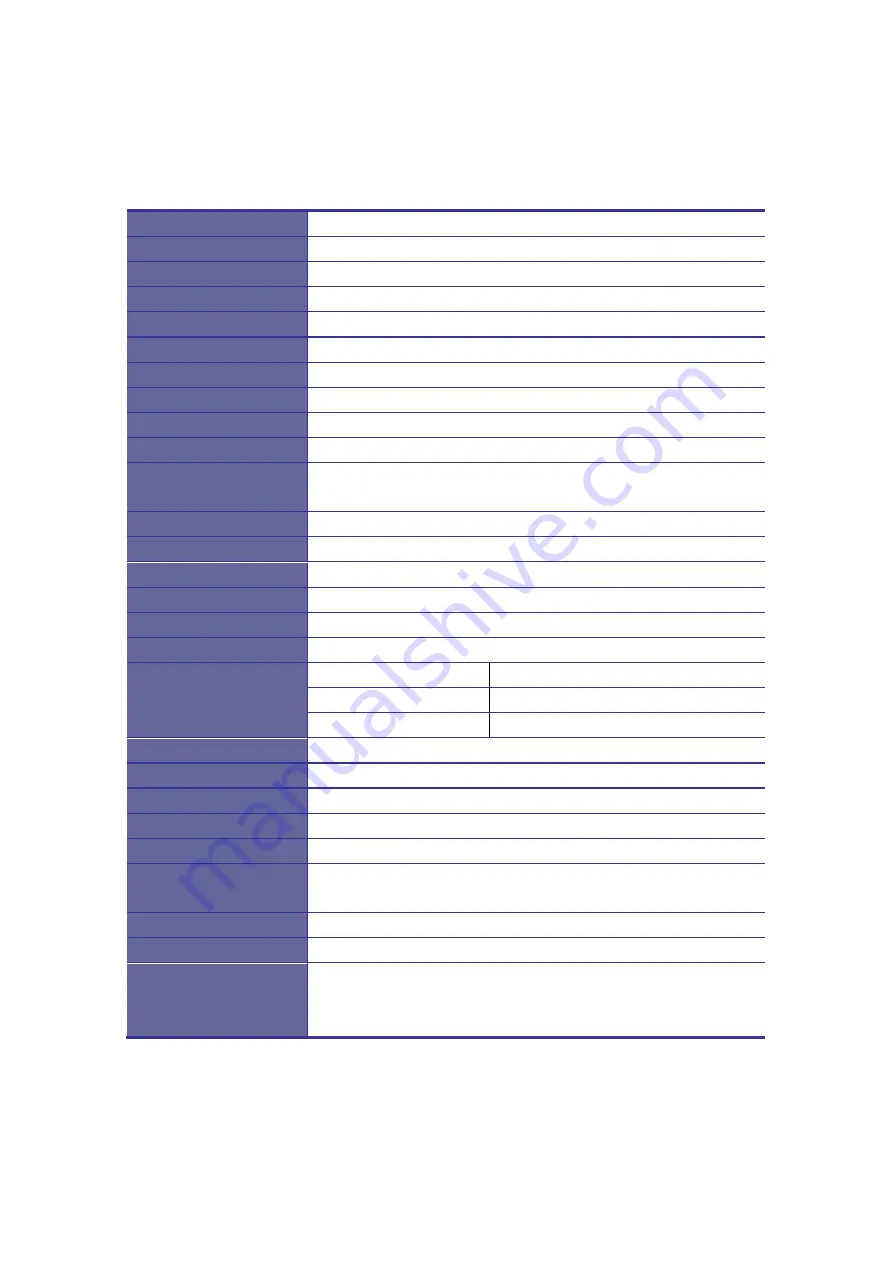
KSR Series User Manual
2
1.2
Product Specification
1.2.1
KSR-11508-C5 / 11516-C5 / 11532-C5 Specification
Model name
KSR-11508-C5
Number of ports
8
Dimension
590.8 x 482.0 x 44.0 mm / 23.3 x 19.0 x 1.7 inches
Package Dimension
788 x 564 x 206 mm / 31.0 x 22.2 x 8.1 inches
Net Weight
12.0 Kg / 26.5 lbs
Gross Weight
18.5 Kg / 40.8 lbs
Display Size
15 inches
Panel Type
Active Matrix TFT LCD
Resolution Capabilities
Maximum Resolution up to 1024 x 768 (XGA)
Pixel Pitch
Supports 0.297 mm x 0.297 mm
Viewing Angle (CR>10)
Right-Left View 130°(Typ)
Up-Down View 100°(Typ)
Contrast Ratio
550:1
Brightness
White 250 cd/m² (Center 1 point Typ)
Back Light
Dual Lamps for Back Light
Supported Colors
16M Colors (6-bit with FRC)
Response Time
Rising Time 2 ms, Decay Time 6 ms
Operating System
Dos, Microsoft Windows, Netware, Unix, Linux, MAC, SUN
Connectors
PC Port Connectors
8 x RJ-45
Daisy Chain Connector
1 x HDDB 15-pin
Power Connector
1 x AC Inlet
Signal Cable
CAT5 / 5E / 6 cable with T-Dongle
Keyboard Mouse
106 key PS/2 keyboard with touch pad
Sync
45 ~ 80 KHz
Power Source
100 ~ 240 VAC input
Power Consumption
10.12W for Panel
Temperature
Operate 0 ~ 50°C / 32 ~ 122°F
Storage -20 ~ 60°C / -4 ~ 140°F
Humidity
10% ~ 90% RH
Chassis Construction
Heavy duty steel materials
Keyboard Language
US, UK, German, French, Spanish, Italian, Portuguese, Dutch,
Swiss, Belgium, Swedish, Hebrew, Norwegian, Danish, Japanese,
Mandarin, Russian, Arabic
Table 1-1. KSR-11508-C5 Specification