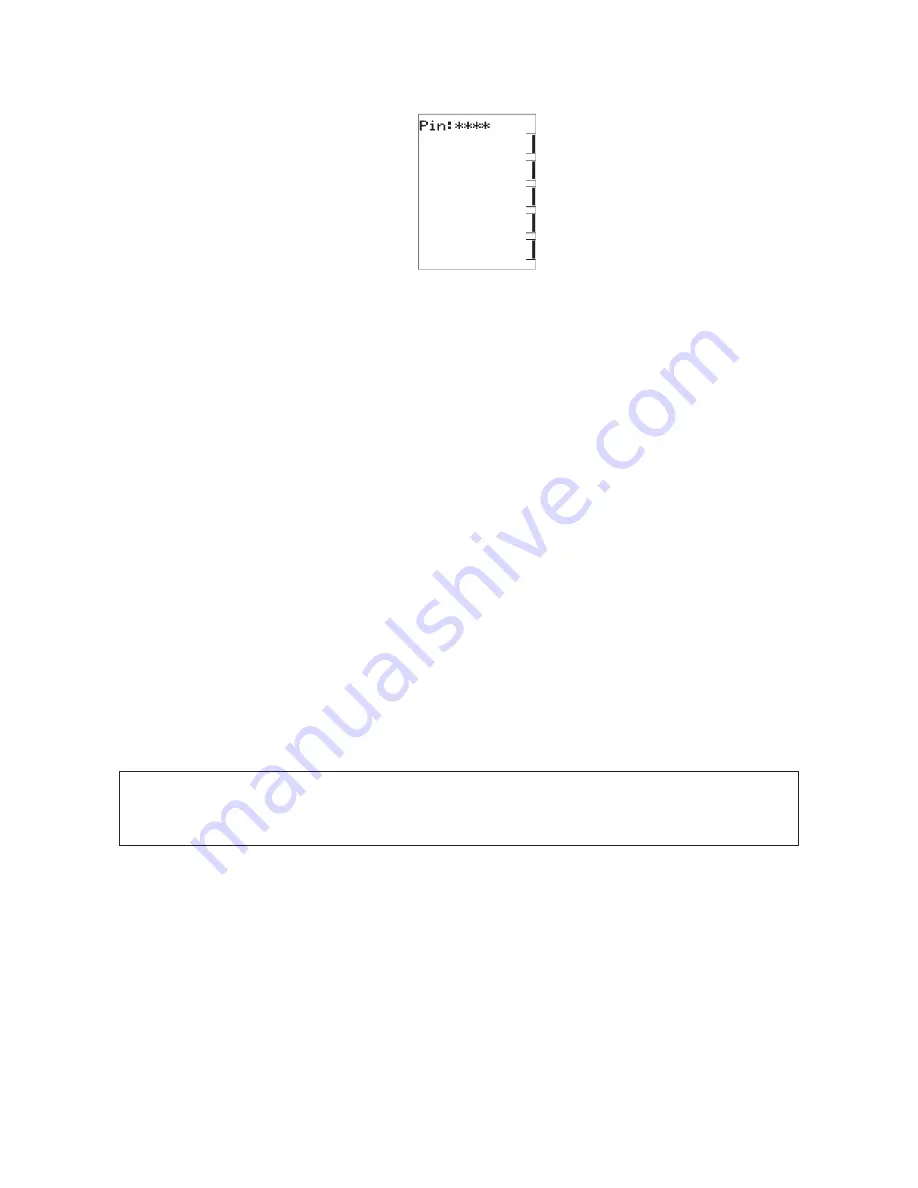
9
Setting the PIN
• Press the FUNCTION button, followed immediately by Key 2. The screen will then display “Enter Your PIN
number to lock the system”. DO NOT enter numbers at this stage, please continue to the next step.
• Push the MODE key once. The screen will now display “User PIN reset – Enter master PIN”.
DO NOT enter numbers at this stage, please continue to the next step.
• Push the MODE key once again. The screen will now display the message “User PIN number 1 alteration - Enter
current PIN”. If this is the first time for setting the PIN, the current PIN will be “1111”. If the PIN has been
previously altered then enter your current PIN.
• The screen will then display the message, “Enter the new PIN”.
• Enter your new 4-digit PIN number using a combination of Keys 1-5. The screen will now display, “Repeat the
entry of the new PIN”.
• Providing you re-enter the new PIN correctly, the screen will now display “Valid PIN – PIN altered”.
• If an incorrect number is entered press the auto key to clear all digits, then re-enter your user PIN number.
• To exit this area at any time, just push the ON/OFF key.
To Lock the Brivis Networker
• Press the
FUNCTION
button, followed immediately by
Key 2
. The screen will now display “Enter Your PIN
to lock the system”.
• Enter your current user PIN to lock the Brivis Networker. The screen will now display “System locked out!”
• If an incorrect number is entered, press the auto key to clear all digits, then re-enter your PIN.
• A flashing padlock icon indicates that the Brivis Networker is locked.
To Unlock the Brivis Networker
• Press the
FUNCTION
button followed immediately by
Key 2
. The screen will now display “Enter Your PIN
to unlock the system”.
• Enter your current user PIN to unlock the Brivis Networker. The screen will now display the message “System
unlocked!”
• If an incorrect number is entered press the auto key to clear all digits, then re-enter your PIN.
Zoning
Some systems may include multiple Coolers with each operating in a different zone area. Zone keys will appear on
the screen and these will have been set up and explained by the installer where required. These zones can be
operated in either “Manual” or “Auto” modes using the Zone keys (keys 4 & 5). Two Zone keys will appear if you
have three or four zones and only one Zone key will appear if you have one or two.
Note:
If an invalid PIN is entered, the message “Invalid PIN entered - Try again” will scroll across the screen. The
user has three attempts at entering a valid PIN. On the third failed attempt the message “Invalid PIN entered!”
will be displayed. At this point the Brivis Networker will abort the PIN entry screen, and return to its original state.
You will then need to repeat the process.
CAAB022832O Cool Owners ISSUE D_021073O 24/08/15 10:21 AM Page 11
























