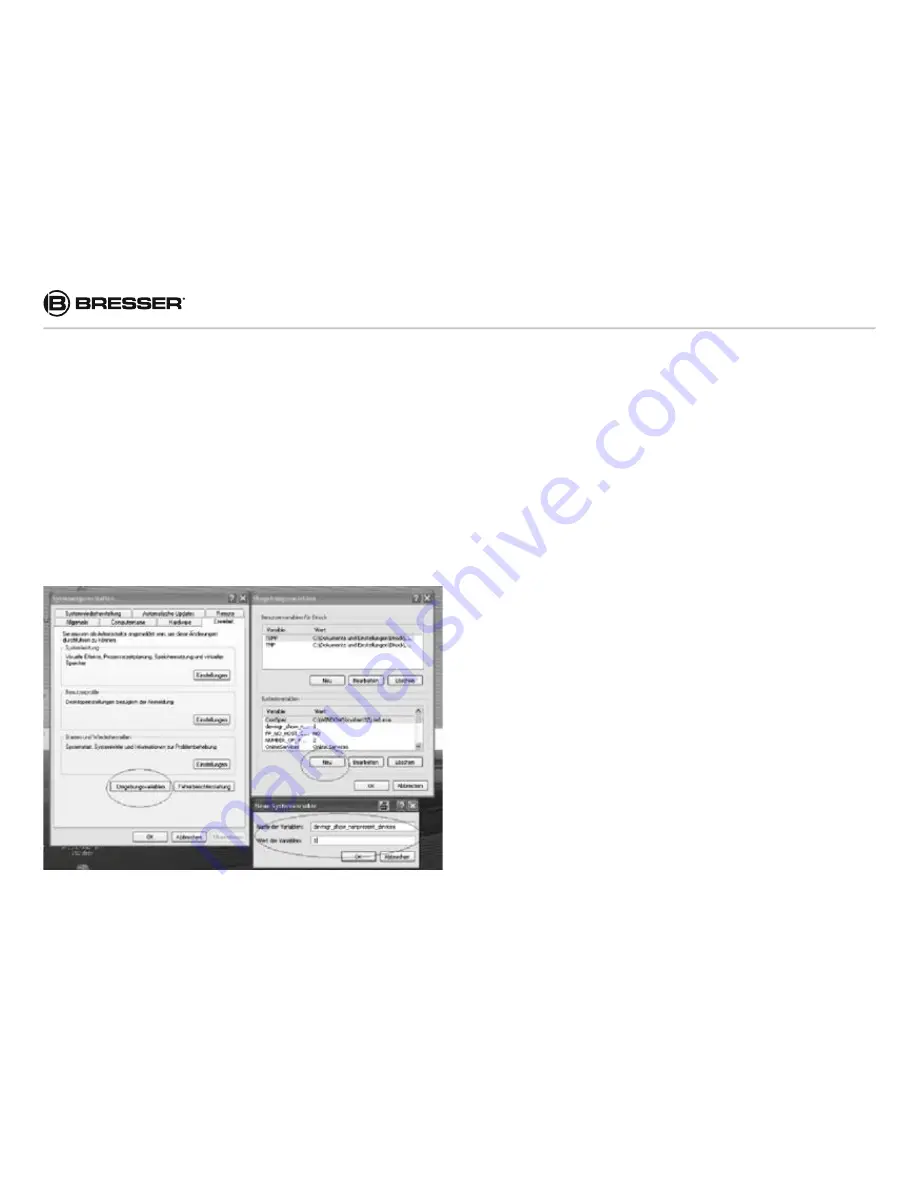
94
6. Troubleshooting
6.1 The USB device is not recognized by the computer
This circumstance occasionally occurs in some OEM
versions of Windows. A defect device does not neces-
sarily cause this. In most cases updating the USB drive
on the notebook or PC can solve the problem.
In case an update of the drive does not result in a sat-
isfactorily solution it is recommended to proceed as de-
scribed below (the manufacturer takes no liability for any
loss or damage caused by running this process!1)
Delete the so-called ‘Ghost Devices’ (devices that are
not currently connected to the computer). Background
information: Windows generates an entry in its system
preferences for each new USB device (e.g. USB stick)
it is plugged into. Every time you start your computer
Windows searches for these devices. This delays detec-
tion of USB devices as well as the launch of Windows
itself and is responsible for the failure to recognize the
USB port!
Therefore, you should ‘clear up’ your system environ-
ment and remove unused devices. To do this, right-click
on ‘My Computer’ or ‘Computer’ and open the ‘Proper-
ties’ item in the context menu. Then click in the window
on the tab ‘ADVANCED /ADVANCED SYSTEM SET-
TINGS’ and click on ‘ENVIRONMENT VARIABLES’. Now
select the lower part (NEW ENVIRONMENT VARIABLE).
At ‘NAME OF VARIABLES’ enter the following text:
devmgr_show_nonpresent_devices
Enter the value ‘1’ in ‘Value of Variables’
Confirm the entry with ‘OK’ and restart the computer.
After rebooting open the Device Manager. Select the
menu item VIEW and activate the option ‘Show Hidden
Содержание 12MP GAME CAMERA
Страница 98: ...98...
Страница 99: ...99 GB...





















